|
|
Show a list of keyboard shortcuts |
||
|
|
Search menus |
||
|
|
Copy |
||
|
|
Cut |
||
|
|
Paste |
||
|
|
Paste without formatting |
||
|
|
Undo |
||
|
|
Redo |
||
|
|
Insert or edit link |
||
|
|
Open link |
||
|
|
Show common keyboard shortcuts |
||
|
|
Save (Every change is automatically saved in Drive) |
||
|
|
|
||
|
|
Open |
||
|
|
Find |
||
|
|
Find and replace |
||
|
|
Find again |
||
|
|
Find previous |
||
|
|
Hide the menus (compact mode) |
||
|
|
Insert page break |
||
|
|
Search the menus |
||
|
oder
|
|||
|
|
(Chrome) Search the menus |
||
|
|
Repeat last action |
||
|
|
Switch to editing |
||
|
|
Switch to suggesting |
||
|
|
Switch to viewing |
||
Text formatting |
|||
|
|
Bold |
||
|
|
Italicize |
||
|
|
Underline |
||
|
|
Strikethrough |
||
|
|
Superscript |
||
|
|
Subscript |
||
|
|
Copy text formatting |
||
|
|
Paste text formatting |
||
|
|
Clear text formatting |
||
|
oder
|
|||
|
|
Increase font size |
||
|
|
Decrease font size |
||
Paragraph formatting |
|||
|
|
Increase paragraph indentation |
||
|
|
Decrease paragraph indentation |
||
|
|
Apply normal text style |
||
|
|
… to |
||
|
|
Left align |
||
|
|
Center align |
||
|
|
Right align |
||
|
|
Justify |
||
|
|
Numbered list |
||
|
|
Bulleted list |
||
|
|
Checklist |
||
|
|
Move paragraph up/down |
||
Images and drawings |
|||
|
|
Alt text |
||
|
|
Resize larger |
||
|
|
Resize larger horizontally |
||
|
|
Resize larger vertically |
||
|
|
Resize smaller |
||
Werbung |
|||
|
|
Resize smaller horizontally |
||
|
|
Resize smaller vertically |
||
|
|
Rotate clockwise by 15° |
||
|
|
Rotate counterclockwise by 15° |
||
|
|
Rotate counterclockwise by 1° |
||
|
|
Rotate clockwise by 1° |
||
|
|
Close drawing editor |
||
|
|
and footnotes: |
||
|
|
Insert comment |
||
|
|
Open discussion thread |
||
|
|
Enter current comment |
||
|
|
Insert footnote |
||
|
|
Move to current footnote |
||
|
|
Move to next footnote |
||
|
|
Move to previous footnote |
||
|
|
Move to next suggestion |
||
|
|
Move to previous suggestion |
||
|
|
Review suggested edits |
||
|
|
Move to next comment |
||
|
|
Move to previous comment |
||
|
|
Open comment history |
||
Use keyboard shortcuts on selected comments |
|||
|
|
Reply to current comment |
||
|
|
Move to next comment |
||
|
|
Move to previous comment |
||
|
|
Resolve current comment |
||
|
|
Exit current comment |
||
Menus |
|||
|
|
Context (right-click) menu |
||
|
oder
|
|||
|
oder
|
|||
|
|
(Chrome) File menu |
||
|
|
(other browsers) File menu |
||
|
|
(Chrome) Edit menu |
||
|
|
(other browsers) Edit menu |
||
|
|
(Chrome) View menu |
||
|
|
(other browsers) View menu |
||
|
|
(Chrome) Insert menu |
||
|
|
(other browsers) Insert menu |
||
|
|
(Chrome) Format menu |
||
|
|
(other browsers) Format menu |
||
|
|
(Chrome) Tools menu |
||
|
|
(other browsers) Tools menu |
||
|
|
(Chrome) Help menu |
||
|
|
(other browsers) Help menu |
||
|
|
(Chrome) Accessibility menu |
||
|
|
(other browsers) (present when screen reader support is enabled) Accessibility menu |
||
|
|
Input Tools menu |
||
|
|
Input Tools menu (available in documents in non-Latin languages) |
||
|
|
Show your browser's context menu |
||
Text selection with keyboard |
|||
|
|
Select all |
||
|
|
Select none |
||
|
|
Extend selection one character |
||
|
|
Extend selection one line |
||
|
|
Extend selection one word |
||
|
|
Extend selection to the beginning of the line |
||
|
|
Extend selection to the end of the line |
||
|
|
Extend selection to the beginning of the document |
||
|
|
Extend selection to the end of the document |
||
|
|
Select current list item |
||
|
|
Select all list items at current level |
||
|
After selecting one section of text, Ctrl + Alt + Shift + Left/right arrow. Use left/right arrow to move to a separate section of text you also want to select: Select multiple sections of text
|
|||
Text selection with mouse |
|||
|
Select word |
|||
| + |
Extend selection one word at a time |
||
|
Select paragraph |
|||
| + |
Extend selection one paragraph at a time |
||
Werbung
|
The shortcuts below help you work with a screen reader. Before you use them, turn on screen reader support. Learn how to turn on screen reader support.
|
|||
Screen reader support |
|||
|
|
Enable screen reader support |
||
|
oder
|
|||
|
|
Enable braille support |
||
|
|
Verbalize selection |
||
|
|
Verbalize from cursor location |
||
|
|
Announce cursor location |
||
|
|
Announce formatting at cursor location |
||
|
|
Verbalize table row and column headers |
||
|
|
Verbalize table cell location |
||
|
|
Verbalize table row header |
||
|
|
Verbalize table column header |
||
|
|
Show live edits |
||
|
|
Verbalize comment |
||
|
|
Verbalize comment anchor |
||
|
|
Verbalize selection formatting |
||
|
|
Verbalize cursor location |
||
|
|
Verbalize word count |
||
|
Two groups of shortcuts below help you move quickly through your document or table:
|
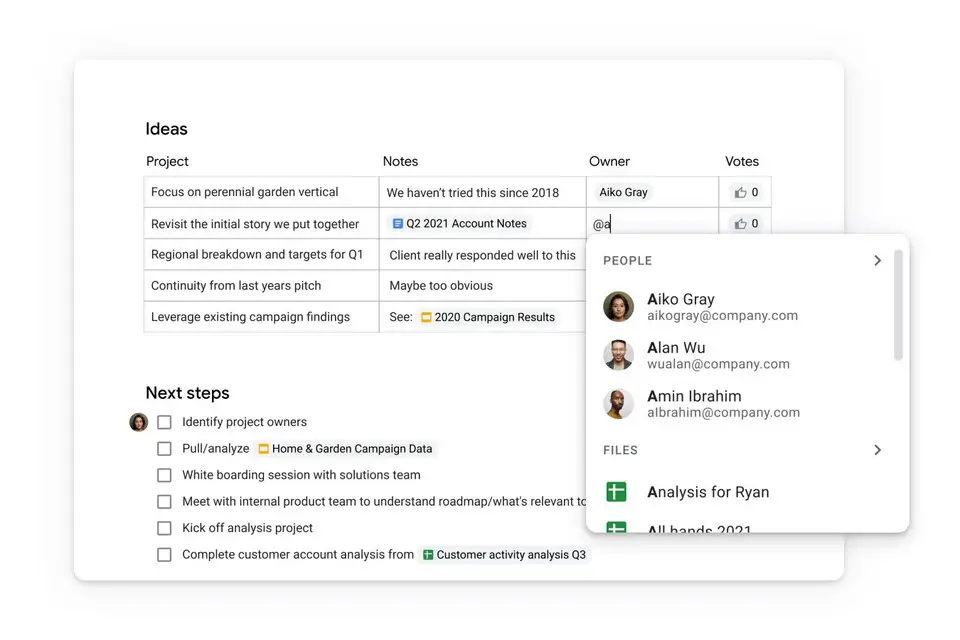

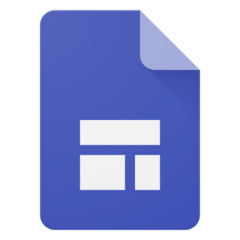

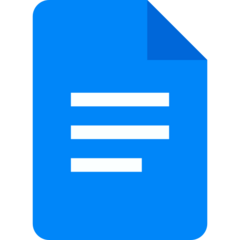
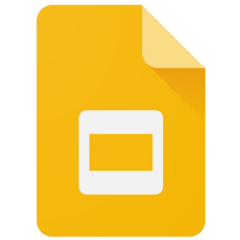

Was ist Ihr Lieblings-Hotkey für Google Docs (PC) ? Habt ihr dazu nützliche Tipps? Informieren Sie unten andere Benutzer darüber.
1058833
477900
397319
329794
281615
261621
3 days ago Aktualisiert!
3 days ago Aktualisiert!
4 days ago
6 days ago
7 days ago
8 days ago Aktualisiert!
Neueste Artikel