|
|
Insert an area |
||
|
|
Insert a chart component |
||
|
|
Insert an Excel component |
||
|
|
Include a worksheet |
||
|
|
Insert a math region |
||
|
|
Insert an object in your worksheet to embed content from another application |
||
|
|
Insert a solve block |
||
|
|
Insert a table |
||
|
|
Insert a text block |
||
|
|
Insert a text box |
Werbung
|
|
Move cursor to the beginning of the expression |
||
|
|
Move cursor to the end of the expression |
||
|
|
Move the cursor to the left of the selected expression |
||
|
|
Move the cursor to the right of the selected expression |
||
|
|
Move the cursor to the next placeholder |
||
|
|
Move the cursor to the previous placeholder |
||
|
|
Recalculate the selected or active region |
||
|
|
Separate the selected region horizontally |
||
|
|
Separate the selected region vertically |
||
|
|
Toggle the active region selection |
||
|
|
Inside a text region, insert a new line above or below depending on the position of the cursor |
|
|
γ - Euler's constant/number |
||
|
|
∞ - Infinity |
||
|
|
π - Pi |
|
|
Insert an XY plot |
||
|
|
Insert a 3D plot |
||
|
|
Insert a Polar plot |
||
|
|
Insert a Contour plot |
||
|
|
Insert a new axis expression into the active axis expression list |
|
|
Equation break addition |
||
|
|
Equation break subtraction |
||
|
|
Equation break multiplication |
||
|
|
Equation break in-line division |
||
|
|
Toggle between regular and equation break operators |
||
Werbung |
|||
|
|
Circular convolution |
||
|
|
Derivative |
||
|
|
Integral |
||
|
|
Linear convolution |
||
|
|
Prime |
||
|
|
Product |
||
|
|
Summation |
|
|
Equal to |
||
|
|
Greater than |
||
|
|
Greater than or equal to |
||
|
oder
|
|||
|
|
Inequality |
||
|
oder
|
|||
|
|
Is element of |
||
|
|
Less than |
||
|
|
Less than or equal to |
||
|
oder
|
|||
|
|
Logical exclusive OR |
||
|
|
Logical AND |
||
|
|
Logical NOT |
||
|
|
Logical OR |
||
|
|
Definition |
||
|
|
Evaluation |
||
|
|
Global definition |
|
|
Complex conjugate |
||
|
|
Degree (°) |
||
|
|
Scaling |
||
|
|
Polar |
|
|
Symbolic evaluation |
||
|
|
Limit |
||
|
|
Add a new line with a keyword placeholder |
|
|
Program |
||
|
|
Local assignment |
||
|
|
If |
||
|
|
Else |
||
|
|
Else if |
||
| Ctrl + Shift + ) |
Also if |
||
|
|
While loop |
||
|
|
For loop |
||
|
|
Break |
||
|
|
Continue |
||
|
|
Return |
||
|
|
Try/On error |
||
|
|
Adds a new line to the program |
||
|
|
(after a program word) Change the word into an operator |
||
|
|
Insert a column to the left or to the right according to the cursor's location |
||
|
|
Insert a row above or below depending on the location of the cursor |
|
|
Open the Help Center |
||
|
|
Open the Functions dialog box |
||
|
|
Insert a page break |
||
|
|
Recalculate the worksheet |
||
|
|
Add a link to selected text |
||
|
|
Create a new worksheet |
||
|
|
Open an existing worksheet |
||
|
|
Save the current worksheet |
||
|
|
Print the current worksheet |
||
|
|
Close the current document |
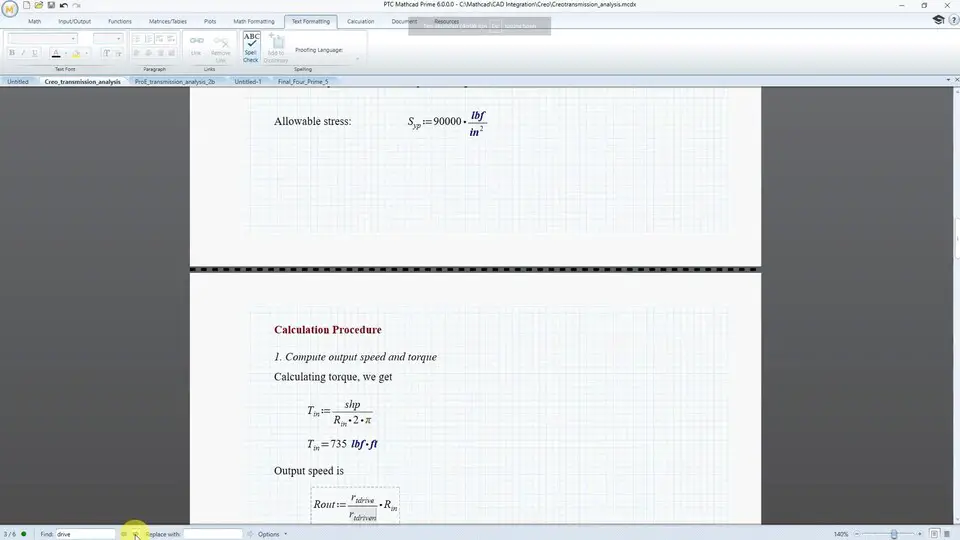

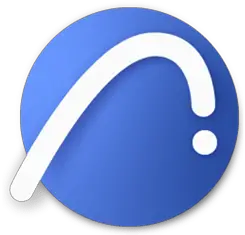
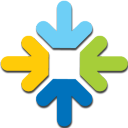
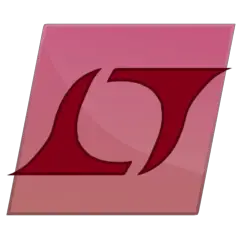
Was ist Ihr Lieblings-Hotkey für Mathcad Prime 6.0 ? Habt ihr dazu nützliche Tipps? Informieren Sie unten andere Benutzer darüber.
1104707
497416
410826
364470
305997
276422
17 hours ago
19 hours ago Aktualisiert!
2 days ago Aktualisiert!
2 days ago Aktualisiert!
2 days ago
2 days ago Aktualisiert!
Neueste Artikel