|
|
Turn NVDA on |
||
|
|
Turn NVDA off |
Werbung
|
|
Stop reading |
||
|
|
Start reading continuously from this point |
||
|
|
(numpad) Start reading continuously from this point |
||
|
|
Read next item |
||
|
|
Read next focusable item (button, link, etc.) |
|
|
Go to next heading |
||
|
|
...to |
||
|
|
List all headings |
|
|
Go to next landmark/region |
|
|
Show list of all links, headings and landmarks |
|
|
Go to next table |
||
|
|
Navigate table cells |
|
|
Go to next graphic |
|
|
List all links |
||
|
|
Go to next link |
||
|
|
Go to next unvisited link |
||
|
|
Go to next visited link |
|
|
Toggle between radio buttons, "select" tag list items, tabs (ARIA widget), menu items (ARIA widget), tree view items (ARIA widget) |
|
|
or |
|
|
Say prior line |
||
|
|
(numpad) Say prior line |
||
|
|
Say next line |
||
|
|
(numpad) Say next line |
||
|
|
Say current line |
||
|
|
(numpad) Say current line |
||
|
|
(numpad) Start of line |
||
|
|
(numpad) End of line |
||
|
|
(numpad) Top line |
||
|
|
(numpad) Bottom line |
|
|
(on numpad. Press twice quickly) Say current sentence |
||
|
|
(press up arrow twice quickly) Spell current line |
|
|
Go to next table |
||
|
|
Go to previous table |
||
|
|
Cell to right |
||
|
|
Cell to left |
||
|
|
Cell below |
||
|
|
Cell above |
|
“Forms mode” allows you to enter data into form fields. Browse mode allows you to navigate the page using standard screen reader shortcuts (e.g. to navigate headings, landmarks, links, etc.)
|
|||
|
|
Toggle between forms mode and browse mode |
||
|
|
Search for a word or a phrase |
||
|
|
Keyboard help |
||
|
|
Next blockquote |
||
|
|
Next key you hit ignores NVDA and is a normal keystroke |
||
|
|
Speak characters typed |
||
|
|
Speak words typed |
||
|
|
entire foreground window (e.g. for dialogs) |
||
|
|
Announce title of the current foreground window |
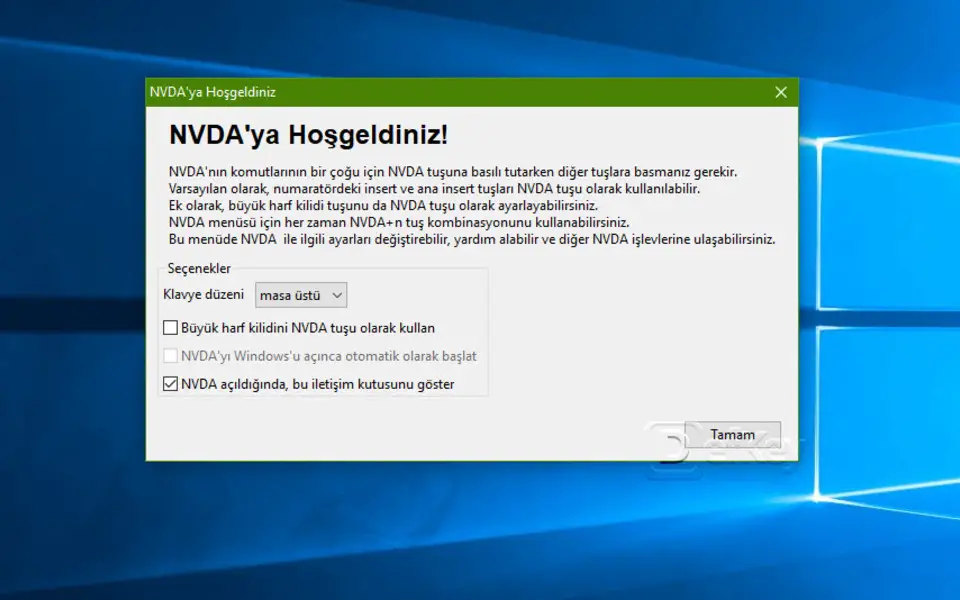


Was ist Ihr Lieblings-Hotkey für NVDA Screen Reader ? Habt ihr dazu nützliche Tipps? Informieren Sie unten andere Benutzer darüber.
1058833
477900
397319
329794
281615
261621
3 days ago Aktualisiert!
3 days ago Aktualisiert!
4 days ago
6 days ago
7 days ago
8 days ago Aktualisiert!
Neueste Artikel