|
|
Toggle styles between various types of lists and headings |
||
|
|
Indent a list item |
||
|
|
De-indent a list item |
||
|
|
Add a single space between lines |
||
|
|
Stop editing |
Werbung
|
|
List all keyboard shortcuts |
||
|
|
Create new… |
||
|
|
Create a new document |
||
|
|
Create a new message |
||
|
|
Go to desktop |
||
|
|
Search for a document, folder or conversation |
|
|
Bold the selected text |
||
|
|
Italicize the selected text |
||
|
|
Underline the selected text |
||
|
|
Strikethrough the selected text |
||
|
|
Monospace (code style) the selected text |
||
|
|
Paragraph (normal text style) |
||
|
|
Large heading style |
||
|
|
Medium heading style |
||
|
|
Small heading style |
||
|
|
Bulleted list style |
||
|
|
Code block style |
|
|
Move a list item up one line |
||
|
|
Move a list item down one line |
||
|
|
Check a list item |
||
|
|
Undo |
||
|
|
Redo |
||
|
|
Cut |
||
|
|
Copy |
||
|
|
Paste |
||
|
|
Print document |
||
|
|
Insert link |
||
|
|
Next line |
||
|
|
Previous line |
||
|
|
Hide / show conversation |
||
|
|
Add a comment |
||
|
|
Finish edit session |
|
|
Move to the edge of data or to the next non-empty cell |
||
|
|
Expand selection to the edge of data or to the next non-empty cell |
||
|
|
Select row |
||
|
|
Insert line in a cell |
||
|
|
Select column |
||
|
|
Fill selection with entered text |
||
|
|
Fill down in selection |
||
|
|
Fill right in selection |
||
|
|
Scroll focused cell into view |
||
|
|
Insert above or in front of selected rows or columns |
||
|
|
Remove selected rows or columns |
||
|
|
Insert current time |
||
|
|
Insert today's date |
|
|
List all keyboard shortcuts |
||
|
|
Create new… |
||
|
|
Create a new document |
||
|
|
Create a new message |
||
Werbung |
|||
|
|
Go to desktop |
||
|
|
Search for a document, folder or conversation |
||
|
|
Bold the selected text |
||
|
|
Italicize the selected text |
||
|
|
Underline the selected text |
||
|
|
Strikethrough the selected text |
||
|
|
Monospace (code style) the selected text |
||
|
|
Paragraph (normal text style) |
||
|
|
Large heading style |
||
|
|
Medium heading style |
||
|
|
Small heading style |
||
|
|
Bulleted list style |
||
|
|
Code block style |
|
|
Move a list item up one line |
||
|
|
Move a list item down one line |
||
|
|
Check a list item |
||
|
|
Undo |
||
|
|
Redo |
||
|
|
Cut |
||
|
|
Copy |
||
|
|
Paste |
||
|
|
Print document |
||
|
|
Insert link |
||
|
|
Next line |
||
|
|
Previous line |
||
|
|
Hide / show conversation |
||
|
|
Add a comment |
||
|
|
Finish edit session |
|
|
Move to the edge of data or to the next non-empty cell |
||
|
|
Expand selection to the edge of data or to the next non-empty cell |
||
|
|
Select row |
||
|
|
Select column |
||
|
|
Add a line in a cell |
||
|
|
Fill selection with entered text |
||
|
|
Fill down in selection |
||
|
|
Fill right in selection |
||
|
|
Scroll focused cell into view |
||
|
|
Insert above or in front of selected rows or columns |
||
|
|
Remove selected rows or columns |
||
|
|
Insert current time |
||
|
|
Insert today's date |
||
|
Source: Salesforce
|
|||
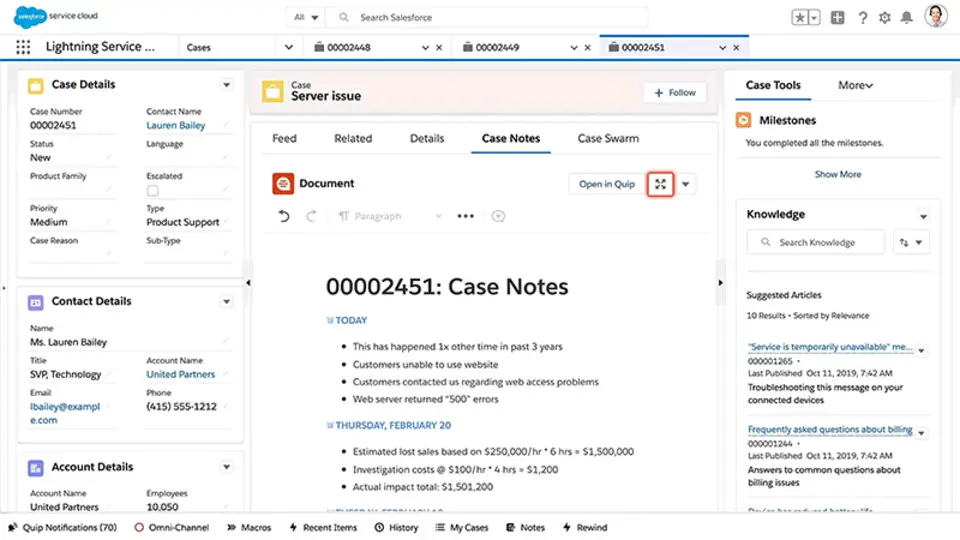
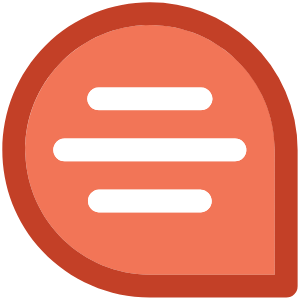



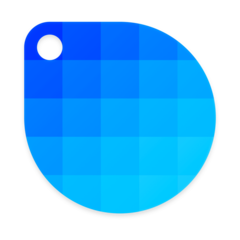
Was ist Ihr Lieblings-Hotkey für Quip ? Habt ihr dazu nützliche Tipps? Informieren Sie unten andere Benutzer darüber.
1108668
499007
411655
367529
307784
278296
4 hours ago Aktualisiert!
19 hours ago
2 days ago
3 days ago
3 days ago
3 days ago Aktualisiert!
Neueste Artikel