|
|
Append cut |
||
|
|
Append to clipboard |
||
|
|
Copy word to clipboard |
||
|
|
Copy |
||
|
|
Cut line |
||
|
|
Cut to end of line |
||
|
|
Cut word |
||
|
|
Cut |
||
|
|
Delete character under cursor or selection |
||
|
|
Delete previous character or selcetion |
||
|
|
Expand alias |
||
|
|
Expand partially typed parameter or insert space |
||
|
|
Extend selection to mouse position |
||
|
|
List clipboards |
||
|
|
List matches to partially typed parameter |
||
|
|
Lowercase word |
||
|
|
Move cursor left/right |
||
|
|
Move cursor to beginning of line |
||
|
|
Move cursor to end of line |
||
|
|
Next word |
||
|
|
Paste |
||
|
|
Previous word |
||
|
Select line |
|||
|
|
Select text between cursor and beginning of line |
||
|
|
Select text between cursor and end of line |
||
|
Select word |
Werbung
|
|
Navigate through elements in the dialog |
||
|
|
Collapse/Expand nodes in the tree |
||
|
|
Jump from the option tree to the option panel |
||
|
|
(on property sheets) Toggle combo boxes up/down, enable numeric text boxes and display color and directory pickers |
||
|
|
Save changes and close the Options dialog |
||
|
|
Prompt for changes before closing the dialog |
||
|
|
Add/Remove the selected node to or from your favorites list |
||
|
|
Trims the tree to show only your favorite option nodes (same as the Show Favorites button), or displays all nodes again when viewing favorites (same as the Show All button). |
||
|
|
Saves all option changes yet leaves the Options dialog displayed. Same as using the Apply button on the Options dialog. |
||
|
|
Display the Help topic for the Options dialog |
|
This list includes a part of the CUA shortcuts. For the full list and shortcuts of other emulations, look at the source link at the bottom of this list.
|
|||
|
|
Cursor left |
||
|
|
Cursor right |
||
|
|
Cursor up |
||
|
|
Cursor down |
||
|
|
Top of buffer |
||
|
|
Bottom of buffer |
||
Werbung |
|||
|
|
Begin line |
||
|
|
End line |
||
|
|
Page up |
||
|
|
Page down |
||
|
|
Previous word |
||
|
|
Next word |
||
|
|
Top of window |
||
|
|
Bottom of window |
||
|
|
Indent to next tab stop |
||
|
|
Back indent text to previous tab stop |
||
|
|
Go to line |
||
|
|
Add multiple cursors |
||
|
|
Add new cursor below current cursor |
||
|
|
Add new cursor above current cursor |
||
|
|
Insert/overwrite toggle |
||
|
|
Insert a line |
||
|
|
Open a new line below current line |
||
|
|
Open a new line above current line |
||
|
|
Insert a line (no syntax expansion) |
||
|
|
Insert a space (no syntax expansion) |
||
|
|
Quote next character typed |
|
|
Delete char under cursor |
||
|
|
Delete char before cursor |
||
|
|
Cut line |
||
|
|
Cut to end of line |
||
|
|
Cut word |
|
|
Find |
||
|
|
Replace |
||
|
|
Find next occurence |
||
|
|
Find previous occurence |
||
|
|
Incremental search |
||
|
|
Reverse incremental search |
||
|
|
Press any key to be prompted whether to cancel a foreground search/replace, or multi-file search/replace |
|
|
Select all |
||
|
|
Select block/column |
||
|
|
Select line |
||
|
|
Select character/stream |
||
|
|
Deselect |
||
|
|
Cut selection |
||
|
|
Delete selection |
||
|
oder
|
|||
|
|
Indent selection |
||
|
|
Unindent selection |
||
|
|
Shift selection left |
||
|
|
Shift selection right |
||
|
|
Execute commands in selection |
||
|
|
Start or extend char/stream selection |
||
| + |
Start char/stream selection |
||
| + |
Start block/column selection |
||
|
|
Extend selection |
||
|
|
Move selection to cursor |
||
|
|
Copy selection to cursor |
||
|
Select word |
|||
|
Select line |
|||
|
|
Add cursor or selection |
||
|
|
Add multiple partial line characters selections based on a block/column selection. |
||
|
|
Add selection of words |
|
|
Copy selection to clipboard |
||
|
oder
|
|||
|
|
Append selection to clipboard |
||
|
|
Copy word to clipboard |
||
|
|
List clipboards and optionally paste one |
||
|
|
Paste |
||
|
oder
|
|||
|
|
Cut line |
||
|
|
Cut to end of line |
||
|
|
Cut word |
||
|
|
Cut selection |
||
|
oder
|
|||
|
|
Append cut selection |
|
|
Cut selection |
||
|
|
Copy selection to clipboard |
||
|
|
Paste |
||
|
|
Append selection to clipboard |
||
|
|
Append cut selection |
||
|
|
List clipboards and optionally paste one |
||
|
|
Cursor to command line toggle |
||
|
|
Complete argument |
||
|
|
List arguments |
||
|
|
Previous word |
||
|
|
Next word |
||
|
|
Upcase word |
||
|
|
Lowcase word |
||
|
|
Cut word |



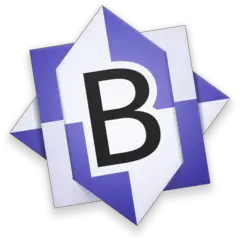
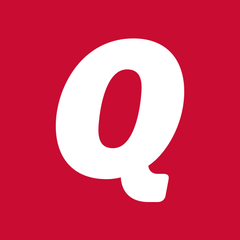

Was ist Ihr Lieblings-Hotkey für SlickEdit 2023 ? Habt ihr dazu nützliche Tipps? Informieren Sie unten andere Benutzer darüber.
1112108
500495
412415
369833
309526
280031
4 hours ago
5 hours ago
14 hours ago
Yesterday
2 days ago Aktualisiert!
2 days ago
Neueste Artikel