|
|
Go back to the previous screen by closing the currently open screen |
||
|
|
Remove inputs that is provided/selected for a field |
||
|
|
Move to the first/last menu in a section |
||
|
|
Move to the left-most/right-most drop-down top menu |
||
|
|
Move from any line to the first line in a list |
||
|
|
From any point in a field to the beginning of the text in that field |
||
|
|
Move from any line to the last line in a list |
||
|
|
Move from any point in a field to the end of the text in that field |
||
|
|
Move one line up in a list |
||
|
|
Move to the previous field |
||
|
|
Move one line down in a list |
||
|
|
Move to the next field |
||
|
|
Move one position left in a text field |
||
|
|
Move to the previous column on the left |
||
|
|
Move to the previous menu on the left |
||
|
|
Move one position right in a text field |
||
|
|
Move to the next column on the right |
||
|
|
Move to the next menu on the right |
||
|
|
Rewrite data |
||
|
|
Quit the application |
||
|
|
View the build information |
||
|
|
View TDL/Add-on details |
||
|
|
Navigate to the next artifact in the context |
||
|
|
Increment the Report date or next report in a sequence of reports displayed |
||
|
|
Navigate to the previous artifact in the context |
||
|
|
Decrement Report date or previous report in a sequence of reports displayed |
||
|
|
Accept or save a screen |
||
|
|
Expand or collapse a group in a table |
||
|
|
Move to the last field or last line |
||
|
|
Move to the first field or first line |
||
|
|
Open or hide calculator panel |
||
|
|
Hide or show the details in a table |
||
|
|
Open Company Features screen |
||
|
|
Primarily open a report, and create masters and vouchers in the flow of work. |
||
|
|
Switch to a different report, and create masters and vouchers in the flow of work. |
||
|
|
Open Company top menu |
||
|
|
Open TallyHelp topic based on the context of the screen that is open |
||
|
|
Open the company menu with the list of actions related to managing your company |
||
|
|
Open the list of actions applicable to managing the company data |
||
|
|
Open the list of actions applicable to sharing or exchanging your company data |
||
|
|
Open the import menu for importing masters, transaction, and bank statements |
||
|
|
Open the e-mail menu for sending transactions or reports |
||
|
|
Open the print menu for printing transactions or reports. |
||
|
|
Open the export menu for exporting masters, transactions, or reports |
||
|
|
Select the display language that is applicable across all screens |
||
|
|
Select the data entry language that is applicable to all screens |
||
|
|
Export the current voucher or report |
||
|
|
E-mail the current voucher or report |
||
|
|
Print the current voucher or report |
||
|
|
Open the Help menu |
||
|
|
Open TallyHelp topic based on the context of the screen that is open |
||
|
|
Change the date of voucher entry or period for reports |
||
|
oder
|
|||
|
|
Switch to another company from the list of open companies |
||
|
|
Select and open another company located in the same folder or other data paths |
||
|
|
Shut the currently loaded companies |
||
|
|
Open the list of configurations applicable for the report/view |
||
|
|
Exit a screen or the application |
Werbung
|
|
Insert a voucher in a report |
||
|
|
Create an entry in the report, by duplicating a voucher |
||
|
|
Delete an entry from a report |
||
|
|
Add a voucher in a report |
||
|
|
Cancel a voucher from a report |
||
|
|
Remove a line entry from a report |
||
|
|
Display all hidden line entries, if they were removed |
||
|
|
Display the last hidden line (If multiple lines were hidden, pressing this shortcut repeatedly will restore the last hidden line first and follow the sequence) |
||
|
|
Drill-down and open a voucher or master from the last level details of a report |
||
|
|
Drill-down and open a voucher for display |
||
|
|
Alter a master during voucher entry or from drill-down of a report |
||
|
|
Select/deselect a line in a report |
||
|
|
Select or deselect a line in a report |
||
|
|
Select or deselect all lines in a report |
||
|
|
View the report in detailed or condensed format |
||
|
oder
|
|||
|
|
Open the GST Portal |
||
|
|
Add a new column |
||
|
|
Alter a column |
||
|
|
Delete a column |
||
|
|
Auto repeat columns |
||
|
|
Filter data in a report, with a selected range of conditions |
||
|
|
Calculate balances using vouchers that satisfy the selected conditions |
||
|
|
Views values in different ways in a report |
||
|
|
Change view – display report details in different views |
||
|
|
Navigate to Voucher View from Summary reports |
||
|
|
Navigate to post-dated cheque related transactions report |
||
|
|
View the exceptions related to a report |
||
|
|
Drill down from a line in a report |
||
|
|
Expand or collapse information in a report |
||
|
|
Select or deselect lines till the end |
||
|
|
Select or deselect lines till the top |
||
|
|
Invert selection of line items in a report |
||
|
|
Perform linear selection/deselection multiple lines in a report |
|
|
Delete a voucher |
||
|
|
Cancel a voucher |
||
|
|
Remove item/ledger line in a voucher |
||
|
|
Mark a voucher as Post-Dated |
||
|
|
Autofill details |
||
|
|
Change mode – open vouchers in different modes |
||
|
|
Open the Stock Query report for the selected stock item |
||
|
|
Mark a voucher as Optional |
||
|
|
Add more details to a master or voucher for the current instance |
||
|
|
Define stat adjustments during voucher entry |
||
|
|
View list of all vouchers or masters |
||
|
|
Retrieve Narration from the previous ledger during voucher entry |
||
|
|
Open the calculator panel from Amount field during voucher entry |
||
|
|
Open a manufacturing journal from the Quantity field of a journal voucher |
||
|
|
Retrieve the Narration from the previous voucher, for the same voucher type |
||
|
|
Go to the next input field |
||
|
|
Go to the previous input field |
||
|
|
Remove the value typed |
||
|
|
Create a master, on the fly |
||
|
|
Open the calculator panel |
||
|
|
Insert the base currency symbol in an input field |
||
|
oder
|
|||
|
|
Open the previously saved master or voucher |
||
|
|
Scroll up in reports |
||
|
|
Open the next master or voucher |
||
Werbung |
|||
|
|
Scroll down in reports |
||
|
|
Copy text from an input field |
||
|
oder
|
|||
|
|
Paste input copied from a text field. |
||
|
oder
|
|||
|
|
Open Contra voucher |
||
|
|
Open Payment voucher |
||
|
|
Open Receipt voucher |
||
|
|
Open Journal voucher |
||
|
|
Open Stock Journal voucher |
||
|
|
Open Physical Stock |
||
|
|
Open Sales voucher |
||
|
|
Open Delivery Note |
||
|
|
Open Sales Order |
||
|
|
Open Purchase voucher |
||
|
|
Open Receipt Note |
||
|
|
Open Purchase Order |
||
|
|
Open Credit Note |
||
|
|
Open Debit Note |
||
|
|
Open Payroll voucher |
||
|
|
Open Rejection In voucher |
||
|
|
Open Rejection Out voucher |
||
|
Source: TallyPrime help
|
|||





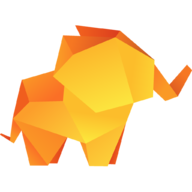
Was ist Ihr Lieblings-Hotkey für TallyPrime ? Habt ihr dazu nützliche Tipps? Informieren Sie unten andere Benutzer darüber.
1104982
497575
410897
364747
306151
276541
9 hours ago
15 hours ago
16 hours ago
Yesterday
Yesterday Aktualisiert!
Yesterday Aktualisiert!
Neueste Artikel