|
|
New (Creation of an element) |
||
|
|
Open (Open an item) |
||
|
|
Open a project |
||
|
|
Save the item being edited |
||
|
|
Save as |
||
|
|
Save all |
||
|
|
Close all open items |
||
|
|
Close the current window |
Werbung
|
|
Cut selected item |
||
|
oder
|
|||
|
|
Copy selected item |
||
|
oder
|
|||
|
|
Paste the contents of the clipboard |
||
|
oder
|
|||
|
|
Paste the contents of the clipboard with history |
||
|
oder
|
|||
|
|
Undo the last action |
||
|
oder
|
|||
|
|
Redo (Redo last action) |
||
|
oder
|
|||
|
|
Delete the current selection or character |
||
|
|
Select all. |
||
|
|
In the code editor: Select the different processes by step (current process then processes of the current element then processes of the current window) |
||
|
|
Return to the current position in the previous code (Code for calling the procedure for example) |
||
|
|
Open the description of the selected element (window with 7 tabs) |
||
|
|
Print selection |
||
|
|
Close all the elements except the current one ("Close all except myself"). |
|
|
Quick search for a project element Search also in procedures, methods, fields, ... |
||
|
|
Search |
||
|
|
Find / Replace |
||
|
|
Continue research |
||
|
|
Continue the search in reverse order |
|
|
Help |
||
|
|
Reproduces the last action on a control or a multiselection of controls |
||
|
|
Reproduces all the actions performed since the last control was selected on another control |
||
|
|
Show time management window |
||
|
|
Display the list of local procedures in the "Project explorer" pane. |
||
|
|
Display the list of classes |
||
|
|
Display the list of global procedures in the "Project explorer" pane. |
||
|
|
Change the display language (switch to the next language) |
||
|
|
Change the display language (switch to the previous language) |
||
|
|
Hide all panes |
||
|
|
Go to the next project configuration. |
||
|
|
Display the home page. |
||
|
|
Synchronizes the "Project explorer" pane with the current element in the editor: the current element is selected in the "Project explorer" pane. |
|
|
Display the list of events (or treatments). |
||
|
|
Display / Make the TimeStamp invisible (name of the author of the last modification on the line of code and date of this modification) |
||
|
|
Display the list of cross-references of the selected symbol |
||
|
|
Open the element (window, report) corresponding to the selected symbol |
||
|
|
Hide panes anchored at the bottom |
|
|
Go to the next mark |
||
|
|
Go to previous mark |
||
|
|
Remove / Place a position mark |
||
|
|
Remove / Set a breakpoint |
|
|
Duplicate the selected row. |
||
|
If more than one row is selected, all rows are duplicated.
|
|||
|
|
Delete the current line |
||
|
|
Change text to uppercase. |
||
|
|
Pass a lowercase text. |
||
|
|
Comment |
||
|
oder
|
|||
|
|
Remove comments (//) |
||
|
oder
|
|||
|
|
Block selection of lines of code: Select the block above the selection. |
||
|
|
Block selection of lines of code: Deselect the block above the selection. |
||
|
|
Go back to the last code modified in the editor. |
||
|
|
Indent right |
||
|
|
Indent left |
||
|
|
Move a line of code up. |
||
|
|
Move a line of code down. |
||
|
|
Insert '...' and return to the next line |
||
|
|
Re-indent the code |
||
|
|
Translate messages |
||
|
|
Choose a file or an item to insert in the code |
||
|
|
Using the pipette |
||
|
|
Go to the code of the selected element (procedure name, class name, ...) |
||
|
|
On a local variable, display the line corresponding to the declaration of the variable. |
||
|
|
Open the element containing the code (Display of the window containing the selected control for example) |
||
|
|
New local procedure |
||
|
|
New global procedure |
||
|
|
Next error |
||
|
|
Previous error |
||
|
|
Common error |
||
|
|
Edit the code associated with the element selected in the "Contextual code view" pane |
||
|
|
Display the treatment accessed previously. |
||
|
|
Display the first treatment accessed. |
||
|
|
Display the last process accessed. |
|
|
Perform a search on the word on which the cursor is located. All occurrences found are highlighted in the code. |
||
|
|
Select the next word found |
||
|
|
Select the previous word found |
|
|
Code Assistant |
||
|
|
Complete the word entered from the glossary |
||
|
|
Edit the glossary |
||
|
|
Assisted entry (automatic completion) |
||
|
|
Select a choice (automatic completion) |
||
|
|
Change the syntax displayed in the help bubbles. |
|
|
Refresh window display |
||
|
|
Show navigation order |
||
|
|
Display / Make invisible the name of the controls then the anchoring of the controls |
||
|
|
Display / Make invisible the place occupied by the controls then the border of the controls |
||
|
|
Modify the editing options, display the list of controls in the current window, ... |
||
|
|
Show / Make the selection invisible |
||
|
|
Enable / Disable viewing of the window in 3-dimensional mode |
||
|
|
Display / Make invisible the border of the selection |
||
|
|
Show / Make the grid invisible |
||
Werbung |
|||
|
|
Show / Make the rules invisible |
||
|
|
Fit view to window |
||
|
|
Adapt view to MDI area |
||
|
|
Activate the visualization of the window in 3 dimensions and start the animation (Return to 2-dimensional mode: ESC) |
||
|
|
Start animation in 3-dimensional visualization mode |
||
|
|
Hide panes anchored at the bottom |
||
|
|
Zoom to 100% |
||
|
|
Zoom + / - |
||
|
oder
|
|||
|
oder
|
|||
|
|
Edit the caption of the selected control |
||
|
|
Lock / Unlock selection |
||
|
|
Modify the size of the selected field. |
||
|
|
Duplicate selection |
||
|
|
Ungroup selection |
||
|
|
Adapt the control to its content |
||
|
|
Group selection |
||
|
|
Open a file selector and associate the image with the control |
||
|
+ + |
Block the association with a parent control (for example, a tab pane) while moving a control. |
||
|
+ + |
Show / Hide the bubble while moving a control. |
||
|
+ + |
Show / Hide the image of the control while moving a control. |
||
|
+ + |
Modify the position of the mouse cursor in relation to the moved control. |
||
|
|
Change the caption to lowercase when editing a caption. |
||
|
|
Change the caption to uppercase when editing a caption. |
|
|
Edit the selection code |
||
|
|
Edit window code |
||
|
|
Edit the code of the selection and the fields associated with the selection (Editing the code of the selected table and the columns of this table for example) |
||
|
|
Edit the code associated with the element selected in the "Contextual code view" pane |
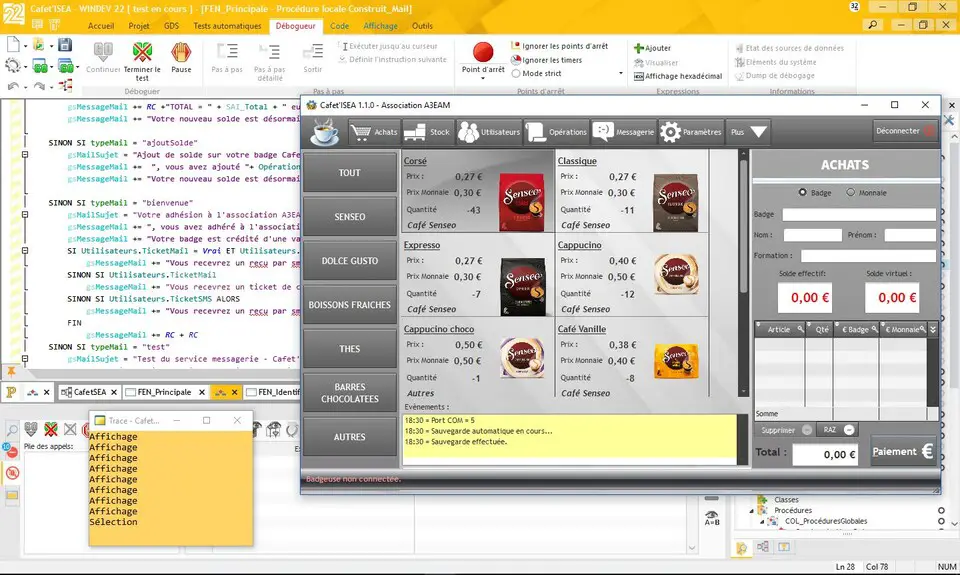
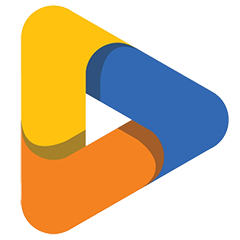
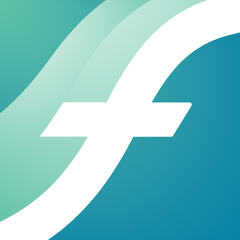



Was ist Ihr Lieblings-Hotkey für WinDev 25 ? Habt ihr dazu nützliche Tipps? Informieren Sie unten andere Benutzer darüber.
1088766
488887
406639
350558
297279
270003
9 hours ago
10 hours ago
12 hours ago Aktualisiert!
20 hours ago Aktualisiert!
21 hours ago Aktualisiert!
21 hours ago Aktualisiert!
Neueste Artikel