Advertisement
|
Not: OneNote çalışırken, notlarınız her değiştirildiğinde otomatik olarak kaydedilir. Notları elle kaydetmek gerekmez.
|
|
To get started using a screen reader with OneNote, refer to this page.
|
|
Press Ctrl+E, Tab, Tab, Down arrow to change the search scope
|
|
|
Go back to the last visited page |
||
|
|
Delete one character to the left |
||
|
|
Go forward to the next visited page |
||
|
|
Cancel the selected outline or page |
||
|
|
Move to the end of the line |
||
|
|
Go to the beginning of the line |
||
|
|
Print the current page |
||
|
|
Cut the selected text or item to the Clipboard |
||
|
|
Delete one character to the right |
||
|
|
Delete the selected note or object |
||
|
|
Paste the formatting to the selected text (Format Painter) |
||
|
|
Select all items. To expand the selection, keep pressing Ctrl + A |
||
|
|
Open a search box to search all currently open notebooks |
||
|
or
|
|||
|
|
Go to the previous paragraph |
||
|
|
Go to the next paragraph |
||
|
|
Scroll to the top of the current page |
||
|
|
Open a new OneNote window |
||
|
|
Create a new section |
||
|
|
Add a new page at the end of the selected section |
||
|
|
Go to the next section |
||
|
|
Go to the next page in the section |
||
|
|
Create another paragraph in the same cell in a table |
||
|
|
Go to the previous page in the section |
||
|
|
Jump to the title of the page and select it |
||
|
|
Apply italic formatting to or remove it from the selected text |
||
|
|
Move one character to the right |
||
|
or
|
|||
|
|
Move one character to the left |
||
|
|
Select the current page |
||
|
|
Insert a line break without starting a new paragraph |
||
|
|
Insert a line break |
||
|
|
Move one word to the left |
||
|
|
Increase indent by one level |
||
|
|
While searching all notebooks, go to the selected result |
||
|
|
Create another row when in the last cell in a table |
||
|
|
Decrease indent by one level |
||
|
|
(at the beginning of a line) Decrease paragraph indent |
||
|
|
Decrease indent by one level in right-to-left text |
||
|
|
Move between the items on the main menu bar |
||
|
|
Rewind the current audio recording by 5 minutes |
||
|
|
Open the Share pane |
||
|
|
then Enter to send a copy of the current page via another app |
||
|
|
then Enter to send a copy of the page via another app |
||
|
|
Open the Insert tab |
||
Advertisement |
|||
|
|
Scroll down on the current page |
||
|
|
Apply or clear the Important tag |
||
|
|
Open the context menu of the current section |
||
|
|
Decrease the width of the page tabs bar |
||
|
|
Select the current paragraph and its subordinate paragraphs |
||
|
|
Stop playback of selected audio recording |
||
|
|
Increase paragraph indent |
||
|
|
Move the current paragraph or several selected paragraphs right (increasing the indent) |
||
|
|
Move the selected page tab down |
||
|
|
Move the current paragraph or several selected paragraphs down |
||
|
|
Rewind the current audio recording by 10 seconds |
||
|
|
Open the context menu for the object in focus |
||
|
|
Apply Heading 3 style to the current note |
||
|
|
Apply Heading 5 style to the current note |
||
|
|
Expand to Level 3 |
||
|
|
Expand to Level 6 |
||
|
|
Expand to Level 8 |
||
|
|
Expand to Level 9 |
||
|
|
Collapse an expanded outline |
||
|
|
Set left-to-right writing direction |
||
|
|
(+ on the numeric keypad) Zoom in |
||
|
|
Go to the last page in the section |
||
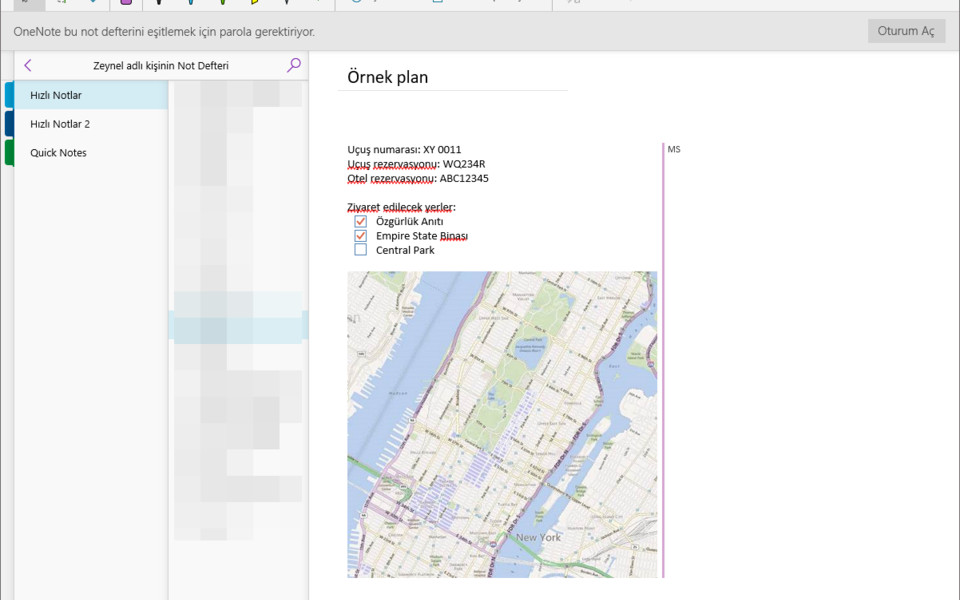





What is your favorite Microsoft OneNote hotkey? Do you have any useful tips for it? Let other users know below.
1104707
497416
410826
364470
305997
276422
9 hours ago
Yesterday
1 days ago Updated!
2 days ago Updated!
2 days ago Updated!
2 days ago
Latest articles