|
|
Open Library |
||
|
|
Sync |
Advertisement
|
|
Move the focus to the book above the current selection |
||
|
|
Move the focus of the book to the right of the current selection |
||
|
|
Move the focus of the book to the left of the current selection |
||
|
|
Move the focus of the book below the current selection |
||
|
|
Scroll the list of books up one page (but do not change the current focus) |
||
|
|
Scroll the list of books down one page (but do not change the current focus) |
||
|
|
Open selected book to last (go to last page read) |
||
|
or
|
|
|
Next Page |
||
|
or
|
|||
|
or
|
|||
|
or
|
|||
|
or
|
|||
|
or
|
|||
|
|
Previous Page |
||
|
or
|
|||
|
or
|
|||
|
or
|
|||
|
or
|
|||
|
or
|
|||
|
|
Back |
||
|
or
|
|||
|
|
Increase Font Size |
||
|
or
|
|||
|
|
Bookmark |
||
|
|
Open Notes and Marks (if closed) |
||
|
|
Close Notes and Marks (if opened) |
||
|
|
Go to Location |
||
|
|
Search |
||
|
|
Open Flashcard side panel |
||
|
|
Open and close X-Ray for Textbooks (only works on eligible Textbooks) |
||
|
|
Export to Flashcards from Notebook (when using the Notebook) |
||
|
|
Export notes from Notebook |
|
To use these shortcuts, you must enable Text-to-Speech first. Press "Cmd + T" or select the Tools menu and chose Start Text-to-Speech.
|
|||
|
|
Toggle Text-to-Speech |
||
|
|
Pause or resume reading (while in a book) |
||
|
|
Read the current sentence |
||
|
|
Read the previous sentence |
||
|
|
Skip forward one sentence |
||
|
|
Increase speech rate |
||
|
|
Decrease speech rate |
||
|
|
Toggle continuous reading |
||
|
|
Text-to-Speech read instructions |
||
|
Note: This feature only works on eligible Kindle content. You can configure the Text-to-Speech language from the System Preferences on your computer.
|
|||
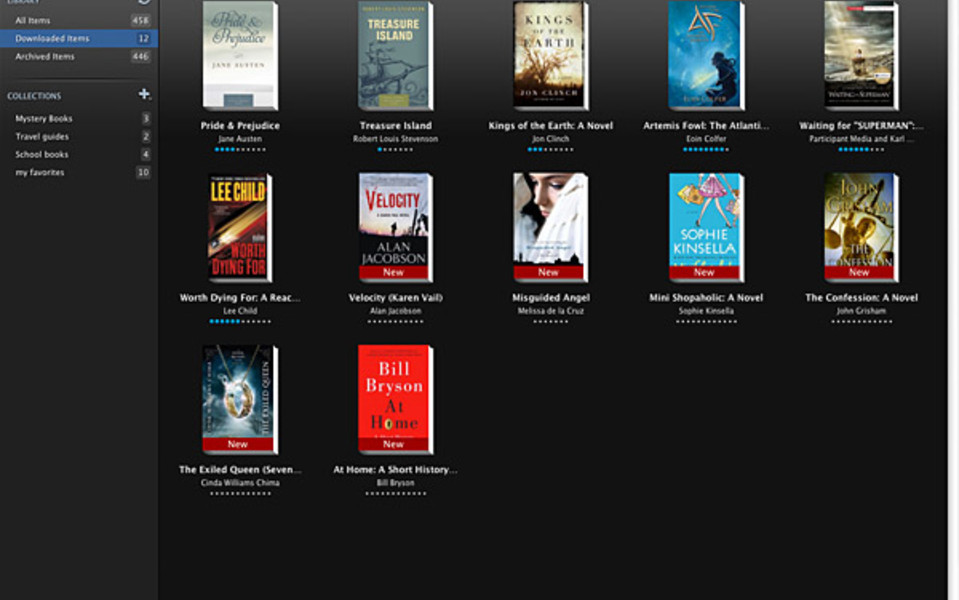

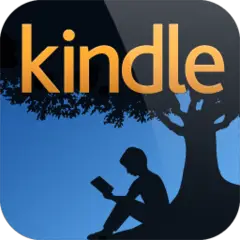


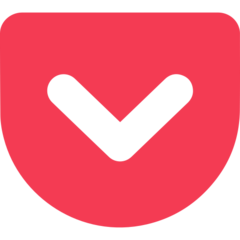
What is your favorite Kindle for Mac hotkey? Do you have any useful tips for it? Let other users know below.
1104187
497052
410671
363999
305673
276181
3 days ago
3 days ago
4 days ago
4 days ago
5 days ago Updated!
5 days ago
Latest articles