|
|
Open a selected drop-down list |
||
|
|
Find the previous occurrence of the most recent search. |
||
|
|
Display HTML tags in Design view. |
||
|
|
Switch between open Web pages in reverse order. |
||
|
|
When a toolbar is selected, select the next or previous toolbar. |
||
|
|
Switch to the previous tab in a dialog box. |
||
|
|
Delete one word to the right. |
||
|
|
Find matching brace. |
||
|
|
Go to definition of function. |
||
|
|
Insert start tag. |
||
|
|
Move between Code, Design, Split, and Preview views. |
||
|
|
Cut selected text to the Microsoft Office Clipboard. |
||
|
|
Move between Code, Design, Split, and Preview views. |
||
|
|
Insert end tag. |
||
|
|
Go to the previous folder . |
||
|
|
Up One Level button: Open the folder one level above the open folder. |
||
|
|
Delete one word to the left. |
||
|
|
Search the Web button: Close the dialog box and open your Web search page |
||
|
|
Display a menu of commands for the Help window; requires that the Help window have active focus (click an item in the Help window). |
||
|
|
Display the shortcut menu (shortcut menu: A menu that shows a list of commands relevant to a particular item. To display a shortcut menu, right-click an item or press SHIFT+F10.) for the selected item. |
||
|
|
Open a shortcut menu (shortcut menu: A menu that shows a list of commands relevant to a particular item. To display a shortcut menu, right-click an item or press SHFT+F10.); open a drop-down menu for the selected gallery item. |
||
|
|
Tools button: Show the Tools menu. |
||
|
|
Display a shortcut menu (shortcut menu: A menu that shows a list of commands relevant to a particular item. To display a shortcut menu, right-click an item or press SHFT+F10.) for a selected item such as a folder or file. |
||
|
|
Go to the end of a word. |
||
|
|
Select or unselect one word to the right. |
||
|
|
Go to the beginning of a word. |
||
|
|
Select or unselect one word to the left. |
||
|
|
When more than one window is open, switch to the next window. |
||
|
|
Previous temporary bookmark. |
||
|
|
Go to the beginning of a paragraph. |
||
|
|
Move to a pane from another pane in the program window (counterclockwise direction). |
||
|
|
Find the next occurrence of the current selection. |
||
|
|
Go to the end of a paragraph. |
||
|
|
Insert temporary bookmark. |
||
|
|
Copy text or graphics. |
||
|
|
Open the Look in list. |
||
|
|
Delete button: Delete the selected folder or file. |
||
|
|
Select from the insertion point to the end of the entry. |
||
|
|
Paste the Clipboard contents. |
||
|
|
Close and reopen the current task pane. |
||
|
|
Open or close a task pane. |
||
|
|
Select from the insertion point to the beginning of the entry. |
||
|
|
Look up a word in the thesaurus. |
||
|
|
Apply subscript (subscript: Describes text that is slightly lower than other text on a line. Subscripts are often used in scientific formulas.) formatting. |
||
|
|
Check in the currently selected file in the Folder List. |
||
|
|
Create New Folder button: Create a new folder. |
||
|
|
Move one screen up. |
||
|
|
Views button: Switch among available folder views. |
||
|
|
Move one screen down. |
||
|
|
Insert a nonbreaking space. |
||
|
|
Change whether the Help window appears connected to (tiled) or separate from (untiled) the active application. |
||
|
|
Show or hide the Folder List. |
||
|
|
Tools button: Show the Tools menu. |
||
|
|
Display, edit, or run macros. |
||
|
|
Display nonprinting characters. |
||
|
|
Display the window shortcut menu (Control menu). |
||
|
|
Move between Code and Design panes in Split view. |
||
|
or
|
|||
|
|
Find matching tag. |
||
Advertisement |
|||
|
|
(press one of the arrows repeatedly) With the insertion point in a cell, extend a selection to adjacent cells in a row. |
||
|
|
Select block. |
||
|
|
Display the Microsoft Visual Basic Editor. |
||
|
|
Find the previous occurrence of the current selection. |
||
|
|
Move through open dialog boxes. |
||
|
|
Switch to the previous window. |
||
|
|
Switch to the next window. |
||
|
|
Display the menu or message for a smart tag. If more than one smart tag is present, switch to the next smart tag and display its menu or message. |
||
|
|
Display the Microsoft Script Editor. |
||
|
|
Switch to the previous window. |
||
|
|
Move through open dialog boxes in reverse order. |
||
|
|
Select tag. |
||
|
|
down shift and press UP or DOWN ARROW repeatedly With the insertion point in the top or bottom cell of a column, select a column. |
||
|
|
Redo or repeat an action. |
||
Advertisement
|
First letter of an option: in a drop-down list: Open the list if it is closed and move to that option in the list.
|
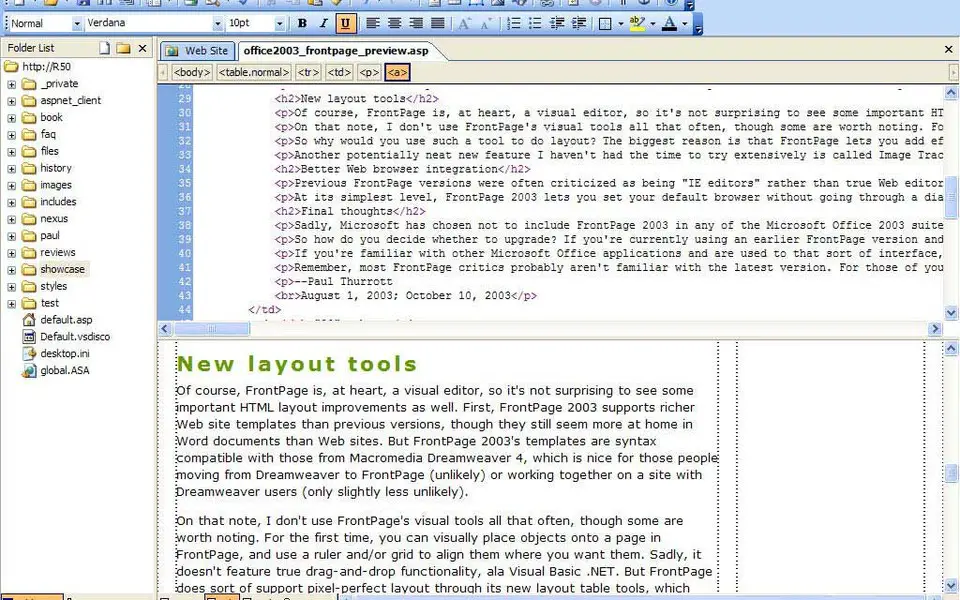




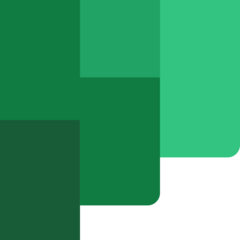
What is your favorite Microsoft FrontPage hotkey? Do you have any useful tips for it? Let other users know below.
1104707
497416
410826
364470
305997
276422
14 hours ago
15 hours ago Updated!
Yesterday Updated!
Yesterday Updated!
2 days ago
2 days ago Updated!
Latest articles