|
|
Open file or project |
||
|
|
New file or project |
||
|
|
Open in external editor |
||
|
|
Select all |
||
|
|
Delete |
||
|
|
Cut |
||
|
|
Copy |
||
|
|
Paste |
||
|
|
Redo |
||
|
|
|
||
|
|
Save |
||
|
|
Save all |
||
|
|
Close window |
||
|
|
Close all |
||
|
|
Close current file |
||
|
|
Go back |
||
|
|
Go forward |
||
|
|
Go to line |
||
|
|
Next open document in history |
||
|
|
Go to other split |
||
|
|
Previous open document in history |
||
|
|
Activate Locator |
||
|
|
Switch to Welcome mode |
||
|
|
Switch to Edit mode |
||
|
|
Switch to Design mode |
||
|
|
Switch to Debug mode |
||
|
|
Switch to Projects mode |
||
|
|
Switch to Help mode |
||
|
|
Toggle Issues pane |
||
|
|
Toggle Search Results pane |
||
|
|
Toggle Application Output pane |
||
|
|
Toggle Compile Output pane |
||
|
|
Toggle other output panes |
||
|
|
Activate Bookmarks pane |
||
|
|
Activate File System pane |
||
|
|
Activate Open Documents pane |
||
|
|
Maximize output panes |
||
|
|
Move to next item in output panes |
||
|
|
Move to previous item in output panes |
||
|
|
Activate Projects pane |
||
|
|
Full screen |
||
|
|
Toggle the sidebar |
||
|
|
Undo |
||
|
|
Move to Edit mode. First press moves focus to the editor. Second press closes secondary windows |
||
|
|
Exit Qt Creator |
Advertisement
|
|
Auto-indent selection |
||
|
|
Collapse |
||
|
|
Expand |
||
|
|
Trigger a completion in this scope |
||
|
|
Copy line |
||
|
|
Copy line down |
||
|
|
Copy line up |
||
|
|
Paste from the clipboard history (Subsequent presses move you back in the history) |
||
|
|
Cut line |
||
|
|
Join lines |
||
|
|
Insert line above current line |
||
|
|
Insert line below current line |
||
|
|
Decrease font size |
||
Advertisement |
|||
|
|
Increase font size |
||
|
|
Reset font size |
||
|
|
Toggle Vim-style editing |
||
|
|
Split |
||
|
|
Split side by side |
||
|
|
Remove all splits |
||
|
|
Remove current split |
||
|
|
Select all |
||
|
|
Go to block end |
||
|
|
Go to block start |
||
|
|
Go to block end and select the lines between the current cursor position and the end of the block |
||
|
|
Go to block start and select the lines between the current cursor position and the beginning of the block |
||
|
|
Select the current block (The second press extends the selection to the parent block. To enable this behavior, select Tools> Options > Text Editor > Behavior > Enable smart selection changing) |
||
|
|
Undo the latest smart block selection |
||
|
|
Move current line down |
||
|
|
Move current line up |
||
|
|
Trigger a refactoring action in this scope |
||
|
|
Rewrap paragraph |
||
|
|
Enable text wrapping |
||
|
|
Toggle comment for selection |
||
|
|
Visualize whitespace |
||
|
|
Adjust size |
||
|
|
Lay out in a grid |
||
|
|
Lay out horizontally |
||
|
|
Lay out vertically |
||
|
|
Preview |
||
|
|
Edit signals and slots |
||
|
|
Toggle bookmark |
||
|
|
Go to next bookmark |
||
|
|
to previous bookmark |
||
|
|
Fetch snippet |
||
|
|
Paste snippet |
||
|
|
Find usages |
||
|
|
Follow symbol under cursor (Works with namespaces, classes, functions, variables, include statements and macros) |
||
|
|
Rename symbol under cursor |
||
|
|
Switch between function declaration and definition |
||
|
|
Open type hierarchy |
||
|
|
Switch between header and source file |
||
|
|
Turn selected text into lowercase |
||
|
|
Turn selected text into uppercase |
||
|
|
Run static checks on JavaScript code to find common problems |
||
|
|
Find and replace |
||
|
|
Find next |
||
|
|
Find previous |
||
|
|
Find next occurrence of selected text |
||
|
|
Find previous occurrence of selected text |
||
|
|
Replace next |
||
|
|
Open advanced find |
||
|
|
Record a text-editing macro |
||
| Alt + ) |
Stop recording a macro |
||
|
|
Play last macro |
||
|
|
Show Qt Quick toolbars |
||
|
|
(use the number of the user action) Execute user actions in FakeVim mode |
||
|
|
Open the QML file that defines the selected component |
||
|
|
Move between Text Editor and Form Editor |
||
|
|
Toggle left sidebar |
||
|
|
Toggle right sidebar |
|
|
Start or continue debugging |
||
|
|
Exit debugger |
||
|
|
Step over |
||
|
|
Step into |
||
|
|
Step out |
||
|
|
Toggle breakpoint |
||
|
|
Run to selected function |
||
|
|
Run to line |
||
|
|
Reverse direction |
|
|
Build project |
||
|
|
Build all |
||
|
|
New project |
||
|
|
Open project |
||
|
|
Select the kit to build and run your project with |
||
|
|
Run |
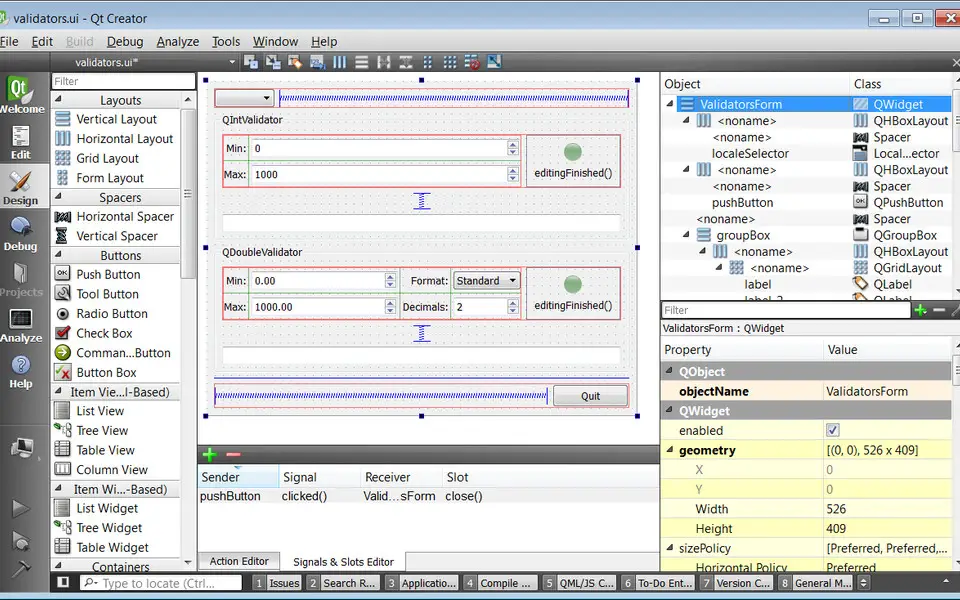
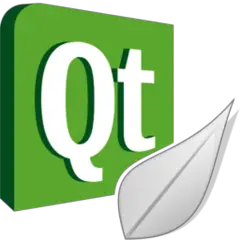


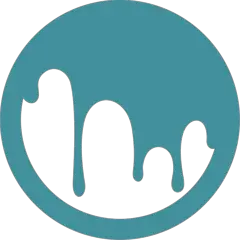
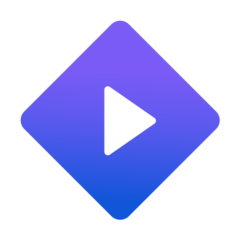
What is your favorite Qt Creator hotkey? Do you have any useful tips for it? Let other users know below.
1088766
488887
406639
350558
297279
270003
42 seconds ago.
31 minutes ago
2 hours ago Updated!
22 hours ago
23 hours ago
Yesterday Updated!
Latest articles