|
|
Display a window that can be used to adjust settings. |
||
|
|
Hide Araxis Merge. |
||
|
|
Hide other applications. |
||
|
|
Quit Araxis Merge. |
||
|
|
Open a new comparison window or tab of the default type. |
||
|
|
Open a new text comparison window or tab. |
||
|
|
Open a new folder comparison window or tab. |
||
|
|
Open a new image comparison window or tab. |
||
|
|
Open a new binary comparison window or tab. |
||
|
|
Select the previous tab. |
||
|
|
Select the next tab. |
||
|
|
Start a comparison for (or reloads and recompares) the files/folders. |
||
|
|
Stop a comparison, recomparison, or retest operation. |
||
|
|
Open a saved comparison. |
||
|
|
Save a comparison to a file. |
||
|
|
Save a comparison to a file with a specified name. |
||
|
|
Open a file or folder. |
||
|
|
Reopen the current file with a specified character encoding. |
||
|
|
Save the content of the pane currently being edited. |
||
|
|
Save the content of the pane currently being edited to a file with a specified name. |
||
|
OptionCmd+1 Save the content of the first pane of a text comparison.
|
|||
|
OptionCmd+2 Save the content of the second pane of a text comparison.
|
|||
|
OptionCmd+3 Save the content of the third pane of a text comparison.
|
|||
|
|
Save the content of the first pane of a text comparison to a file with a specified name. |
||
|
|
Save the content of the second pane of a text comparison to a file with a specified name. |
||
|
|
Save the content of the third pane of a text comparison to a file with a specified name. |
||
|
|
Display a sheet that can be used to generate a report for the current comparison. |
||
|
|
Print the current comparison. |
||
|
|
Set page attributes for printing. |
||
|
|
Close the current window or tab. |
||
|
|
Close all Araxis Merge windows and tabs. |
||
|
|
Undo the last operation. |
||
|
|
Redo the last undone operation. |
||
|
|
Copy the current selection to the clipboard and then remove the selection. |
||
|
|
Copy the current selection to the clipboard. |
||
|
|
Replace any current selection with the content of the clipboard. If there is no current selection, insert the clipboard content at the editing cursor. |
||
|
|
Select all text/rows. |
||
|
|
Select all the changed files in a folder comparison. |
||
|
|
Recompare the selected files and folders in folder comparison. |
||
|
|
Jump to the previous change in the active pane of a text or binary comparison and move the editing cursor to it. When a folder comparison has focus, jump to the previous changed row. |
||
|
|
Jump to the next change in the active pane of a text or binary comparison and move the editing cursor to it. When a folder comparison has focus, jump to the next changed row. |
||
|
|
Jump to the previous change in an entire file or folder comparison. For split-view folder comparisons, this will step backwards through every change in every file in the folder comparison. |
||
|
|
Jump to the next change in an entire file or folder comparison. For split-view folder comparisons, this will step forwards through every change in every file in the folder comparison. |
||
|
|
Jump to the previous changed row of a folder comparison, even when the file comparison of a split-view folder comparison has focus. |
||
|
|
Jump to the next changed row of a folder comparison, even when the file comparison of a split-view folder comparison has focus. |
||
|
|
In a text comparison, pull the corresponding change from the left to replace the current change. The keyboard-shortcut arrow indicates the direction in which the change moves. |
||
|
|
In a text comparison, pull the corresponding change from the left to replace the current change and move to the next change. The keyboard-shortcut arrow indicates the direction in which the change moves. |
||
|
|
In a text comparison, pull the corresponding change from the right to replace the current change. The keyboard-shortcut arrow indicates the direction in which the change moves. |
||
|
|
In a text comparison, pull the corresponding change from the right to replace the current change and move to the next change. The keyboard-shortcut arrow indicates the direction in which the change moves. |
||
|
|
Push the current change to the left to replace the corresponding change there. The keyboard-shortcut arrow indicates the direction in which the change moves. |
||
|
|
Push the current change to the right to replace the corresponding change there. The keyboard-shortcut arrow indicates the direction in which the change moves. |
||
|
|
Push the current change to the left and prepend it to the corresponding change there. The keyboard-shortcut arrow indicates the direction in which the change moves. |
||
|
|
Push the current change to the right and prepend it to the corresponding change there. The keyboard-shortcut arrow indicates the direction in which the change moves. |
||
|
|
Push the current change to the left and append it to the corresponding change there. The keyboard-shortcut arrow indicates the direction in which the change moves. |
||
|
|
Push the current change to the right and append it to the corresponding change there. The keyboard-shortcut arrow indicates the direction in which the change moves. |
||
|
|
Delete the current change. |
||
|
|
Navigate to a specified line number, character index, or byte offset. |
||
|
|
Toggles the display of the line-detail panel in a text comparison. |
||
|
|
Find and replace text. |
||
Advertisement |
|||
|
|
Move the editing cursor to the next matching text in the current pane (see CmdF). |
||
|
|
Move the editing cursor to the previous matching text in the current pane. |
||
|
|
Use the current selection as the text to search for using the Find window. |
||
|
|
Ensure that the selection (or editing cursor, if there is no selection) is visible. |
||
|
|
Indent the selected block of text by the amount specified on the SettingsText ComparisonsEditing page. |
||
|
|
Un-indent the selected block of text by the amount specified on the SettingsText ComparisonsEditing page. |
||
|
|
Mark the current selection or line as resolved, removing any conflict markers and dimming the selection. |
||
|
|
Toggle a bookmark on or off for the current line. |
||
|
|
Move the editing cursor to the previous bookmark. |
||
|
|
Move the editing cursor to the next bookmark. |
||
|
|
Move the editing cursor to the previous edit marker. |
||
|
|
Move the editing cursor to the next edit marker. |
||
|
|
Move the editing cursor to the previous conflict marker. |
||
|
|
Move the editing cursor to the next conflict marker. |
||
|
|
Remove all markers in the current comparison. |
||
|
|
Show statistics for the current comparison. |
||
|
|
Hide/show the selected files and folders in a folder comparison. |
||
|
|
Hide/show folders that contain no unhidden files in a folder comparison. |
||
|
|
Hide/show rows containing only unchanged files in a folder comparison. |
||
|
|
Expand all the rows in the folder comparison. |
||
|
|
Collapse all the rows in the folder comparison. |
||
|
|
Minimize the current window. |
||
|
|
Zoom the current window to/from its maximum size. |
||
|
|
Split the comparison two ways (side-by-side). |
||
|
|
Split the comparison three ways (side-by-side). |
||
|
|
Display the help menu. |
||
|
|
Insert a tab character in a text comparison, if the SettingsText ComparisonsEditingTab key inserts tab character instead of cycling focus setting is checked; otherwise, move focus to the next comparison control. |
||
|
|
Move focus to the previous comparison control. |
||
|
|
Insert a single tab character in a text comparison, regardless of the SettingsText ComparisonsEditingTab key inserts tab character instead of cycling focus setting. |
||
|
|
Compare the files and folders in the selected rows of a folder Comparison. A comparison window is opened for each selected row. |
||
|
|
Copies selected files and folders from the first folder hierarchy to the second folder hierarchy. |
||
|
|
Copies selected files and folders from the second folder hierarchy to the first folder hierarchy. |
||
|
|
Delete the files and folders in the selected rows of a folder comparison. |
||
|
|
Remove selected row from the file/folder history list. |
||
Advertisement
|
|
Show the Fonts chooser window. |
||
|
|
Make the selected text bold. |
||
|
|
Make the selected text italic. |
||
|
|
Underline the selected text. |
||
|
|
Make the selected text larger. |
||
|
|
Make the selected text smaller. |
||
|
|
Show the Colors chooser window. |
||
|
|
Copy the style of the selected text to the clipboard. |
||
|
|
Paste a style from the clipboard. |
||
|
|
Centre the selected line or lines of text. |
||
|
|
Paste a ruler from the clipboard. |
||
|
Source: Documentation
|
|||
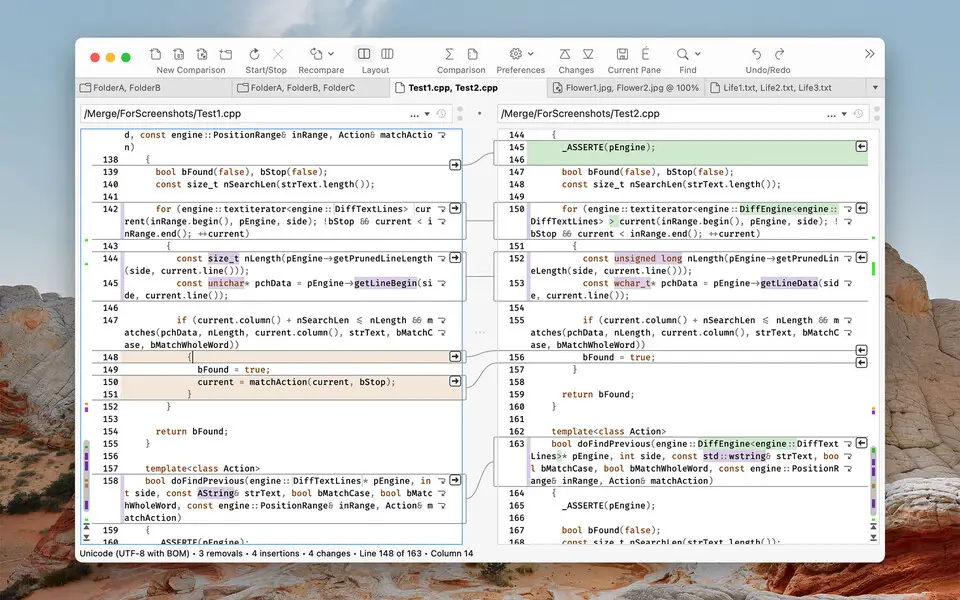
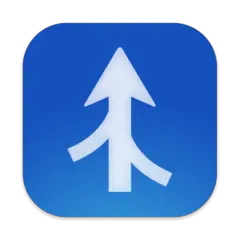
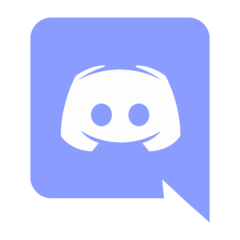
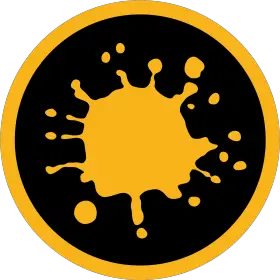
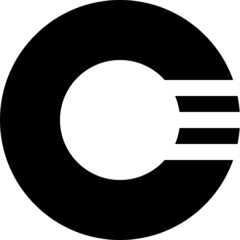
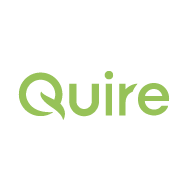
What is your favorite Araxis Merge (macOS) hotkey? Do you have any useful tips for it? Let other users know below.
1109400
499338
411810
368063
308188
278653
18 hours ago
19 hours ago
2 days ago
2 days ago
2 days ago Updated!
3 days ago Updated!
Latest articles