|
|
Close the current tab |
||
|
or
|
|||
|
|
Open a new window |
||
|
|
Close the current window |
||
|
or
|
|||
|
|
Scroll down a webpage, a screen at a time |
||
|
|
Stop the page loading |
||
|
|
(when pressed while dragging) Return a tab to its original position |
||
|
|
Browse clickable items moving forward |
||
|
|
Open the Main menu |
||
|
|
Open the Brave Help Center in a new tab |
||
|
|
Open options to save the current page |
||
|
|
Reload the current page |
||
|
|
Open the Find Bar to search the current page |
||
|
or
|
|||
|
|
Save your current webpage as a bookmark |
||
|
|
(then select a file) Open a file from your computer in Brave |
||
|
|
Open options to print the current page |
||
|
|
Reload the current page |
||
|
|
Switch focus to unfocused dialog (if showing) |
||
|
|
Jump to the address bar |
||
|
|
Search from anywhere on the page |
||
|
|
Jump to the address bar |
||
|
|
Go to the top of the page |
||
|
|
Jump to the next match to your Find Bar search |
||
|
|
Open a new tab, and jump to it |
||
|
|
Turn full-screen mode on or off |
||
|
|
Display non-editable HTML source code for the current page |
||
|
|
Go to the bottom of the page |
||
|
|
Scroll down a webpage, a screen at a time |
||
|
|
Scroll up a webpage, a screen at a time |
||
|
|
Set focus on the last item in the toolbar |
||
|
|
Open the History page in a new tab |
||
|
|
Search from anywhere on the page |
||
|
|
Open Developer Tools |
||
|
|
Browse clickable items moving backward |
||
|
|
… to |
||
|
|
Open the Downloads page in a new tab |
||
|
|
Move your cursor to the back of the next word in a text field |
||
|
|
Move your cursor to the front of the previous word in a text field |
||
|
|
Jump to the next open tab |
||
|
|
Reload the current page, ignoring cached content |
||
|
|
Return everything on the page to default size |
||
|
|
Make everything on the page smaller |
||
|
|
Open the previous page from your browsing history in the current tab |
||
|
|
Open a new window in Private mode |
||
|
|
Open the next page from your browsing history in the current tab |
||
|
|
Save all open tabs as bookmarks in a new folder |
||
|
|
(click on a link) Open a link in a new window |
||
|
|
Reopen the last closed tab, and jump to it |
||
|
|
Open Profile menu |
||
|
|
Jump to the previous match to your Find Bar search |
||
|
|
Make everything on the page bigger |
||
|
|
(click on a link) Open a link in new background tab |
||
|
|
Show or hide the Bookmarks bar |
||
|
|
Open the Bookmarks Manager |
||
|
|
Jump to the previous open tab |
||
|
|
Jump to the next open tab |
||
|
|
Jump to the previous open tab |
||
Advertisement |
|||
|
|
Delete the previous word in a text field |
||
|
|
Jump to the address bar |
||
|
|
Reload the current page, ignoring cached content |
||
|
|
Open the Main menu |
||
|
|
Scroll up a webpage, a screen at a time |
||
|
|
Jump to the last tab |
||
|
|
Open the Main menu |
||
|
|
(click on a link) Download the target of a link |
||
|
|
Open Developer Tools |
||
|
|
Quit Brave |
||
|
|
Open your home page in the current tab |
||
|
|
Open the Home page in the current tab |
||
|
|
Open the Brave Task Manager |
||
|
|
Open the Clear Browsing Data options |
||
|
|
Set focus on the first item in the toolbar |
||
|
|
(click on a link) Open a link, and jump to it |
||
|
|
Scroll horizontally on the page |
||
|
|
Make everything on the page bigger |
||
|
|
Make everything on the page smaller |
||
|
|
Maximize the current window |
||
|
|
Minimize the current window |
||
Advertisement
|
Type a search term +
|
|||
|
Type a search engine name and press
|
|||
|
Type a site name +
|
|||
|
Type a search term +
|
|||
|
Down arrow to highlight +
|
|
Drag a link to a tab: Open a link in a current tab (mouse only)
|
|||
|
Drag a link to a blank area of the tab strip: Open a link, and jump to it (mouse only)
|
|||
|
Drag the tab out of the tab strip: Open a tab in a new window (mouse only)
|
|||
|
Drag the tab into an existing window: Move a tab to a current window (mouse only)
|
|||
|
Drag the web address to the Bookmarks Bar: Save the current webpage as a bookmark
|
|||
|
Right click Back or click and hold Back: Display your browsing history
|
|||
|
Right-click Next or click & hold Next: Display your browsing history
|
|||
|
Double-click a blank area of the tab strip: Switch between maximized and windowed modes
|
|||
|
Source: Brave
|
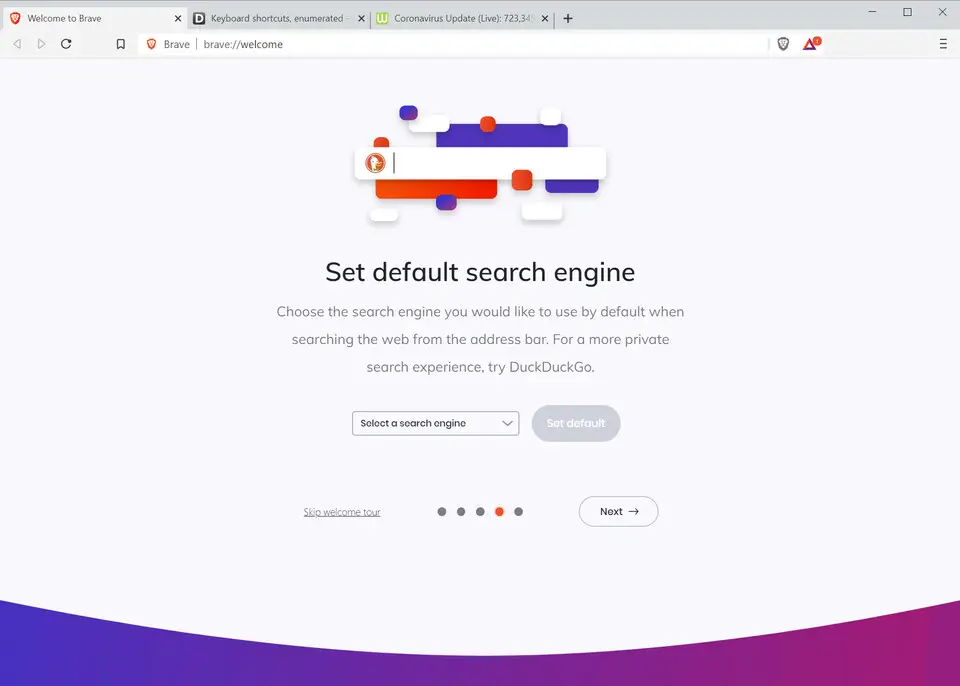
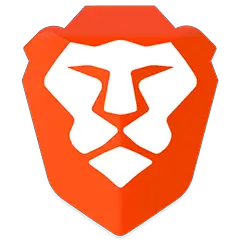


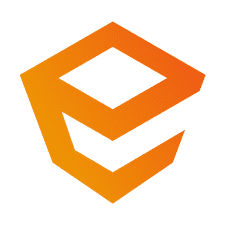
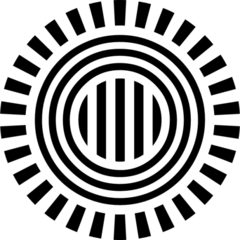
What is your favorite Brave (Windows) hotkey? Do you have any useful tips for it? Let other users know below.
1109400
499338
411810
368063
308188
278653
21 minutes ago
2 hours ago
22 hours ago
Yesterday
2 days ago Updated!
2 days ago Updated!
Latest articles