|
|
Toggles between two most common tools if automatic tool selection is disabled |
||
|
|
Toggles automatic wiring while moving objects |
||
|
|
Switches the direction of a wire between horizontal and vertical |
||
|
|
Cancels current edit in a string |
||
|
|
Navigates out of a temporary palette |
||
|
|
Cancels a wire you started |
||
|
|
Navigates the controls or indicators according to tabbing order, when used while VI is running |
||
|
|
Cycles through four most common tools if you disabled automatic tool selection by clicking the automatic tool selection button. Otherwise, enables automatic tool selection |
||
|
|
Rotates the selected user layer in a clockwise direction. If you do not select a layer, this tool rotates all user layers |
||
|
|
Horizontally flips the selected user layer |
||
|
|
While wiring, disables automatic wire routing temporarily |
||
|
|
While dragging an object on the block diagram, this momentarily toggles on or off the automatic wiring |
||
|
|
Finds the next node that matches the search string after initiating a search by typing in the VI Hierarchy window |
||
|
|
Navigates into a temporary palette |
||
|
|
While dragging a selection on the block diagram into or out of a structure, turns off auto-wiring across structure boundaries |
||
|
|
Displays LabVIEW Help |
||
|
|
Copies an object |
||
|
|
Copies the selection to the clipboard |
||
|
|
Saves the VI |
||
|
|
Undoes last action |
||
|
or
|
|||
|
|
Pastes the selection from the clipboard |
||
|
|
Pastes an object |
||
|
(click on wire or block diagram space) In run mode place a breakpoint |
|||
|
(click terminal) Cancels a wire you started |
|||
|
(click wire) Selects one segment |
|||
|
|
Selects everything |
||
|
|
Shows all VIs in the VI Hierarchy window |
||
|
|
Selects all front panel or block diagram items |
||
|
|
While dragging an object with the mouse, this momentarily toggles on or off the alignment grid |
||
|
Cancels a wire you started |
|||
|
|
Finds objects or text |
||
|
|
Opens the Icon Editor Properties dialog to the Text Tool page |
||
|
|
Cuts an object |
||
|
|
Cuts the selection to the clipboard |
||
|
|
Deselects everything |
||
|
|
Redraws the VI Hierarchy window |
||
|
|
Performs last distribution operation on objects |
||
|
|
Opens a new, blank VI |
||
|
|
Creates a new user layer |
||
|
|
Opens an existing VI |
||
|
|
Prints the window |
||
|
|
Opens the Icon Editor Properties dialog box |
||
|
|
Displays the VI Properties dialog box |
||
|
|
Runs the VI |
||
|
|
Displays the History window |
||
|
|
Deletes all broken wires in a VI |
||
|
|
Displays block diagram or front panel window |
||
|
|
Displays the Error List window |
||
|
|
Toggles visibility of the Layers page |
||
|
|
Moves to beginning of current line in string |
||
|
|
Searches for next instance of object or text |
||
|
|
Tiles front panel and block diagram windows |
||
|
|
Toggles visibility of a overlay on the Icon Edit Area showing the current connector pane pattern |
||
|
|
Deletes all User Layers |
||
|
|
Moves selected objects one pixel at a time |
||
|
|
Navigates temporary Controls and Functions palettes |
||
|
|
Moves to end of current line in string |
||
|
|
Closes the Icon Editon |
||
Advertisement |
|||
|
|
Closes the VI |
||
|
|
(resize) Resizes selected object while maintaining aspect ratio |
||
|
|
Switches to Positioning tool |
||
|
|
Changes to run or edit mode |
||
|
|
Displays Context Help window |
||
|
|
Toggles visibility of the Context Help window |
||
|
|
Saves all open files |
||
|
|
Quits LabVIEW |
||
|
|
Ends text entry |
||
|
|
Navigates backward through the controls or indicators, when used while VI is running |
||
|
|
Enables automatic tool selection |
||
|
|
Changes to the Application font in Font dialog box |
||
|
|
Switches to next most useful tool |
||
|
|
(resize) Resizes selected object while maintaining center point |
||
|
|
Displays Search Results window or the Find Project Items dialog box with the previous search results |
||
|
|
Moves backward in string by one word when using text that has characters that use single bytes, such as Western character sets. Moves backward in string by one character when using text that has characters that use multiple bytes, such as Asian character sets |
||
|
|
Moves forward in string by one word when using text that has characters that use single bytes, such as Western character sets. Moves forward in string by one character when using text that has characters that use multiple bytes, such as Asian character sets |
||
|
|
Steps over node |
||
|
|
Cycles through LabVIEW windows in the order the windows appear onscreen. The order of the windows depends on the window manager you use |
||
|
|
Changes to the System font in the Font dialog box |
||
|
|
Performs last alignment operation on objects |
||
|
|
Redoes last action |
||
|
or
|
|||
|
|
Displays the Font dialog box |
||
|
|
Displays the Quick Drop dialog box. On Chinese keyboards, press the Ctrl-Shift-Space keys. (Mac OS X) Press the Command-Shift-Space keys |
||
|
|
Steps into node |
||
|
|
Moves key focus inside an array or cluster, when used while VI is running |
||
|
|
Locks Context Help window |
||
|
|
Locks visibility of the Context Help window |
||
|
|
Steps out of node |
||
|
|
Moves key focus outside an array or cluster, when used while VI is running |
||
|
|
Decreases the current font size |
||
|
|
Changes to the Dialog font in the Font dialog box |
||
|
|
Adds new items when entering items in enumerated type controls and constants, ring controls and constants, or Case structures. In string constants, press the Shift-Enter keys on the keyboard to disable autosizing if it is enabled. If autosizing is disabled, press the Shift-Enter keys on the keyboard to display a scroll bar in the constant |
||
|
|
Finds the previous node that matches the search string after initiating a search by typing in the VI Hierarchy window |
||
|
|
Displays the Navigation window |
||
|
|
Selects multiple objects; adds object to current selection |
||
|
|
Undoes last point where you set a wire |
||
|
|
Searches for previous instance of VIs, object, or text |
||
|
|
Moves to beginning of entire string |
||
|
|
(click input on function with two inputs) Switches the two input wires |
||
|
|
(click Run button) Recompiles the current VI |
||
|
|
Toggles a single object to join or leave the current selection |
||
|
|
(click VI) Displays the subVIs and other nodes that make up the VI you select in the VI Hierarchy window |
||
|
|
(click on wire) In run mode place a probe |
||
|
|
Changes to the current font in the Font dialog box |
||
|
|
Moves to end of entire string |
||
|
|
Displays the Class Browser window |
||
|
|
Maximizes and restores window |
||
|
|
Deletes the selected user layers on the Layers page |
||
|
|
Cycles the opposite direction through LabVIEW windows |
||
|
|
Displays the All Windows dialog box |
||
|
|
Aborts the VI, when used while VI is running |
||
|
|
Moves selected objects several pixels at a time. If the Alignment Grid is enabled, the object will move to align with the grid and thereafter will move in grid increments |
||
|
(while wiring) Tacks down wire without connecting it |
|||
|
(click wire) Selects a branch |
|||
|
Selects a single word in a string |
|||
|
|
Duplicates the current case structure frame while editing the name of the current frame |
||
| + |
(Drag VI icon to block diagram) Places that VI as a subVI on the block diagram |
||
|
|
(drag VI icon to block diagram) Places that VI as a subVI on the block diagram with constants wired for controls that have non-default values |
||
|
|
(drag) Moves selected objects in one axis |
||
|
|
(drag) Duplicates selected object |
||
|
|
(drag a rectangle) Adds more working space to the front panel or block diagram |
||
|
|
Deletes everything. This includes removing the Template, deleting all Icon Text, and deleting all User Layers |
||
|
|
(click Run button) Recompiles all VIs in memory |
||
|
|
Increases the current font size |
||
|
|
(drag) Disables preset alignment positions when moving object labels or captions |
||
|
|
(resize) Resizes selected object while maintaining center point and aspect ratio |
||
|
|
(over open space) Switches to Scrolling tool |
||
|
|
(drag a rectangle) Removes space from the front panel or block diagram |
||
|
|
(drag) Duplicates selected object and moves it in one axis |
||
|
(click wire) Selects entire wire |
|||
|
Selects an entire string |
|||
|
|
Displays LabVIEW Help |
||
|
|
Opens the LabVIEW Help |
||
|
|
Scrolls through subdiagrams of a Case, Event, or Stacked Sequence structure |
||
|
|
Enables or disables grid alignment. On French keyboards, press the Ctrl-" keys. (Mac OS) Press the Command-* keys |
||
|
|
(click open space) Adds a free label to the front panel or block diagram if automatic tool selection is enabled |
||
|
|
Displays a temporary version of the Tools palette at the location of the cursor |
||
|
|
(click block diagram and select VI from palette) Opens front panel of that VI |
||
|
|
(click subVI) Displays subVI front panel |
||
|
|
(click subVI) Displays subVI block diagram and front panel |
||
LabView keyboard shortcuts
LabView
This shortcut list is sorted by user, meaning that original structure (headings) is disregarded. You can see the original page here:
LabView keyboard shortcuts.
Table of contents
Advertisement
Program information
Program name:
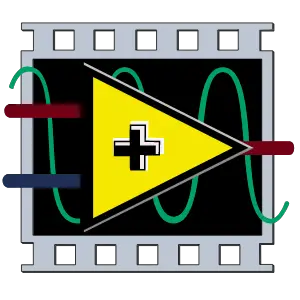
Web page: ni.com/en-us/shop/labview.html
How easy to press shortcuts: 84%
More information >>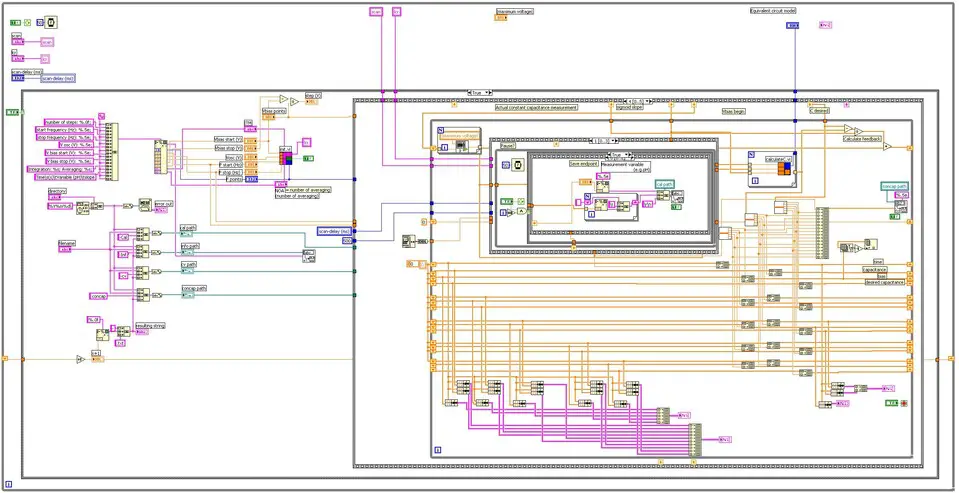
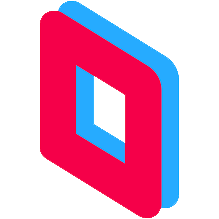

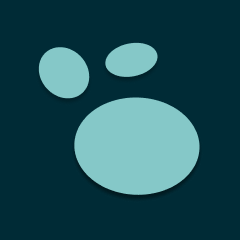
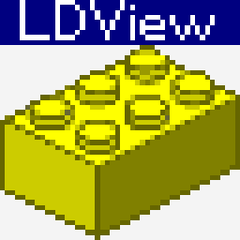
What is your favorite LabView hotkey? Do you have any useful tips for it? Let other users know below.
1108668
499007
411655
367529
307784
278296
1 hour ago
5 hours ago
16 hours ago Updated!
Yesterday Updated!
2 days ago Updated!
2 days ago Updated!
Latest articles