|
|
(in iOS and Android mode) Show power meter |
||
|
|
(Windows mode) Show power meter |
||
|
Blinking 1 time means the battery is around 25%; blinking 2 times means the battery is around 50%, blinking 3 times means the battery is 75%, blinking 4 times means the battery is full.
|
|||
|
|
(long press) Pairing |
||
|
or
|
|||
|
or
|
|||
|
|
(short press) Switch |
||
|
or
|
|||
|
or
|
|||
Advertisement
|
Step 1: On the keyboard. slide the power button on. The blue power light will illuminate for 4 seconds and then turn off to save power. Your keyboard is still on.
|
|||
|
Step 2: Long press the G for 3 seconds till you see 01 light is blinking.
|
|||
|
Step 3: On your 1st device. select: Settling > Bluetooth > On.
|
|||
|
Step 4: Your 1st device will display "Bluetooth 3.0 keyboard" as an available device.
|
|||
|
Step 5: Select "bluetooth 3.0 keyboard" on the 1st device, the keyboard is paired to your 1st device now.
|
|||
|
Step 6: Press Fn+Q if your 1st device is iOS: press Fn+W if your.1st device is Anroid; press Fn+E if your 1st device is Windows.
|
|||
|
Note: If you skip the step 6, Windows may not use F1 - F12 and Esc key properly. If this is the case, press Fn + E to set your operating system as Windows.
|
|
|
Turn on the Fn lock |
||
|
|
Turn off the Fn lock |
||
|
Source: HB220b Arteck Keyboard manual
|
|||



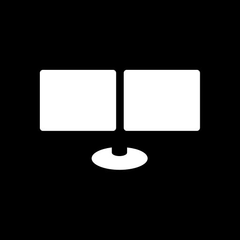
What is your favorite Arteck keyboard hotkey? Do you have any useful tips for it? Let other users know below.
1107734
498648
411440
366798
307339
277788
19 hours ago
22 hours ago
Yesterday Updated!
Yesterday
2 days ago
2 days ago Updated!
Latest articles