|
|
ALIGNED DIMENSION / Creates an aligned dimension. |
||
|
|
PROPERTIES; TOGGLE PROPERTIES PALETTE / Toggles the Properties palette. |
||
|
or
|
|||
|
or
|
|||
|
or
|
|||
|
|
GRAPHIC DISPLAY OPTIONS / Opens the Graphics dialog box. |
||
|
|
MODEL GROUP:CREATE GROUP; DETAIL GROUP:CREATE GROUP / Creates a group of elements. |
||
|
or
|
|||
|
|
TURN OVERRIDE OFF / Turns off override feature. |
||
|
|
GRID / Places column grid lines in the building design. |
||
|
or
|
|||
|
|
RENDER / Creates a photorealistic image of the building model. |
||
|
or
|
|||
|
|
ADJUST ANALYTICAL MODEL / Adjusts the analytical model of the structural member in relation to those of the elements to which it joins. |
||
|
or
|
|||
|
|
COPY / Copies selected element(s). |
||
|
|
CENTERS / Snaps to center |
||
|
|
ELECTRICAL EQUIPMENT / Places electrical equipment, such as panels and switch gear. |
||
|
|
TRIM/EXTEND TO CORNER / Trims or extend one or more elements to form a corner. |
||
|
|
TANGENTS / Snaps to tangent. |
||
|
|
CABLE TRAY / Draws a cable tray run. |
||
|
|
MATCH TYPE PROPERTIES / Opens the Match Type tool to convert one or more elements to match the type assigned to another element. |
||
|
|
HEATING AND COOLING LOADS / Prepares a heating and cooling load analysis report based on an existing building model. |
||
|
|
STRUCTURAL BEAM SYSTEM; AUTOMATIC BEAM SYSTEM / Creates a layout that is used to control the number and spacing of a series of parallel beams. |
||
|
or
|
|||
|
|
DOOR / Adds a door to the building model. |
||
|
|
ROTATE / Rotates selected element around an axis. |
||
|
|
MEP SETTINGS:MECHANICAL SETTINGS / Accesses dialog box to configure component sizes, and the behavior and appearance of the mechanical systems. |
||
|
|
MOVE / Moves a selected element. |
||
|
|
PIPE ACCESSORY / Adds pipe accessories. |
||
|
|
SNAP TO POINT CLOUDS / Snaps to point cloud. |
||
|
|
CHECK PIPE SYSTEMS / Examines the piping systems in a project to verify that each system is assigned to a user-defined system, and properly connected. |
||
|
|
ALIGNED DIMENSION / Creates an aligned dimension. |
||
|
or
|
|||
|
or
|
|||
|
|
ARRAY / Creates a linear or radial array of selected elements. |
||
|
|
NEAREST / Snaps to nearest. |
||
|
|
SNAPS OFF / Turns snaps off. |
||
|
|
PERPENDICULAR / Snaps to perpendicular. |
||
|
|
VISIBILITY/GRAPHICS / Controls the visibility and graphic display of model elements, datum elements, and viewspecific elements for each view in a project. |
||
|
|
ADDITIONAL SETTINGS:SUN SETTINGS / Opens the sun settings dialog box. |
||
|
|
SELECT ALL INSTANCES: IN ENTIRE PROJECT / Selects all of the elements that are similar to the selected element in the current view, or throughout the project. |
||
|
|
STRUCTURAL FRAMING: BRACE / Adds diagonal members that are connected to beams and columns. |
||
|
|
ALIGN / Aligns one or more elements with selected element. |
||
|
|
PANEL SCHEDULES / Generates a panel schedule for a specific panel. |
||
|
|
REFERENCE PLANE / Creates a reference plane using drawing tools. |
||
|
or
|
|||
|
or
|
|||
|
or
|
|||
|
or
|
|||
|
or
|
|||
|
|
REPEAT LAST COMMAND / Repeats the last command. |
||
|
|
COPE:REMOVE COPING / Removes coping. |
||
|
|
SCALE / Resizes the selected element. |
||
|
|
SPOT ELEVATION / Displays the elevation of a selected point. |
||
|
or
|
|||
|
or
|
|||
|
|
EDITING REQUESTS / Displays a list of users' requests to borrow elements in worksets, as well as pending requests. |
||
|
|
MECHANICAL EQUIPMENT / Places mechanical equipment such as boilers, furnaces or fans. |
||
Advertisement |
|||
|
|
MODEL LINE; BOUNDARY LINE; REBAR LINE / Places a new line. |
||
|
or
|
|||
|
or
|
|||
|
|
SHADED WITH EDGES / Applies a shaded edge. |
||
|
|
HIDE CATEGORY / Hides all selected categories in the view. |
||
|
|
RENDER IN CLOUD / Renders 3D views online. |
||
|
or
|
|||
|
|
MIDPOINTS / Snaps to midpoint. |
||
|
|
ENDPOINTS / Snaps to endpoints. |
||
|
|
MIRROR - PICK AXIS / Reverses the position of a selected model element, using a selected line as the mirror axis. |
||
|
|
DUCT / Draws ductwork in the building model. |
||
|
|
COPY / Copies selected element(s). |
||
|
|
RELOAD LATEST / Loads the latest version of the central model. |
||
|
|
RESET ANALYTICAL MODEL / Restores the analytical model alignment methods to auto-detect. |
||
|
|
RESTORE ALL EXCLUDED / Restores all excluded parts and elements. |
||
|
or
|
|||
|
|
ZOOM IN REGION / Zooms to a region. |
||
|
|
ATTACH DETAIL GROUP / Creates an attached detail group. |
||
|
|
PROPERTIES; TOGGLE PROPERTIES PALETTE / Toggles the Properties palette. |
||
|
or
|
|||
|
or
|
|||
|
|
COPE; APPLY COPING / Applies coping to steel beam or columns. |
||
|
|
CREATE SIMILAR / Creates an element of the same type as the selected element. |
||
|
|
AIR TERMINAL / Places a register, grille or diffuser. |
||
|
|
PLACE A COMPONENT / Place a component. |
||
|
or
|
|||
|
or
|
|||
|
or
|
|||
|
|
RENDER GALLERY / Enables access to multiple versions of renderings, render images as panoramas, change rendering quality, and apply background environments to rendered scenes. |
||
|
or
|
|||
|
|
REMOVE FROM GROUP / Removes elements from a group. |
||
|
|
TAG ROOM; ROOM TAG / Tags the selected room. |
||
|
or
|
|||
|
|
DIVIDE SURFACE / Applies a division grid along a surface in a conceptual design. |
||
|
|
CONDUIT / Draws a rigid conduit run. |
||
|
|
SPLIT ELEMENT / Cuts an element (such as a wall or line) at a selected point. |
||
|
|
PROJECT UNITS / Opens the Project Units tool. |
||
|
|
PROPERTIES; TOGGLE PROPERTIES PALETTE / Toggles the Properties palette. |
||
|
or
|
|||
|
or
|
|||
|
or
|
|||
|
|
PREVIOUS PAN/ZOOM / Returns to previous pan or zoom. |
||
|
|
HIDE IN VIEW:HIDE ELEMENTS / Hides an element from view. |
||
|
|
EDIT GROUP / Edits a group. |
||
|
|
UNHIDE CATEGORY / Enables a hidden category to appear in view. |
||
|
|
MODIFY / Enters selection mode to select elements to modify. |
||
|
|
MEP SETTINGS:ELECTRICAL SETTINGS / Accesses dialog box to specify wiring parameters, voltages definitions, distribution systems, cable tray and conduit settings, and load calculation and circuit numbering settings. |
||
|
|
TOGGLE REVEAL HIDDEN ELEMENTS MODE / Toggles the Reveal Hidden Elements Mode. |
||
|
or
|
|||
|
|
EDIT WITNESS LINES / Edits a witness line. |
||
|
|
ARC WIRE / Draws an arced wire run. |
||
|
|
RELOAD LATEST / Loads the latest version of the central model. |
||
|
|
MOVE TO PROJECT / Move the model relative to a shared coordinate system. |
||
|
|
LEVEL / Places a level in view. |
||
|
or
|
|||
|
or
|
|||
|
|
DETAIL LINE / Creates view-specific lines. |
||
|
|
ADD TO GROUP / Adds elements to a group. |
||
|
|
ISOLATE ELEMENT / Isolates selected elements. |
||
|
|
LINEWORK / Overrides the line style of selected line in the active view only. |
||
|
|
PIN / Locks a model element in place. |
||
|
|
SPLIT FACE / Divides the face of an element into regions for application of different materials. |
||
|
|
ZOOM ALL TO FIT / Zooms to fit all in view. |
||
|
|
ZOOM OUT(2X) / Zooms out the project view by 2X. |
||
|
|
PREVIOUS PAN/ZOOM / Returns to previous pan or zoom. |
||
|
|
INTERSECTIONS / Snaps to intersection. |
||
|
|
POINTS / Snaps to points. |
||
|
|
STRUCTURAL FRAMING: BEAM / Adds a load-bearing structural beam element to the building model. |
||
|
|
REINFORCEMENT NUMBERS / Defines or edits numbering sequences by partition for rebar and fabric sheets. |
||
|
|
TILE WINDOWS / See all open views at the same time. |
||
|
|
RESET TEMPORARY HIDE/ISOLATE / Restores any temporarily hidden elements or categories. |
||
|
|
ISOLATE CATEGORY / Isolates selected categories. |
||
|
|
WIREFRAME / Displays the image of the model with all edges and lines drawn, but with no surfaces drawn. |
||
|
|
TOGGLE REVEAL CONSTRAINTS MODE / Toggles the constraints in a view. |
||
|
|
THIN LINES / Displays all lines on the screen as a single width, regardless of zoom level. |
||
|
|
VISIBILITY/GRAPHICS / Controls the visibility and graphic display of model elements, datum elements, and viewspecific elements for each view in a project. |
||
|
|
CASCADE WINDOWS / Arranges all open windows in a series in the drawing area. |
||
|
|
SPRINKLER / Places a sprinkler |
||
|
|
CABLE TRAY FITTING / Places cable tray fittings. |
||
|
|
HIDDEN LINE / Displays the image with all edges and lines drawn except those obstructed by surfaces. |
||
|
|
CONVERT TO FLEX DUCT / Converts a section of rigid duct to flexible duct. |
||
|
|
DUCT ACCESSORY / Adds duct accessories, such as dampers, in duct systems. |
||
|
|
DUCT FITTING / Places duct fittings (elbows, tees, end caps, and so on) in duct systems. |
||
|
|
FLEX PIPE / Draws flexible pipes. |
||
|
|
LIGHTING FIXTURE / Adds a lighting fixture element. |
||
|
|
CONDUIT FITTING / Places conduit fittings. |
||
|
|
PIPE FITTING / Draws a pipe fitting in a piping system. |
||
|
|
QUADRANTS / Snaps to quadrant. |
||
|
|
SNAP TO REMOTE OBJECTS / Snaps to objects that are not near the element. |
||
|
|
WORK PLANE GRID / Snaps to the work plane grid. |
||
|
|
ZOOM IN REGION / Zooms to a region. |
||
Autodesk Revit keyboard shortcuts
Autodesk Revit
Suggestion: This program has lots of (202) shortcuts. Try our shortened list of
20 basic Autodesk Revit shortcuts if you just want to get started.
This shortcut list is sorted by user, meaning that original structure (headings) is disregarded. You can see the original page here:
Autodesk Revit keyboard shortcuts.
Table of contents
Advertisement
Program information
Program name:
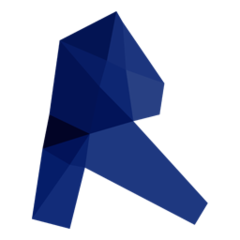
Web page: autodesk.com/products/revit/ov...
Last update: 11/11/2019 8:10 PM UTC
How easy to press shortcuts: 55%
More information >>Featured shortcut
Similar programs
Tools
Autodesk Revit:Learn: Jump to a random shortcut
Hardest shortcut of Autodesk Revit
Other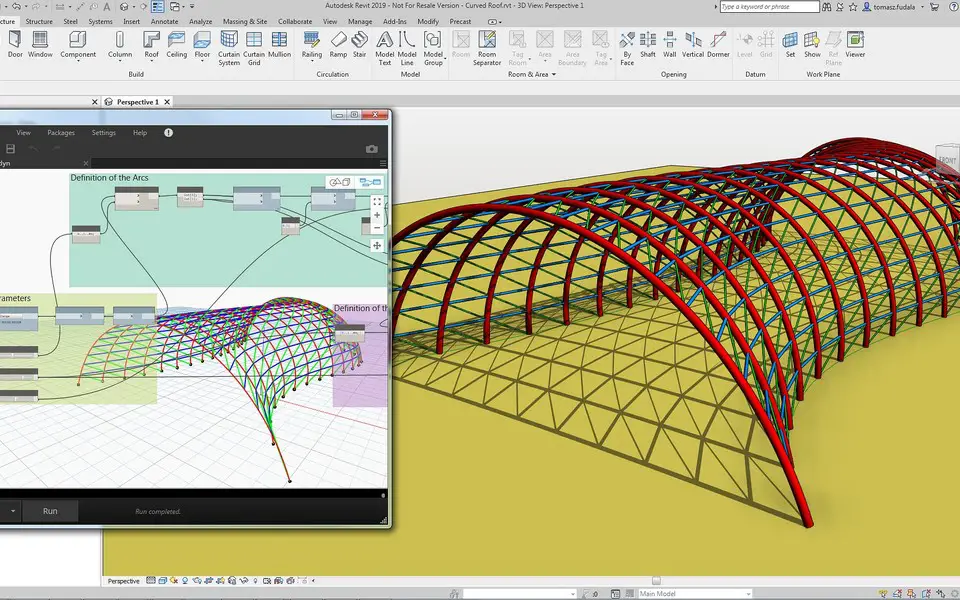




What is your favorite Autodesk Revit hotkey? Do you have any useful tips for it? Let other users know below.
1108032
498772
411518
366987
307454
277921
5 hours ago
16 hours ago Updated!
21 hours ago
2 days ago
2 days ago Updated!
3 days ago
Latest articles