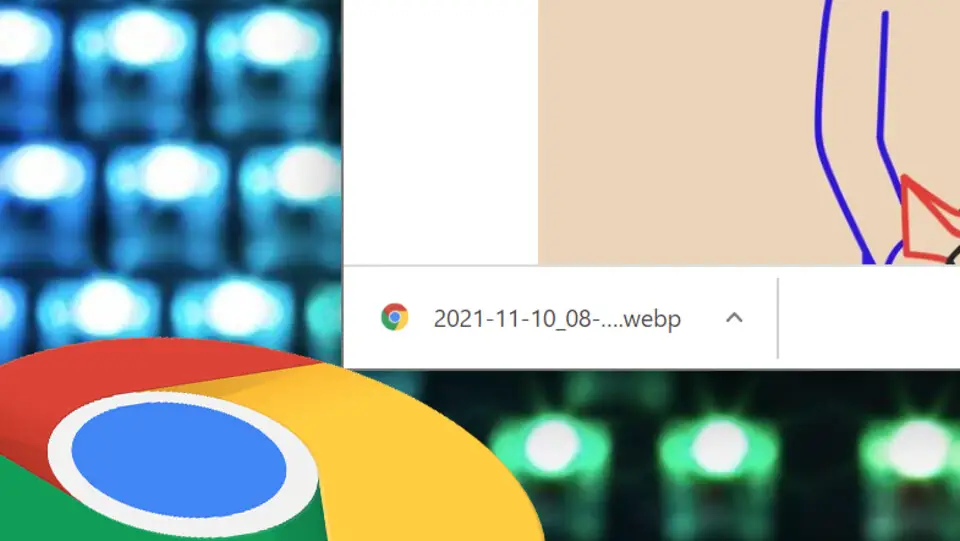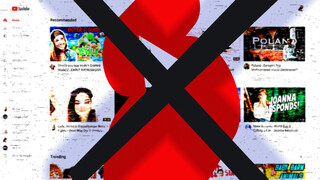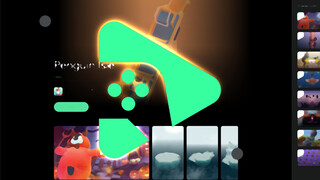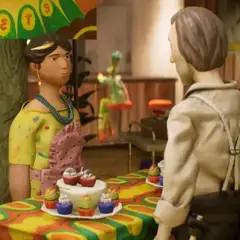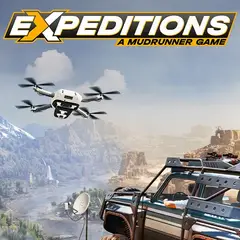There can be quite a few cases for Chrome to automatically open some files you downloaded. For example, you may want the PDF files you saved to be launched automatically. But having every picture or sound file you save automatically open can be frustrating.
Chrome decides auto-opening file based on file type / extension. If you right-click on the download box and check "Always open files of this type" during download, files with the same extension are automatically opened with the associated program.
There are two ways to cancel opening files automatically.
1. Certain file types do not open automatically
To disable opening files of a certain type, click the arrow next to the box that appears when downloading a file of that type (e.g. audio file) and click "Always open files of this type" to uncheck it. You may need to download a file of this certain type first, to see the download box.
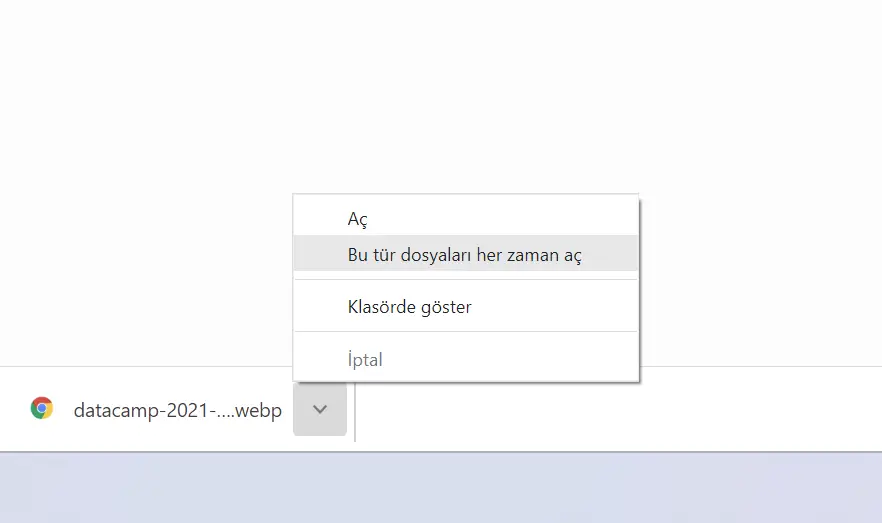 As you may have noticed, you can also enable certain files to be opened automatically by using the same setting.
As you may have noticed, you can also enable certain files to be opened automatically by using the same setting.
2. Reset auto open
If you don't want any of the downloaded files to open automatically, you can reset this setting of Chrome. For this,
- Click on the three dots button in the top right and click on Settings
- Type "Open certain file" in the search box and click the Clear button next to "Open certain file types automatically after downloading" among the results.
Note: This option does not appear when no auto-open settings are made. So if you can't find the setting, it probably means your setting have already been reset.
That's it, you learned how to avoid automatically opening downloaded files. Now you can peacefully and manually open your files by using File Explorer.