|
|
Back |
||
|
ou
|
|||
|
ou
|
|||
|
|
Forward |
||
|
ou
|
|||
|
ou
|
|||
|
|
Home |
||
|
|
Open File |
||
|
|
Reload |
||
|
ou
|
|||
|
|
Reload (override cache) |
||
|
|
Stop |
||
|
ou
|
Publicité
|
|
Focus Next Link or Input Field |
||
|
|
Focus Previous Link or Input Field |
||
|
|
Go Down a Screen |
||
|
ou
|
|||
|
ou
|
|||
|
|
Go Up a Screen |
||
|
ou
|
|||
|
ou
|
|||
|
|
Go to Bottom of Page |
||
|
ou
|
|||
|
|
Go to Top of Page |
||
|
ou
|
|||
|
|
Move to Next Frame |
||
|
|
Move to Previous Frame |
||
|
|
|
||
|
|
Save Focused Link (-when browser.altClickSave is set to true (as in the Configuration Editor), which is not the default.) |
||
|
|
Save Page As |
||
|
|
Zoom In |
||
|
|
Zoom Out |
||
|
|
Zoom Reset |
|
|
Copy |
||
|
|
Cut |
||
|
|
Delete |
||
|
|
Go to Beginning of Line |
||
|
|
Go to End of Line |
||
|
|
Paste |
||
|
|
Paste (as plain text) |
||
|
|
Redo |
||
|
|
Select All |
||
|
|
Undo |
|
|
Find in This Page |
||
|
|
Find Again |
||
|
ou
|
|||
|
|
Find Previous |
||
|
ou
|
|||
|
|
Quick Find within link-text only |
||
|
|
Quick Find |
||
|
|
(when the Find or Quick Find bar is focused) Close the Find or Quick Find bar |
||
|
|
(after you have written something in the address bar) Switch Search Engine |
||
|
ou
|
|||
|
|
(if search bar is not shown) Focus Address bar for Web Search (writes "? " there) |
||
|
ou
|
|||
|
|
(if search bar is shown) Focus Search bar |
||
Publicité |
|||
|
ou
|
|||
|
|
(in the Search bar or the Search field of the New Tab page) Change the Default Search Engine |
||
|
ou
|
|||
|
|
(when the Search bar is focused) View menu to switch, add or manage search engines |
||
|
ou
|
|||
|
|
Close Tab (except for Pinned Tabs) |
||
|
|
Close Window |
||
|
|
(if enabled in Preferences) Cycle through Tabs in Recently Used Order |
||
|
|
Quit |
||
|
|
Go one Tab to the Left |
||
|
ou
|
|||
|
|
Go one Tab to the Left (if the setting Ctrl+Tab cycles through tabs in recently used order is disabled in Preferences) |
||
|
|
Go one Tab to the Right |
||
|
ou
|
|||
|
|
Go one Tab to the Right (if the setting Ctrl+Tab cycles through tabs in recently used order is disabled in Preferences) |
||
|
|
… to |
||
|
|
Go to Last Tab |
||
|
|
Move Tab Left |
||
|
|
Move Tab Right |
||
|
|
Move Tab to start |
||
|
Note: This requires the currently selected tab to be "in focus" for instance, by hitting command + L to focus the address bar, and then Shift + Tab until you reach the browser tab bar.
|
|||
|
|
Move Tab to end |
||
|
Note: This requires the currently selected tab to be "in focus" for instance, by hitting command + L to focus the address bar, and then Shift + Tab until you reach the browser tab bar.
|
|||
|
|
Mute/Unmute Audio |
||
|
|
New Tab |
||
|
|
New Window |
||
|
|
New Private Window |
||
|
|
(from address bar) Open Address or Search in New Background Tab |
||
|
|
(from address bar or Search bar) Open Address or Search in New Foreground Tab |
||
|
|
(from address bar or the Search field on the New Tab page) Open Address or Search in New Window |
||
|
|
(from the Search field on the New Tab page) Open Search in New Background Tab |
||
|
|
Open Search in New Foreground Tab |
||
|
Note: The Foreground and Background Tab shortcuts are switched if the setting When you open a link in a new tab, switch to it immediately is enabled in Preferences
|
|||
|
|
Open Focused Bookmark or Link in Current Tab |
||
|
|
Open Focused Bookmark in New Foreground Tab |
||
|
|
Open Focused Bookmark in New Background Tab |
||
|
|
Open Focused Link in New Background Tab |
||
|
|
Open Focused Link in New Foreground Tab |
||
|
Note: The Foreground and Background Tab shortcuts are switched if the setting When you open a link in a new tab, switch to it immediately is enabled in Preferences
|
|||
|
|
Open Focused Bookmark or Link in New Window |
||
|
|
Undo Close Tab |
||
|
|
Undo Close Window |
||
|
|
Moves the URL left or right (if cursor is in the address bar) |
||
|
|
History sidebar |
||
|
|
Clear Recent History |
|
|
Bookmark All Tabs |
||
|
|
Bookmark This Page |
||
|
|
Bookmarks sidebar |
||
|
|
Library window (Bookmarks) |
||
|
|
(in Empty Search Field in Bookmarks Library Window or Sidebar) Show List of All Bookmarks |
||
|
(in Bookmarks Library, Bookmarks Toolbar, Bookmarks Menu, Bookmarks Sidebar) Type the character or quickly type the character sequence: Focus Next Bookmark/Folder whose name (or sorted property) starts with a given character or character sequence
|
|||
|
|
Downloads |
||
|
|
Add-ons |
||
|
|
Toggle Developer Tools |
||
|
ou
|
|||
|
|
Web Console |
||
|
|
Inspector |
||
|
|
Debugger |
||
|
|
Style Editor |
||
|
|
Profiler |
||
|
|
Network |
||
|
|
Developer Toolbar |
||
|
|
Responsive Design View |
||
|
|
Scratchpad |
||
|
|
Page Source |
||
|
|
Browser Console |
||
|
|
Page Info |
|
|
Next page |
||
|
ou
|
|||
|
ou
|
|||
|
|
or K or ← Previous page |
||
|
|
Previous page |
||
|
ou
|
|||
|
|
Zoom in |
||
|
|
Zoom out |
||
|
|
Automatic Zoom |
||
|
|
Rotate the document clockwise |
||
|
|
Rotate counterclockwise |
||
|
|
Switch to Presentation Mode |
||
|
|
Choose Text Selection Tool |
||
|
|
Choose Hand Tool |
||
|
|
Focus the Page Number input box |
|
|
Complete .com Address |
||
|
|
Delete Selected Autocomplete Entry |
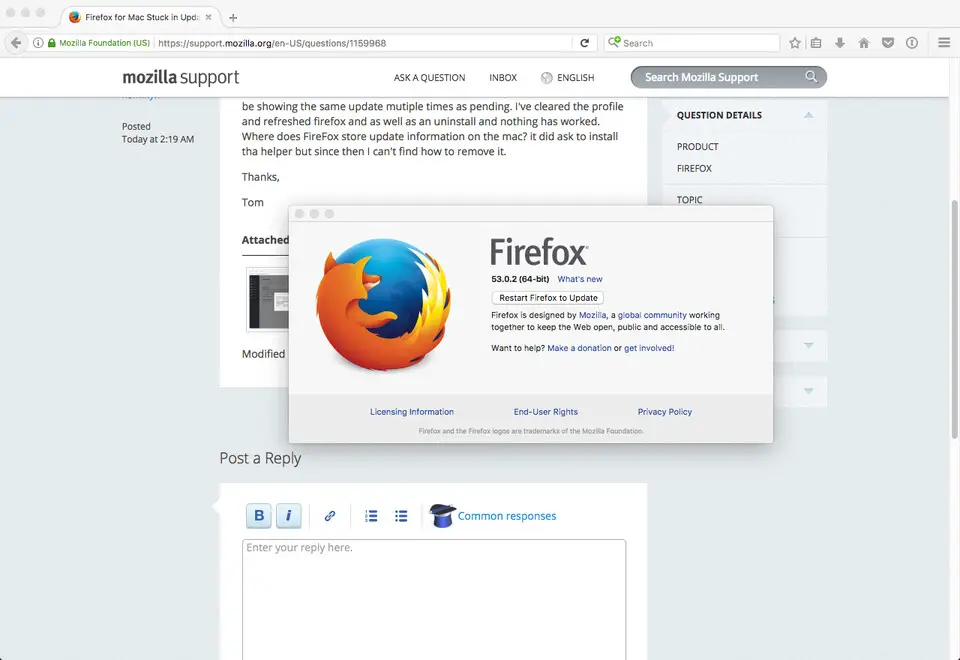
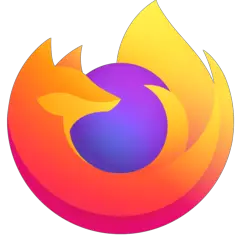

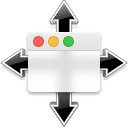
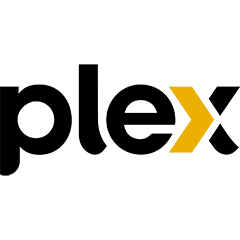
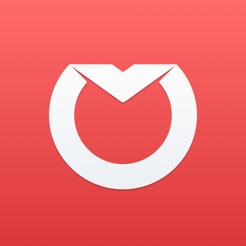
Quel est votre raccourci clavier préféré Firefox (macOS) Avez-vous des conseils utiles pour le programme ? Faire savoir aux autres.
1088428 62
488689 4
406504 22
350269 5
297036
269909 3
Il y a 24 minutes
Il y a 1 heure
Il y a 3 heures Mis à jour !
Il y a 11 heures Mis à jour !
Il y a 13 heures Mis à jour !
Il y a 13 heures Mis à jour !
En son yazılar