|
|
(to place focus on the IBM Planning Analytics tab in the ribbon) Start IBM Planning Analytics for Microsoft Excel or IBM Cognos® for Microsoft Office |
||
|
|
When an item on the IBM Planning Analytics tab is selected, select the next or previous button or menu on the tab |
||
|
|
Select the first command on the menu or submenu |
||
|
|
Select the last command on the menu or submenu |
||
|
|
Open the selected menu, or perform the action for the selected button or command |
||
|
|
Open the context menu for the selected item or area of focus |
||
|
|
Close an open context menu |
Publicité
Office 2013 and 2016 users |
|||
|
Move the focus to the task pane by holding Shift and pressing F6 3 times
|
|||
|
|
Select the server |
||
|
|
Open and navigate the sub menu |
||
|
|
Select the database |
||
Office 2013 and 2016 users |
|||
|
|
When the task pane is active, select a component |
||
|
Selects a component such as IBM Planning Analytics for Microsoft Excel or IBM Cognos for Microsoft Office
|
|||
Office 2010 users |
|||
|
ou
|
|||
|
ou
|
|||
Office 2013 users |
|||
|
|
When the IBM Cognos Office pane is active, select the next or previous option in the pane |
||
Office 2010 users |
|||
|
|
When the IBM Cognos Office pane is active, select the next or previous option in the pane. |
||
|
|
- |
||
|
|
Place the focus on the metadata tree. |
||
|
|
Place the focus on the overview area of an Exploration View. |
||
|
|
Place the focus on the IBM Planning Analytics tab. |
||
|
|
When the Edit Filter window is active, change the focus on controls by moving between buttons, filter lines and conjunctions, which are the AND and OR operators. |
||
|
|
Toggle the expression between AND and OR when a conjunction control is active. |
||
|
|
When a conjunction control, such as AND and OR operators are active, compress the expression. |
||
|
ou
|
|||
|
|
When a conjunction control, such as AND and OR operators are active, expand the expression. |
||
|
ou
|
|
|
Move to the next option or option group. |
||
|
|
Move to the previous option or option group. |
||
|
|
Move between options in an open drop-down list, or between options in a group of options. |
||
|
|
Perform the action for the selected button, or select or clear the selected check box. |
||
|
|
(then press the first letter of an option in a drop-down list) Open the context menu, if it is closed, and move to that option in the context menu. |
||
|
|
Open the selected drop-down list. |
||
|
|
(First letter of an option in a drop-down list) Open the selected drop-down list. |
||
|
|
(Office 2013 users) Close the selected drop-down list. |
||
|
|
(Office 2013) Expand or collapse a folder. |
||
|
|
(Office 2010) Expand or collapse a folder. |
||
|
|
Cancel the command and close the window |
||
|
|
Open the Select Package dialog box. |
||
|
|
When the Open dialog box is active, open the selected report locally. |
||
|
|
(After selecting the file name, tab to the Publish button and press ENTER.) When the Publish dialog box is active and the appropriate folder is expanded, publish the selected Microsoft Office document. |
||
|
|
In IBM Cognos for Microsoft Office, move to a tab page, such as the Browse Content or the Manage Data page, on the IBM Cognos pane. |
|
|
Move to the first selectable node. If the node has children and the child node is expanded, move to the first child node |
||
|
|
Move to the next selectable node |
||
|
|
Expand the selected node, or move to the first selectable child node |
||
|
|
Collapse the selected node, move to the parent node, or move to the first selectable node |
||
|
|
Move to the first node in a tree control |
||
|
|
Move to the last node in a tree control |
|
|
Rebuild a Dynamic Report. |
||
Publicité |
|||
|
|
Perform drill through |
||
|
|
Undo the most recent action in the exploration |
||
|
|
Redo the most recent action in the exploration |
||
|
|
Expand or collapse a consolidated element in a Dynamic Report |
||
|
|
Edit the annotation for the selected cell |
||
|
|
Commit the changed value for the selected cell |
||
|
|
Hold the value in the selected cell, or release a hold on a cell |
||
|
|
Refresh the current Quick Report or Exploration View. |
||
|
|
Clear the data from the current Quick Report. |
||
|
|
Refresh all Quick Reports on the worksheet |
||
|
|
Show the properties for the current Quick Report. |
||
|
|
Commit changed values in the current Quick Reports. |
||
|
|
Move between enabled items in the set editor |
||
|
ou
|
|||
|
|
Move through items in a menu and members |
||
|
|
Move to a sub menu |
||
|
|
Select an option |
||
|
|
Show a context menu |
||
|
|
When the focus is inside the rich text editor, move to the next control |
||
|
|
When the focus is inside the rich text editor, move to the previous control |
||
|
Source: Planning Analytics docs
|
|||
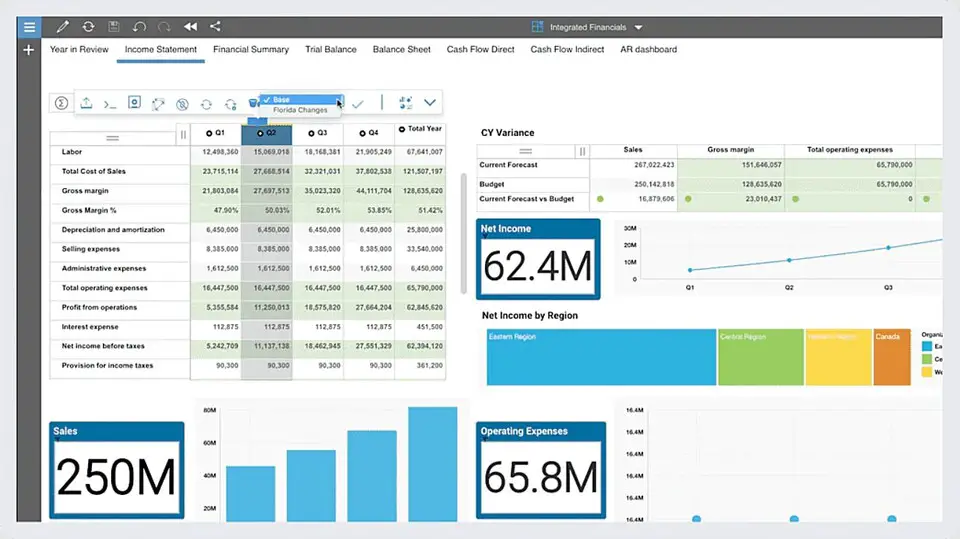
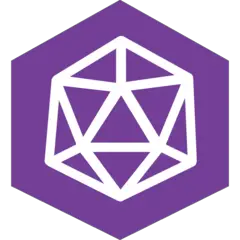

Quel est votre raccourci clavier préféré IBM Planning Analytics 2.0.0 Avez-vous des conseils utiles pour le programme ? Faire savoir aux autres.
1055500 62
476079 4
396185 18
326246 4
278921
260606 3
Il y a 19 heures
Il y a 2 jours
Il y a 5 jours
Il y a 5 jours Mis à jour !
Il y a 6 jours
Il y a 8 jours
En son yazılar
How to delete a stubborn folder ending with space
When did WASD keys become standard?
How I solved Windows not shutting down problem
How to delete YouTube Shorts on desktop
I tried Google Play Games Beta