|
These commands produce an offset object, editable by the node tool, standalone or linked to the original.
|
|||
|
|
Select source. Selecting a linked offset and giving this command will select the source path of the linked offset |
||
|
|
Combine paths. This is different from grouping in that combined paths create one object. This is different from Union in that overlapping areas are not affected. Whether overlapping areas are filled is controlled by the Fill: winding/alternating switch on the Fill & Stroke dialog |
||
|
|
Break paths apart. This attempts to break an object into constituent paths; it will fail if the object is one solid path |
||
|
|
Simplify |
||
Publicité
|
|
select next object |
||
|
|
select previous object - |
||
|
|
select all (current layer) - This works on objects within the current layer (unless you change that in preferences). |
||
|
|
select all (all layers) |
||
|
|
invert selection (current layer) |
||
|
|
invert selection (all layers) |
||
|
|
deselect |
||
|
|
delete selection |
||
|
ou
|
|||
|
|
move selection by the nudge distance |
||
|
|
move selection by 10x nudge distance |
||
|
|
move selection by 1 pixel |
||
|
|
move selection by 10 pixels |
||
|
|
scale selection up by the scale step |
||
|
ou
|
|||
|
|
scale selection down by the scale step |
||
|
ou
|
|||
|
|
scale selection to 200% |
||
|
ou
|
|||
|
|
scale selection to 50% |
||
|
ou
|
|||
|
|
scale selection up by 1 pixel |
||
|
ou
|
|||
|
|
scale selection down by 1 pixel |
||
|
ou
|
|||
|
The actual size increment for pixel scaling depends on zoom level. Zoom in for finer scaling.
|
|||
|
|
rotate selection by the angle step |
||
|
|
rotate selection by 90 degrees |
||
|
ou
|
|||
|
|
rotate selection by 1 pixel |
||
|
ou
|
|||
|
The actual angle for pixel rotation depends on zoom level. Zoom in for finer movement.
|
|||
|
|
flip selection horizontally |
||
|
|
flip selection vertically |
||
|
select an object |
|||
|
|
toggle selection |
||
|
edit the object |
|||
|
|
select within group |
||
|
|
toggle selection within group |
||
|
|
select under |
||
|
|
toggle under |
||
|
|
select under, in groups |
||
|
|
toggle under, in groups |
||
|
|
enter group |
||
|
|
go to parent group/layer |
||
| + |
select multiple objects |
||
|
|
add objects to selection |
||
| + |
select and move |
||
|
|
move selected |
||
|
|
restrict movement to horizontal or vertical |
||
|
|
temporarily disable snapping |
||
| + |
drop a copy |
||
|
toggle scale/rotation handles |
|||
Publicité |
|||
| + |
scale (scale handles) |
||
| + |
rotate or skew (rotation handles) |
||
| + |
scale |
||
|
|
scale preserving aspect ratio |
||
|
|
symmetric transformation |
||
|
|
slow movement |
||
| + |
rotate or skew |
||
|
|
snap skew angle |
||
|
|
snap rotation angle |
||
| + |
move rotation center |
||
|
|
reset rotation center |
||
|
|
cancel rubberband, move, transformation |
||
|
|
select next node |
||
|
|
select previous node |
||
|
|
select all nodes in subpath(s) |
||
|
|
select all nodes in path |
||
|
|
invert selection in subpath(s) |
||
|
|
invert selection in path |
||
|
|
deselect all nodes |
||
|
|
move selected node(s) by the nudge distance |
||
|
|
move selected node(s) by 10x nudge distance |
||
|
|
move selected node(s) by 1 pixel |
||
|
|
move selected node(s) by 10 pixels |
||
|
|
contract/expand both handles by scale step |
||
|
ou
|
|||
|
|
scale left handle by the scale step |
||
|
ou
|
|||
|
|
scale right handle by the scale step |
||
|
ou
|
|||
|
|
scale left handle by 1 pixel |
||
|
ou
|
|||
|
|
scale right handle by 1 pixel |
||
|
ou
|
|||
|
|
rotate both handles by the angle step |
||
|
|
rotate left handle by the angle step |
||
|
ou
|
|||
|
|
rotate right handle by the angle step |
||
|
ou
|
|||
|
|
rotate left handle by 1 pixel |
||
|
ou
|
|||
|
|
rotate right handle by 1 pixel |
||
|
ou
|
|||
|
|
scale nodes up by the scale step |
||
|
ou
|
|||
|
|
scale nodes down by the scale step |
||
|
ou
|
|||
|
|
scale nodes up by 1 pixel |
||
|
ou
|
|||
|
|
scale nodes down by 1 pixel |
||
|
ou
|
|||
|
|
rotate nodes by the angle step |
||
|
|
rotate nodes by 1 pixel |
||
|
ou
|
|||
|
|
flip nodes horizontally |
||
|
|
flip nodes vertically |
||
|
|
make line |
||
|
|
make curve |
||
|
|
make cusp |
||
|
|
make smooth |
||
|
|
make symmetric |
||
|
|
toggle smooth/cusp/symmetric |
||
|
|
join selected nodes |
||
|
|
break selected node(s) |
||
|
|
delete selected node(s) |
||
|
ou
|
|||
|
|
delete without preserving shape |
||
|
ou
|
|||
|
|
create/delete node |
||
| clickclick |
create node |
||
|
|
insert new node(s) |
||
|
|
duplicate selected node(s) |
||
|
click a non-selected object to select |
|||
|
|
select under |
||
|
|
toggle selection |
||
|
select a node |
|||
|
select two adjacent nodes |
|||
|
|
toggle selection |
||
|
deselect |
|||
| + |
select multiple nodes |
||
|
|
add nodes to selection |
||
| + |
move selected nodes |
||
|
|
restrict movement to horizontal or vertical |
||
|
|
move along handles |
||
|
|
temporarily disable snapping |
||
|
|
drag out handle |
||
| + |
move a node handle |
||
|
|
snap the handle to angle steps |
||
|
|
rotate both handles |
||
|
|
lock the handle length |
||
|
|
retract the handle |
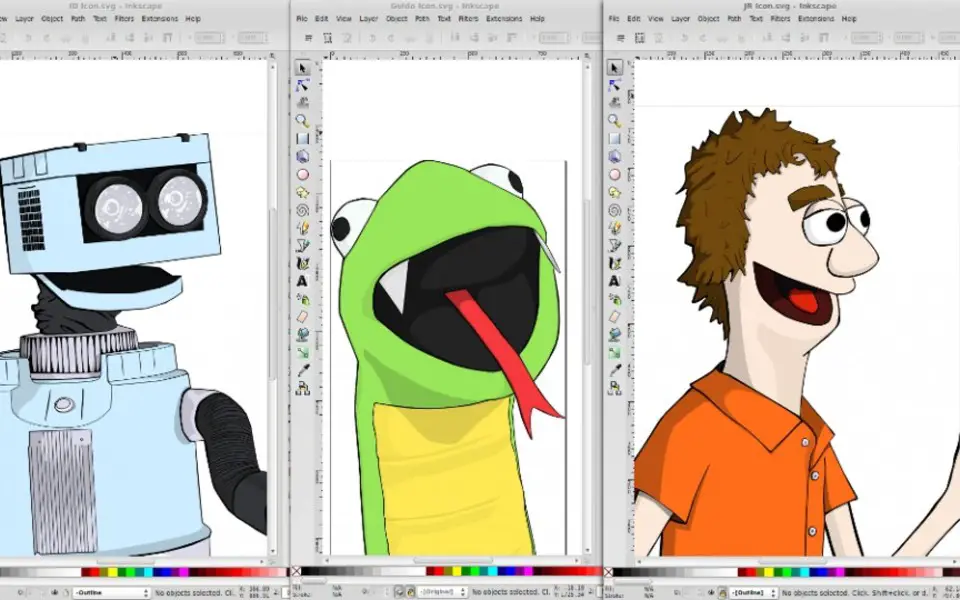
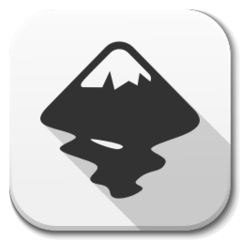



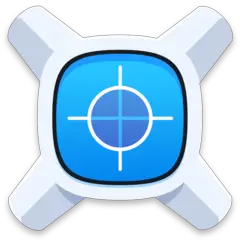
Quel est votre raccourci clavier préféré Inkscape Avez-vous des conseils utiles pour le programme ? Faire savoir aux autres.
1109400 62
499338 4
411810 23
368063 5
308188
278653 1
Il y a 10 heures
Il y a 10 heures Mis à jour !
Hier
Il y a 1 jours
Il y a 1 jours Mis à jour !
Il y a 2 jours Mis à jour !
En son yazılar