Publicité
|
|
What's this? |
||
|
|
Multi-rename (Krename) |
||
|
|
Enter an URL to view |
||
|
|
Edit new file |
||
|
|
Copy by queue |
||
|
|
Move by queue |
||
|
|
View all files |
||
|
|
Custom view files |
||
|
|
Change to left folder tab |
||
|
|
Change to right folder tab |
|
|
Brief View |
||
|
|
Compare Folders |
||
|
|
Detailed View |
||
|
|
Test Archive |
||
|
|
Start Root mode Krusader |
||
|
|
Panel profiles |
||
|
|
Sync panels aka “Equals Button (=)” |
||
|
|
Pack files |
||
|
|
Queue Manager |
||
|
|
Disk Usage |
||
|
|
Unpack files |
|
|
Add bookmark for the current item |
||
|
|
Open Bookmarks in the active panel |
||
|
|
Edit file as root (Default Useraction) |
||
|
|
Open Quicksearch bar |
||
|
|
Open History list in the active panel |
||
|
|
Open QuickFilter bar |
||
|
|
A Safari-like Jump-Back |
||
|
|
Go to the Location Toolbar (origin) as in Firefox® and Konqueror |
||
|
|
Open media list |
||
|
|
New Network Connection dialog |
||
|
|
Select folder dialog to open this folder in the panel |
||
|
|
Split file |
||
Publicité |
|||
|
|
Quit Krusader |
||
|
|
Reload (Refresh) panel |
||
|
|
Search |
||
|
|
Swap panels (do not swap all folder tabs) |
||
|
|
Close Current tab |
||
|
|
Synchronize Folders |
||
|
|
Popular URLs |
||
|
|
Select group |
||
|
|
Unselect group |
||
|
|
Open command line history list |
||
|
|
Go from the active panel to the command line/terminal emulator |
||
|
|
Go from the command line/terminal emulator to the active panel |
||
|
|
Go from the active panel to the Location Toolbar |
||
|
|
Jump to the Home folder |
||
|
|
Focus a file or folder on the left panel, press Ctrl+Left and the right panel changes |
||
|
|
on a file: the right panel gets the same path as the left panel |
||
|
|
on a folder: refreshes the right panel with the contents of the folder |
||
|
|
For the right panel: press Ctrl+Right and the left panel will change |
||
|
|
Jump to the Root folder |
||
|
|
Up one folder |
||
|
|
Go to the folder from other panel |
||
|
|
When media menu is open (un)mounts the highlighted device |
||
|
|
Disconnect remote connection |
||
|
|
Set jump back point |
||
|
|
Locate GUI frontend |
||
|
|
Move current tab to other side of the window |
||
|
|
Open Quickselect bar |
||
|
|
Swap Sides (also swap all folder tabs) |
||
|
|
Open left media list |
||
|
|
Open right media list |
||
|
|
Open terminal emulator, independently, whether the command line is shown or not |
||
|
|
Close terminal emulator, independently, whether the command line is shown or not |
||
|
|
Move current tab to the left |
||
|
|
Move current tab to the right |
|
|
Show/hide the embedded terminal |
||
|
|
Mount (Default Useraction) |
||
|
|
New tab |
||
|
|
Toggle the List Panel between horizontal and vertical mode |
||
|
|
Create a new symlink |
||
|
|
Left History list |
||
|
|
Right History list |
||
|
|
Equal Panel Size (Default Useraction) |
||
|
|
Duplicate a tab |
||
|
|
Open current folder in a new tab |
|
|
Select all |
||
|
|
Move to the lower part in the current folder |
||
|
|
… to |
||
|
ou
|
|
|
Type to use quick search, quick select or quick filter |
||
|
|
Switch between the panels |
||
|
|
On a file: open/execute that file |
||
|
|
On an archive file: browse the archive as if it was a folder |
||
|
|
Will make the menu bar lose the focus if it has it |
||
|
|
Delete (or move to Trash) |
||
|
|
Alternate delete |
||
|
|
On a file: toggle the selection of the file down one position without affecting the selection of other files/folders |
||
|
|
One folder up |
||
|
|
Does the same as the Space key and goes down one position to toggle the next file |
||
|
|
Right-click menu |
||
|
|
Cursor jumps to the top of the list |
||
|
|
Cursor jumps to the last file in the list |
|
|
Scroll through previously typed commands |
||
|
|
Open the command line history list |
||
|
|
Jump from the command line to the active panel |
||
|
|
Jump from the active panel to the command line |
||
|
|
Insert current file / folder name without path to current command line position |
||
|
|
Insert current file / folder with full path name to current command line position |
|
|
Toggle between normal and full screen Terminal emulator |
||
|
|
Insert from clipboard |
||
|
|
Jump from the Terminal Emulator to the active panel if the Command line is hidden |
||
|
|
Jump from the active panel to the Terminal Emulator if the Command line is hidden |
||
|
|
Always focus/unfocus the Terminal Emulator independently whether the Command Line is shown or not |
||
|
|
Insert from clipboard |
|
|
Edit a file as root |
||
|
|
Copy current item to clipboard |
||
|
|
Mount a new file system |
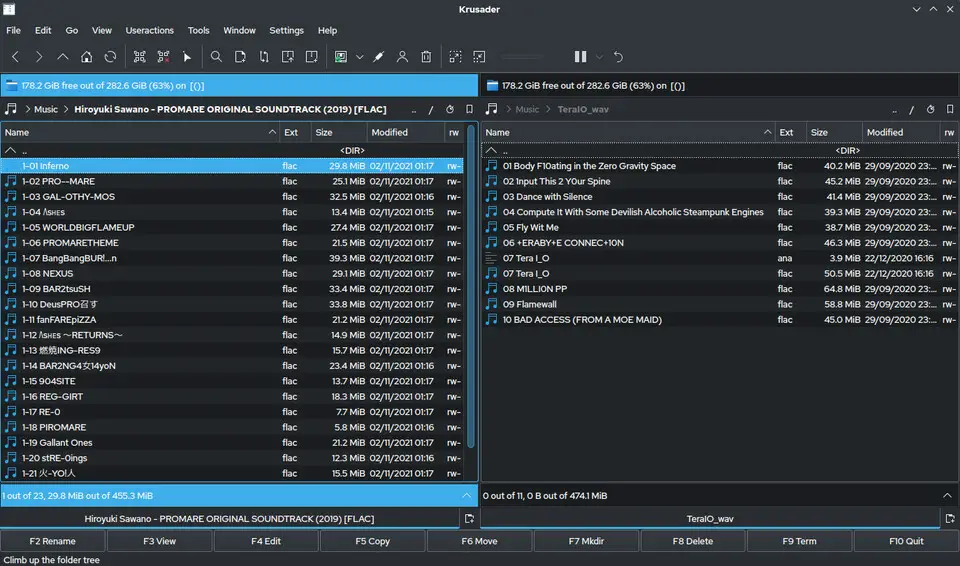
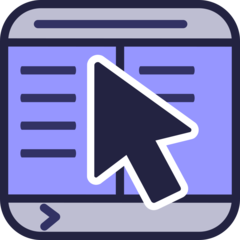



Quel est votre raccourci clavier préféré Krusader 2.8 (File manager) Avez-vous des conseils utiles pour le programme ? Faire savoir aux autres.
1083159 62
486840 4
405105 22
346571 5
294234
268808 3
Il y a 6 heures
Il y a 8 heures
Hier
Il y a 2 jours
Il y a 3 jours Mis à jour !
Il y a 3 jours
En son yazılar