|
|
Select Tab 1, 2 etc. |
||
|
|
Go to Application Folder |
||
|
|
Select All Files |
||
|
|
Exit without Saving |
||
|
|
Autosize Columns Now |
||
|
|
32-bit Context Menu |
||
|
|
64-bit Context Menu |
||
|
|
32-bit Context Menu |
||
|
|
64-bit Context Menu |
||
|
|
Autosize Columns Now |
||
|
|
Cycle thru tabs (backward) |
||
|
|
Fine Zoom In |
||
|
|
Fine Zoom Out |
||
|
|
Show a Catalog item's location in the Tree, without selecting the tree folder nor displaying its contents in the file list. |
||
|
ou
|
|||
|
|
Filter Out Selected Extension(s) |
||
|
|
Grow Name Column |
||
|
|
Shrink Name Column |
||
|
|
Fully collapse drive |
||
|
|
Optimize tree |
||
|
|
Fully collapse current drive. The drive root will automatically be selected. |
||
|
|
Copy Here with Current Date |
Publicité
|
List
|
|||
|
|
If Scroll Lock is ON then the Up and Down arrow keys scroll the list keeping the current item (the focused and selected item) in the same screen position. |
||
|
To enable this feature you need to tweak the XYplorer.ini file. Set the MindScrollLock key to 1:
|
|||
|
MindScrollLock=1
|
|||
|
Catalog
|
|||
|
Tree
|
|
Tree
|
|
Anywhere
|
|||
|
Other
|
|||
|
Edit Boxes
|
|||
|
Small Lists
|
|||
|
Customize Toolbar
|
|||
|
Catalog
|
|||
|
Toolbar
|
|||
|
List
|
|||
|
List showing thumbnails
|
|||
|
Breadcrumb Bars
|
|||
|
Tabs
|
|||
|
Floating Preview and Full Screen Preview
|
|||
|
Audio/Video Preview
|
|||
|
File Find
|
|||
|
Tabbed Info Panel
|
|||
|
Configuration Dialog
|
|||
|
Floating Preview and Full Screen Preview: Advanced Options
|
|||
|
Find Files Tab
|
Mouse actions directly on the progress bar |
|
Tabs
|
|||
|
Drag & Drop
|
|||
|
Tabbed Info Panel
|
|||
|
Copying Information to Clipboard
|
|||
|
As rule of thumb, any text or icon you see anywhere on the info panel or the status bar can be copied to the clipboard by double-clicking it. Some special cases are extensions to this rule:
|
|||
|
Double clicking on the Objects-section on the status bar (the left-most section) copies summary information on the current folder, e.g.:
|
|||
|
D:\Download\, 145 object(s), Total: 13.29MB (13,935,798 bytes)
|
|||
|
Double clicking on a Key label on the Properties and Version tabs copies the key and the value. e.g.:
|
|||
|
Created: Wednesday, January 12, 2000 20:57:21
|
|||
|
Double clicking on a Value label on the Properties and Version tabs copies just the value. e.g.:
|
|||
|
Wednesday, January 12, 2000 20:57:21
|
Mouse actions directly on the preview image |
|||
|
Source: Xyplorer help file
|
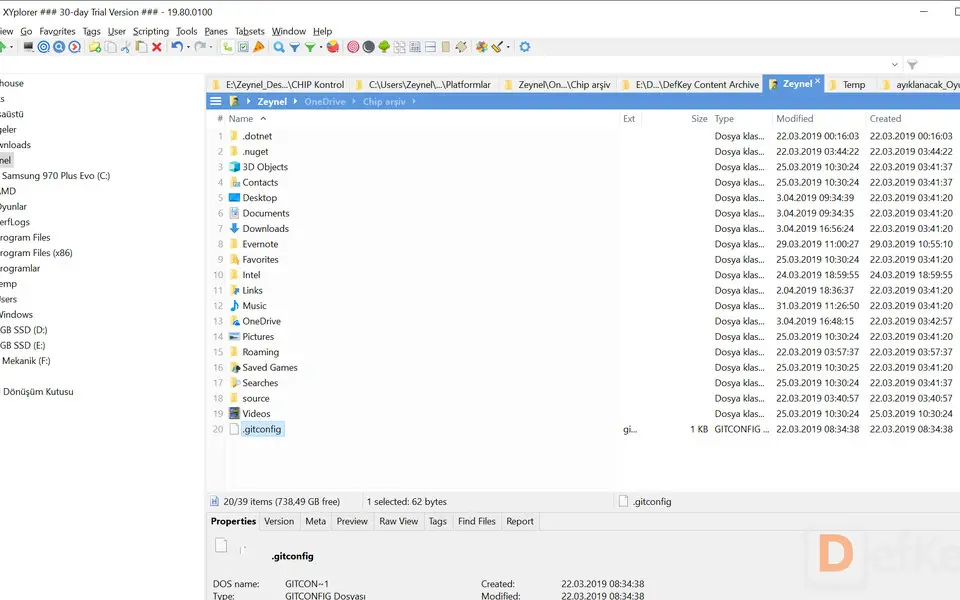


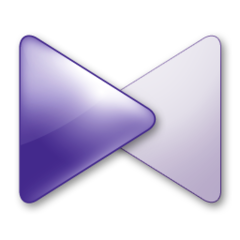


Quel est votre raccourci clavier préféré Xyplorer Avez-vous des conseils utiles pour le programme ? Faire savoir aux autres.
1110107 62
499624 4
411963 23
368513 5
308601
279017 1
Il y a 10 heures
Il y a 11 heures
Hier Mis à jour !
Hier Mis à jour !
Hier Mis à jour !
Hier
En son yazılar