Advertisement
|
To open the 1Password browser, tap a website in a Login item, or touch and hold anywhere in the tab bar at the bottom of the screen.
|
|||
|
Source: 1Password support
|
|||
|
|
Choose an item to fill |
||
|
|
Open the selected Login item in the 1Password browser and fill your username and password |
||
|
|
Make the previous tab the active tab |
||
|
|
Make the next tab the active tab |
||
|
|
Show all tabs |
||
|
|
Close all tabs and the 1Password browser |
||
|
|
Go to the previous page |
||
|
|
Go to the next page |
||
|
|
Edit the web address |
||
|
|
Open a new tab |
||
|
|
Share the current page |
||
|
|
View Favorites |
||
|
|
View Categories |
||
|
|
View Organize |
||
|
|
View Settings |
||
|
|
Open the 1Password browser |
||
|
|
Edit the selected item |
||
|
|
Save changes to an item |
||
|
|
Find items |
||
|
|
Close the current tab |
||
|
|
Close the 1Password browser |
||
|
|
Clear the search field |
||
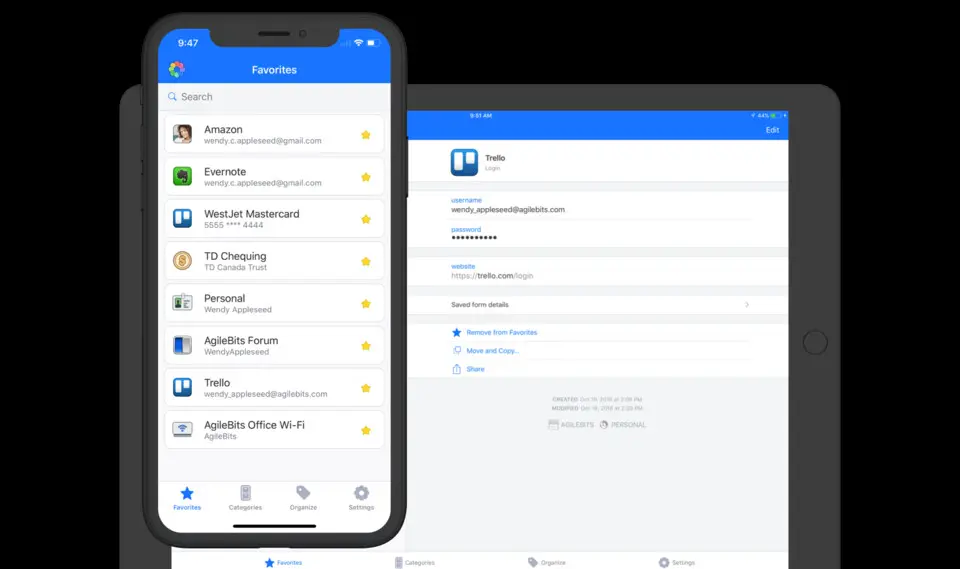

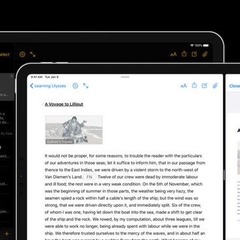
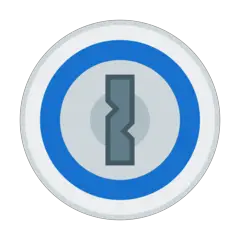
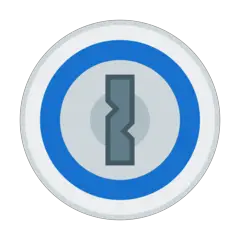

What is your favorite 1Password (iOS) hotkey? Do you have any useful tips for it? Let other users know below.
1108032
498772
411518
366987
307454
277921
15 hours ago
Yesterday Updated!
Yesterday
2 days ago
2 days ago Updated!
4 days ago
Latest articles