|
|
Toggle menu mode |
||
|
or
|
|||
|
|
Navigate across the menu bar |
||
|
|
Select each menu command |
||
|
|
Activate selected command |
||
|
|
Cancel selected command and close the menu |
||
|
Use underlined letters to select specific menus and menu commands. By default, underlines will not be shown until you press F10 or Alt.
|
|||
Advertisement
|
|
Display help |
||
|
|
Exit XenCenter |
||
|
|
Toggle between full screen console and window mode |
||
|
|
Start the selected VM |
||
|
|
Copy selected text to the clipboard |
||
|
|
Shut down the selected VM |
||
|
|
Open the New VM wizard |
||
|
|
Reboot the selected VM |
||
|
|
Paste the selected text from the clipboard |
||
|
|
Cut selected text to clipboard |
||
|
|
Suspend or resume selected VM |
||
|
|
Undo last text edit |
||
|
Source: Citrix
|
|||
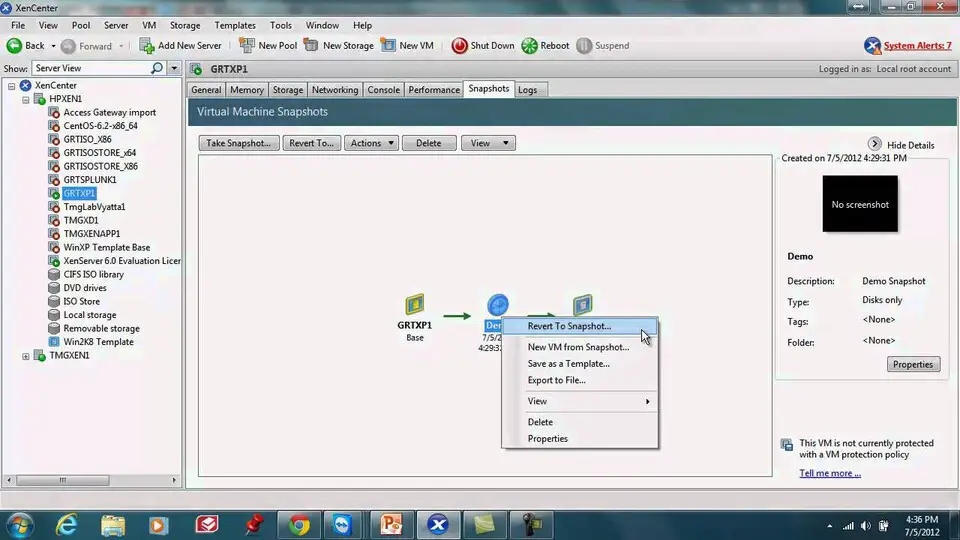




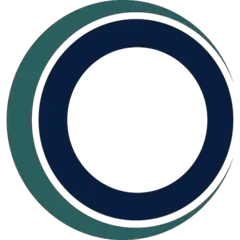
What is your favorite XenCenter hotkey? Do you have any useful tips for it? Let other users know below.
1109400
499338
411810
368063
308188
278653
15 hours ago
16 hours ago
1 days ago
2 days ago
2 days ago Updated!
3 days ago Updated!
Latest articles