|
|
Toggle menu mode |
||
|
or
|
|||
|
|
Navigate across the menu bar |
||
|
|
Select each menu command |
||
|
|
Activate selected command |
||
|
|
Cancel selected command and close the menu |
||
|
Use underlined letters to select specific menus and menu commands. By default, underlines will not be shown until you press F10 or Alt.
|
|||
Advertisement
|
|
Display help |
||
|
|
Exit XenCenter |
||
|
|
Toggle between full screen console and window mode |
||
|
|
Start the selected VM |
||
|
|
Copy selected text to the clipboard |
||
|
|
Shut down the selected VM |
||
|
|
Open the New VM wizard |
||
|
|
Reboot the selected VM |
||
|
|
Paste the selected text from the clipboard |
||
|
|
Cut selected text to clipboard |
||
|
|
Suspend or resume selected VM |
||
|
|
Undo last text edit |
||
|
Source: Citrix
|
|||
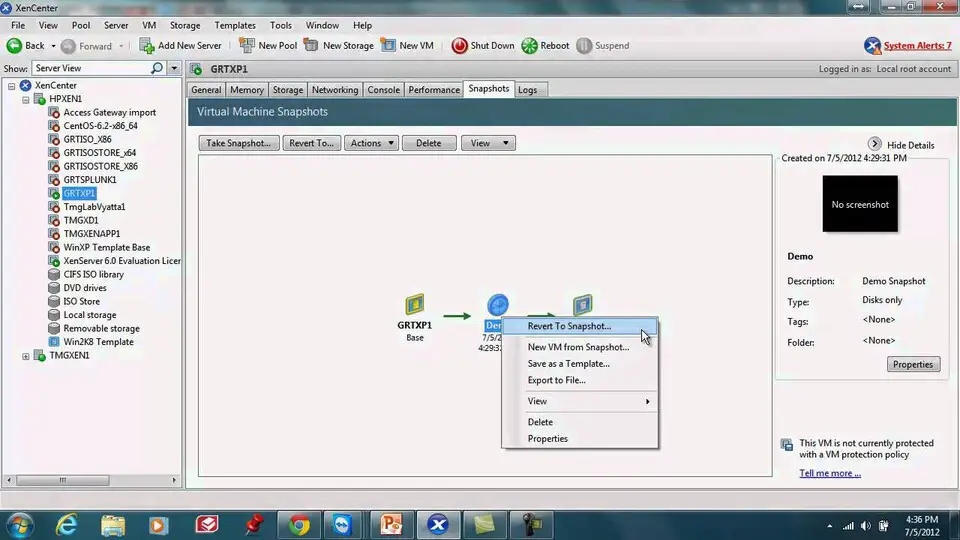



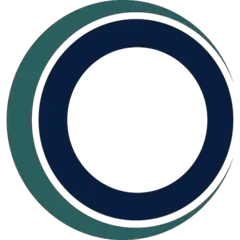


What is your favorite XenCenter hotkey? Do you have any useful tips for it? Let other users know below.
1053871 167
475241 7
395639 366
324784 6
277258 5
260150 31
6 hours ago
20 hours ago
4 days ago
5 days ago
7 days ago Updated!
7 days ago Updated!
Latest articles
How to delete a stubborn folder ending with space
When did WASD keys become standard?
How I solved Windows not shutting down problem
How to delete YouTube Shorts on desktop
I tried Google Play Games Beta