|
|
Raba shirye-shiryen bidiyo (yana raba shirin guda ɗaya idan an zaɓa, in ba haka ba duk shirye-shiryen bidiyo a halin yanzu) |
||
|
|
Share zaɓaɓɓen shirin |
||
|
|
Zuƙowa |
||
|
|
Zuƙowa waje |
||
|
|
Zaɓi shirin a halin yanzu |
||
|
|
Ƙara Voiceover |
||
|
|
Ƙara canji |
||
|
|
Ƙara Clip Blank |
||
|
|
Ƙara Babban Take |
||
|
|
Ƙara Taken Mai Rufewa |
Advertisement
|
|
Gyara shirin farawa |
||
|
|
Gyara ƙarshen shirin bidiyo |
||
|
|
Bayanin Clip |
||
|
|
Zamewa Gyara |
||
|
|
Clone Clip |
||
|
|
Cire Audio |
||
|
|
Mahadar / Cire haɗin gwiwa |
||
|
|
Nuna saitattu |
||
|
|
Halayen allo |
||
|
|
Shirya Clip |
||
Preview Line Time |
|||
|
|
Kunna/Dakata |
||
|
|
Kunna daga Fara |
||
|
|
Tsallaka zuwa yanke baya |
||
|
|
Tsallaka zuwa yanke na gaba |
||
|
|
Mataki daya firam baya |
||
|
|
Mataki daya firam gaba |
||
|
|
Mataki na 10 firam ɗin baya |
||
|
|
Mataki na 10 firam ɗin gaba |
||
|
|
Tsallaka zuwa farkon tsarin lokaci |
||
|
|
Tsallaka zuwa ƙarshen tsarin lokaci |
||
|
|
Dakatar da sake kunnawa |
||
|
|
Yi wasa gaba (sake danna don kunna saurin 2x) |
||
|
|
Gyara |
||
|
|
Maimaita |
||
|
A cikin Mai duba Tushen (Bayan zaɓin shirin a ɗakin karatu ko nuna Bayani / Slip-trimmer don zaɓin shirin a cikin Timeline)
|
|||
|
|
Kunna/Dakata |
||
|
|
Kunna daga Mark-In |
||
|
|
Tsallaka zuwa alamar da ta gabata |
||
|
|
Tsallaka zuwa alama ta gaba |
||
|
|
Mataki daya firam baya |
||
|
|
Mataki daya firam gaba |
||
|
|
Mataki na 10 firam ɗin baya |
||
|
|
Mataki na 10 firam ɗin gaba |
||
|
|
Tsallaka zuwa farkon shirin |
||
|
|
Tsallaka zuwa ƙarshen shirin |
||
|
|
Kunna baya (sake latsa don kunna juyar da saurin gudu 2x) |
||
|
|
Dakatar da sake kunnawa |
||
|
|
Yi wasa gaba (sake danna don kunna saurin 2x) |
||
|
|
Yi alama a cikin firam na yanzu |
||
|
or
|
|||
|
|
Yi alama a firam na yanzu |
||
|
or
|
|||
|
|
Saka zuwa babbar hanya |
||
|
|
Share alamomi (sake saita zuwa cikakken shirin) |
||
|
|
Nuna bayanin duba |
||
|
|
Nuna kallon zamewa trimmer |
||
|
|
Rufe mai duba tushe |
||
Advertisement |
|||
|
|
Kunna/Dakata |
||
|
|
Kunna daga Mark-In |
||
|
|
Tsallaka zuwa alamar da ta gabata |
||
|
|
Tsallaka zuwa alama ta gaba |
||
|
|
Mataki daya firam baya |
||
|
|
Mataki daya firam gaba |
||
|
|
Mataki na 10 firam ɗin baya |
||
|
|
Mataki na 10 firam ɗin gaba |
||
|
|
Tsallaka zuwa farkon shirin |
||
|
|
Tsallaka zuwa ƙarshen shirin |
||
|
|
Kunna baya (sake latsa don kunna juyar da saurin gudu 2x) |
||
|
|
Dakatar da sake kunnawa |
||
|
|
Yi wasa gaba (sake danna don kunna saurin 2x) |
||
|
|
Gyara |
||
|
|
Maimaita |
||
|
|
Rufe Shirye Shirye Shirye (koma zuwa jerin lokaci) |
||
|
Source: LumaTouch
|
|||
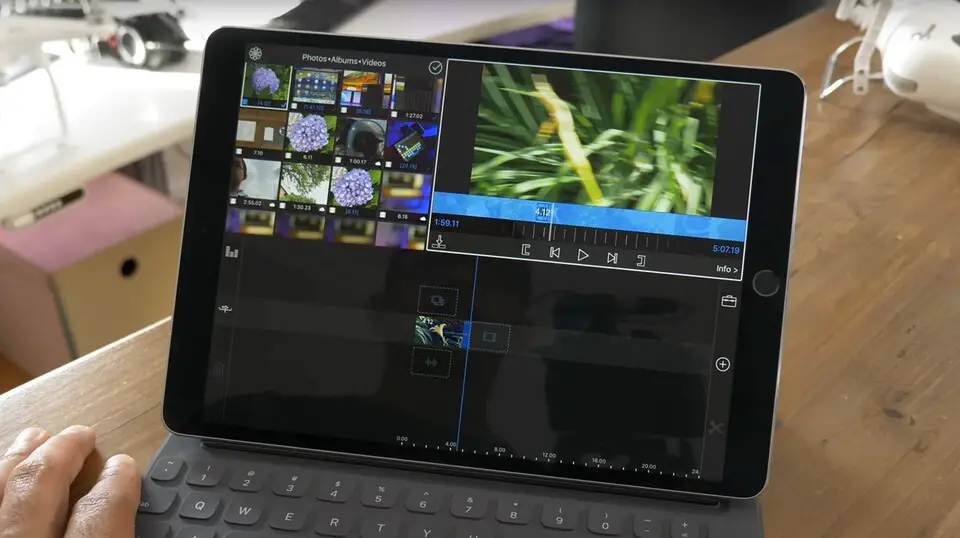
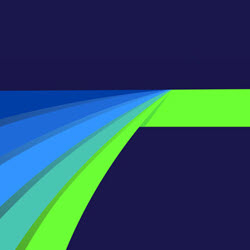
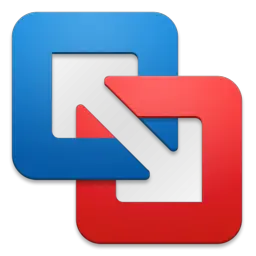



What is your favorite LumaFusion hotkey? Do you have any useful tips for it? Let other users know below.
1108668
499007
411655
367529
307784
278296
3 hours ago Updated!
18 hours ago
2 days ago
3 days ago
3 days ago
3 days ago Updated!
Latest articles