|
|
Complete the command for the active option or button |
||
|
|
Cancel a command, or close a selected list or dialog box |
||
|
|
Save |
||
|
|
Cancel edits and close (Close) |
||
|
|
Open the lookup menu with the most recently used items in alphabetical order |
||
|
|
Open a lookup drop-down list |
||
|
|
Close a lookup drop-down list |
||
|
|
Open a row found in lookup with forms in edit mode |
Advertisement
|
|
Move to the next option, option group, or column |
||
|
|
Move to the previous option, option group, or column |
||
|
|
Move between options in an open list, or between options in a group of options |
||
|
|
Go to the landmark section of a page |
|
|
Toggle full-screen view |
||
|
|
Go to menu bar |
||
|
|
Go to the rich-text editor |
||
|
|
Go to the HTML editor |
||
|
|
Go to the preview view |
||
|
|
Undo command |
||
|
|
Redo command |
||
|
|
Bold command |
||
|
|
Italic command |
||
|
|
Underline command |
||
|
|
Accessibility help |
||
|
|
Cancel operation |
|
If editable grids are enabled by your administrator, data can be edited directly in a grid (view).
|
|||
|
Spacebar to drop down list and then down arrow to select an action, followed by Enter: When the focus is on a column header, sort by column
|
|||
|
Spacebar to drop down list and then down arrow to select the Filter by option, followed by Enter: When the focus is on a column header, open filter dialog
|
|||
|
|
When the focus is on the cells, move to the next column |
||
|
|
When the focus is on the cells, move to the previous column |
||
|
|
When the focus is on the column header, move to the next column header |
||
|
|
When the focus is on the column header, move to the previous column header |
||
|
|
Move to the cell above |
||
|
|
(when cell is not in edit mode) Move to the cell below |
||
|
|
Move to the cell below |
||
|
Type the value directly to overwrite the existing value Or Spacebar to continue modifying the existing value Or F2 to select the existing value: Go to edit mode for Text, Number, and Simple columns when the focus is on a column
|
|||
|
Type the value directly Or F4 or Alt+↓ to display the date/time picker: Go to edit mode for Date and Time columns
|
|||
|
|
Go to edit mode for drop-down (Lookup, Option Set) columns |
||
|
Spacebar to switch between the two options Or F4 Or Alt+↓ to open the list: Go to edit mode for Two Options columns
|
|||
|
|
Move between entries in an open drop-down list |
||
|
|
Select an option in an open drop-down list |
||
|
|
Close an open drop-down list |
||
|
|
Cancel your edits |
||
|
|
(when the focus is on (→) icon) Navigate to and open the lookup row |
||
|
|
Move to the next page (if any) |
||
|
|
Move to the previous page (if any) |
||
|
|
Move to the column header when the focus is in the grid |
||
|
|
Move to the Save button when the focus is on the column header (if any unsaved data) |
||
|
|
Move to the Refresh button when the focus is on the column header |
||
|
Interactive dashobards allow use of new functionality such as sorting, filtering and quick actions
|
|||
|
|
Activate a dashboard element (simulate left-click) |
||
|
or
|
|||
|
|
Move to the next element |
||
|
|
Move to the previous element |
||
|
|
Move to the next item within a dashboard element |
||
|
|
Move to the previous item within a dashboard element |
||
Advertisement |
|||
|
|
Close a menu |
||
|
|
Select a check box or radio button |
||
|
|
Modify the date range filter |
||
|
|
Show the visual filter pane |
||
|
|
Move to the global command bar |
||
|
|
Open a menu |
||
|
or
|
|||
|
or
|
|||
|
|
Activate a button |
||
|
or
|
|||
|
|
Move to the next element |
||
|
|
Move to the previous element |
||
|
|
Open a tree view control |
||
|
|
Close a tree view control |
||
|
|
Move to the next tree view node |
||
|
|
Move to the previous tree view node |
||
|
|
Move to the first tree view node |
||
|
|
Move to the last tree view node |
||
|
|
Perform the default action for the tree view node |
||
|
|
Remove a filter |
|
|
Move to the first command on the active dashboard stream's command bar |
||
|
|
Move to the next element |
||
|
|
Move to the previous element |
||
|
|
Activate a button |
||
|
or
|
|||
|
|
Activate the Sort by column button and open flyout |
||
|
or
|
|||
|
|
Move to the next item |
||
|
|
Move to the previous item |
||
|
|
Move to the first item |
||
|
|
Move to the last item |
||
|
|
Move to the next stream |
||
|
|
Move to the previous stream |
||
|
|
Close a menu |
||
|
|
Change the state of a check box |
|
|
Move to the first element in a chart |
||
|
|
Move to the next data point |
||
|
or
|
|||
|
|
Move to the previous data point |
||
|
or
|
|||
|
|
Move to the See More button in a Tag chart |
||
|
|
Move back from the See More button to the tags in a Tag chart |
||
|
|
Filter the dashboard when the focus is on a data point in an interactive dashboard |
||
|
or
|
|
|
Open the date picker flyout |
||
|
or
|
|||
|
or
|
|||
|
|
Activate the option and close the flyout |
||
|
or
|
|||
|
|
Move to the next item |
||
|
|
Move to the previous item |
||
|
|
Move to the first item |
||
|
|
Move to the last item |
||
|
|
Close the date picker flyout |
||
|
|
Move to the next element |
||
|
|
Move to the previous element |
||
|
|
Select the calendar |
||
|
or
|
|||
|
|
Activate a button |
||
|
or
|
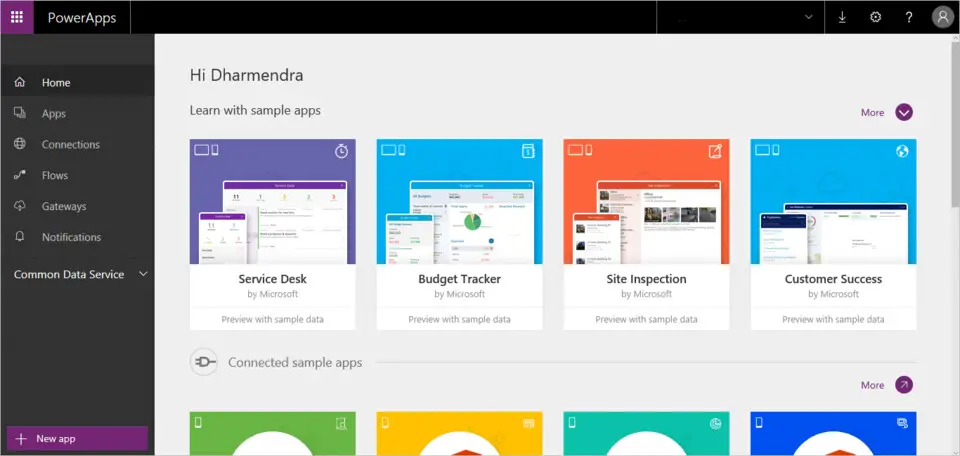





What is your favorite Microsoft PowerApps hotkey? Do you have any useful tips for it? Let other users know below.
1094330
491330
408184
355191
300039
271479
11 hours ago Updated!
19 hours ago Updated!
2 days ago Updated!
2 days ago Updated!
2 days ago
2 days ago Updated!
Latest articles