|
|
Activate/deactivate always on top |
||
|
When activated, the active window will be placed above all non-topmost windows and stay in this way.
|
|||
Advertisement
|
|
Activate Color Picker |
||
|
The shortcut will behave one of three ways configured in its settings: Color Picker with editor mode enabled, Editor or Color Picker only.
|
|||
|
|
Drag windows when holding Shift. You'll see the zones appear |
||
|
|
Expand window to multiple zones |
||
|
|
Drag the window until one zone is activated, then hold Ctrl while dragging the window to select multiple zones |
||
|
|
Expand window to multiple zones (you must first enable Override Windows Snap and select Move windows based on: Relative position) |
||
|
|
When two or more windows are snapped in the same zone, cycle between them |
||
|
|
Launch the editor (this shortcut can be customized in Settings) |
||
|
|
Move focused window between zones (only if Override Windows Snap hotkeys setting is turned on) |
||
|
Note that FancyZones doesn't touch the Windows' Win + Shift + arrow keys shortcut, which moves windows to adjacent monitor.
|
|||
|
|
Apply custom layout (that is set earlier) |
||
|
For more information about these shorcuts, please refer to FancyZones documentation.
|
|||
|
|
Activate a spotlight that focuses on the currsor's position |
||
|
(shake the mouse) Same as above; activate a spotlight that focuses on the currsor's position |
|||
|
|
Turn on/off mouse highlighting |
|
|
Undo last change (File Explorer's "Undo Rename" command also works for PowerRename) |
|
This utility provides alternative way to type accented character. It is off by default
|
|||
|
Hold the letter that you want to add accent to, and hold activation key.
|
|||
|
Activation key is
|
|||
|
Example: If you want to type à, press and hold a then press
|
|
|
Open PowerToys Run |
||
|
Note: PowerToys must be running and Run must be enabled.
|
|||
|
|
Hide PowerToys Run |
||
|
|
Open the selected application as administrator (only applicable to applications) |
||
|
|
Open the selected application as different user (only applicable to applications) |
||
|
|
Open containing folder in File Explorer (only applicable to applications and files) |
||
|
|
Copy path location (only applicable to folders and files) |
||
|
|
Navigate through the search results and context menu buttons |
||
|
|
Open shortcut guide |
||
|
|
Open shortcut guide (same shortcut as above, popular way to type it) |
||
|
Keyboard shortcuts using the
|
|||
|
Note: Again, Shortcut Guide must be enabled to be able to use this feature.
|
|||
|
|
Activate the ruler, then select the tool you want to measure with |
||
|
|
(or click the toolbar) Exit ruler |
||
|
|
(if you hold when selecting with bounding box) The box will stay until you cancel the interaction |
|
|
Activate Text Extractor |
||
|
Then click and hold primary mouse button, then drag to activate the capture. The text will be saved to your clipboard.
|
|||
|
|
Hold to move the capture region (instead of sizing it) |
||
|
|
Toggle both audio and video at the same time |
||
|
|
Toggle microphone |
||
|
|
Toggle camera |
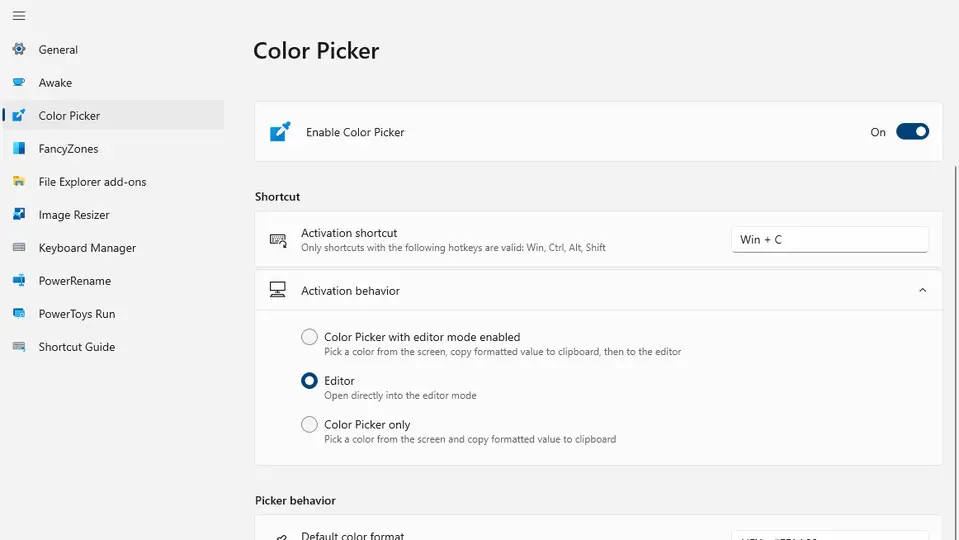
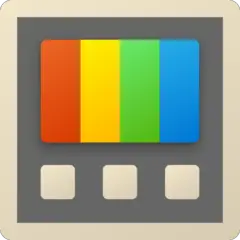

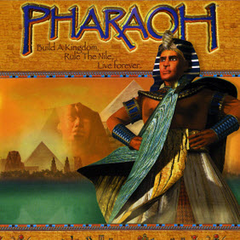
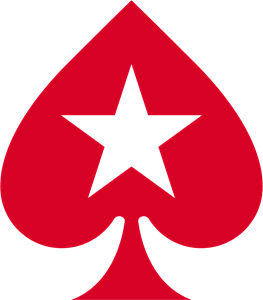

What is your favorite PowerToys hotkey? Do you have any useful tips for it? Let other users know below.
1081331
486146
404618
345398
293365
268446
12 hours ago Updated!
22 hours ago Updated!
2 days ago
2 days ago
2 days ago
3 days ago Updated!
Latest articles