Advertisement
|
Note: Ctrl+Insert is not available in the Reading pane.
|
|
Place the focus on an InfoPath folder, and then press Ctrl+N to create an InfoPath form
|
|
With the cursor in the appointment, press Alt+Up Arrow or Alt+Down Arrow, respectively Move an appointment up or down.
|
|||
|
With the cursor in the appointment, press Alt+Shift+Up Arrow or Alt+Shift+Down Arrow, respectively Change an appointment's start or end time.
|
|
To select a specific card in the list, type one or more letters of the name that the card is filed under, or type the name of the field you are sorting by.
|
|
Source: Office support pages
|
|||
|
The shortcuts in this topic refer to the US keyboard layout. Keys for other layouts might not correspond exactly to the keys on a US keyboard.
|
|||
|
|
then |
||
|
|
Create a task request |
||
|
|
Switch to Full Week view |
||
|
|
for number of days View from one through nine days |
||
|
|
Switch to Week view |
||
|
|
Move between the Folder pane, the main Outlook window, the Reading pane, and the To-Do bar |
||
|
|
Switch to previous open message |
||
|
|
In the Reading pane, go to the previous message |
||
|
|
Close an InfoPath form |
||
|
|
Go to previous appointment |
||
|
|
Go to next appointment |
||
|
|
Switch to Full Week view |
||
|
|
Switch to Work Week view |
||
|
|
Switch to Month view |
||
|
|
Go to the next week |
||
|
|
Go to the previous week |
||
|
|
Switch between the Folder pane, Tasks list, and To-Do bar |
||
|
|
In a contact form, under Internet, display the Email 1 information |
||
|
|
In a contact form, under Internet, display the Email 2 information |
||
|
|
In a contact form, under Internet, display the Email 3 information |
||
Advertisement |
|||
|
|
Move between Calendar view, TaskPad, and the Folder list |
||
|
|
In the Reading pane, go to the previous message |
||
|
|
Go back to previous view in the main Outlook window |
||
|
|
Go forward to next view in the main Outlook window |
||
|
|
Expand the search to include All Mail Items, All Calendar Items, or All Contact Items, depending on the module you are in |
||
|
|
Expand search to include subfolders |
||
|
|
Move between the Folder pane, the main Outlook window, the Reading pane, and the To-Do bar |
||
|
|
Move around message header lines in the Folder pane or an open message |
||
|
|
Forward as attachment |
||
|
|
Reply with meeting request |
||
|
|
Undo |
||
|
|
Switch between active view, the To-Do bar, Search, and back to active view |
||
|
|
Define Send/Receive groups |
||
|
|
Move to the previous field and control |
||
|
|
Go to the same day in the previous week |
||
|
|
Go to the same day in the next week |
||
|
|
Move selected item to the same day in the next week |
||
|
|
Move selected item to the same day in the previous week |
||
|
|
Select the previous appointment |
||
|
|
Go to the same day in the next week |
||
|
|
Go to the same day in the previous week |
||
|
|
|
||
|
or
|
|||
|
|
Increase font size |
||
|
|
Decrease font size |
||
|
|
Print selected item |
||
|
|
|
||
|
|
In an open contact, open the next contact listed |
||
|
|
Go to next appointment |
||
|
|
Go to previous appointment |
||
|
|
Remove a selected field from the Fields box |
||
|
|
Open the Check Address dialog box |
||
|
|
Open the Add Card Picture dialog box |
||
|
|
Place cursor at beginning of the Edit box |
||
|
|
Select the Fields box |
||
|
|
Open the Add list |
||
|
|
then |
||
|
|
then |
||
|
|
Open the Page Setup dialog box from Print view |
||
|
|
then |
||
|
|
then |
||
|
|
Show one day in the calendar |
||
|
|
Show two days in the calendar |
||
|
|
Show three days in the calendar |
||
|
|
Show four days in the calendar |
||
|
|
Show five days in the calendar |
||
|
|
Save and close (except in Mail view) |
||
|
|
Send or post or invite all |
||
|
|
Send |
||
|
or
|
|||
|
|
then |
||
|
|
Delete the selected category from the list in the Color categories dialog box |
||
|
|
Select multiple nonadjacent items |
||
|
or
|
|||
|
|
Forward |
||
|
|
Left align text |
||
|
|
Open a received message |
||
|
|
Left align a paragraph |
||
|
|
Increase font size |
||
|
|
Open selected item |
||
|
|
Make letters italic |
||
|
|
Left align |
||
|
|
Open a contact form for the selected contact |
||
|
|
Create a contact group |
||
|
|
In Table or List view of contacts, go to the first contact that starts with a specific letter |
||
|
|
Create a task from any Outlook view |
||
|
|
Display the Font dialog box |
||
|
|
Format letters as small capitals |
||
|
|
Add bullets |
||
|
|
Justify text (Stretch a paragraph to fit between the margins) |
||
|
|
Check Mark for download status |
||
|
|
Switch to Inbox |
||
|
|
Switch to Outbox |
||
|
|
Mark a message as not junk |
||
|
|
Display blocked external content (in a message) |
||
|
|
Create a Search folder |
||
|
|
Create a task |
||
|
|
Create a contact group |
||
|
|
Expand search to include items from the current folder |
||
|
|
Create a Search folder |
||
|
|
New task |
||
|
|
Switch to next open message |
||
|
|
Extend the selection to the previous card, regardless of the starting point |
||
|
|
Extend the selection to the next card, regardless of the starting point |
||
|
|
Check for new messages |
||
|
|
Decrease font size |
||
|
|
Start a send/receive |
||
|
|
Start a send/receive for the current folder, retrieving full items (header, item, and any attachments) |
||
|
|
Insert or edit a hyperlink in the body of an item |
||
|
|
Play macro |
||
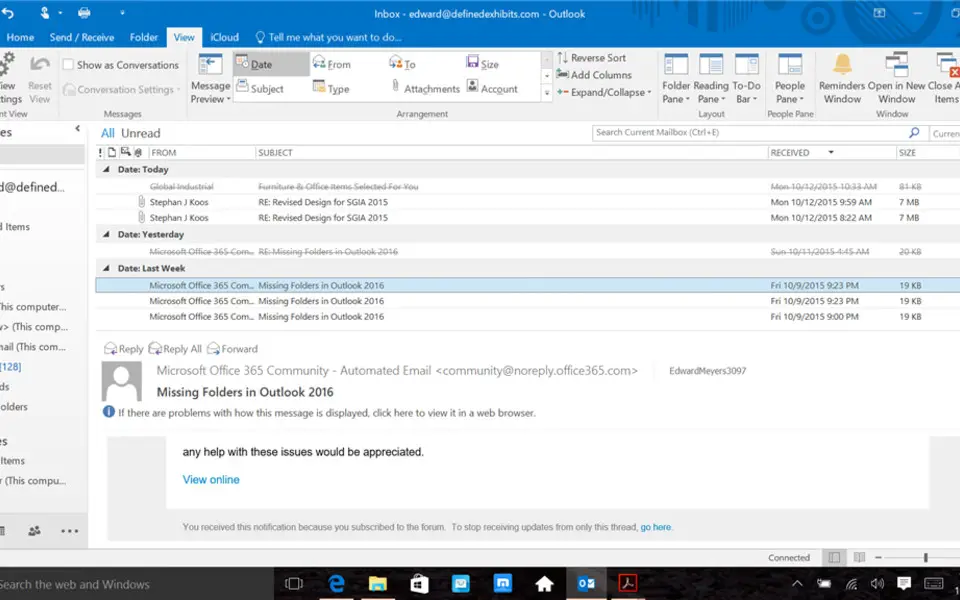



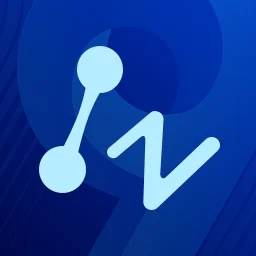
What is your favorite Outlook 2019 and Outlook 2016 hotkey? Do you have any useful tips for it? Let other users know below.
1111215
500138
412206
369231
309115
279517
23 seconds ago.
12 minutes ago Updated!
3 hours ago Updated!
4 hours ago
15 hours ago
2 days ago
Latest articles