|
|
Zooms to view all objects in the Scene View. |
||
|
|
Zooms to magnify all selected objects in the Scene View. |
||
|
|
Takes you to Home view. This keyboard shortcut only applies to the Scene View windows. This means it will only work when this window has focus. |
||
|
|
Deselects everything. |
||
|
|
Used to modify the middle mouse button actions. |
||
|
or
|
|||
|
|
Turns the keytips on or off. |
||
|
|
Closes the currently active dockable window when it is undocked, or exits the application if the main application window is active. |
||
|
|
Turns on Turntable mode. |
||
|
|
Turns on Select mode. |
||
|
|
Turns on Walk mode. |
||
|
|
Turns on Look Around mode. |
||
|
|
Turns on Zoom mode. |
||
|
|
Turns on Zoom Window mode. |
||
|
|
Turns on Pan mode. |
||
|
|
Turns on Orbit mode. |
||
|
|
Turns on Free Orbit mode. |
||
|
|
Turns on Fly mode. |
||
|
|
Displays the Append dialog box. |
||
|
|
Toggles Collision mode. You must be in appropriate navigation mode (that is, Walk or Fly) for this keyboard shortcut to work. |
||
|
|
Displays the Quick Find dialog box. |
||
|
|
Toggles Gravity mode. |
||
|
|
Toggles Hidden mode for selected items. |
||
|
|
Displays the Insert From File dialog box. |
||
|
|
Displays the Merge dialog box. |
||
|
|
Resets the program, closes the currently open Autodesk Navisworks file, and creates a new file. |
||
|
|
Displays the Open dialog box. |
||
|
|
Displays the Print dialog box. |
||
|
|
Toggles Require mode for selected items. |
||
|
|
Saves the currently open Autodesk Navisworks file. |
||
|
|
Toggles Third Person mode. |
||
|
|
Reverses the last operation performed by the Undo command. |
||
|
|
Reverses the last performed operation. |
||
|
|
Displays the previous sheet. |
||
|
|
Displays the next sheet. |
||
|
|
Opens the Help system. |
||
|
|
Opens the Clash Detective window. This feature is available for Autodesk Navisworks Manage users only. |
||
|
|
Toggles the TimeLiner window. |
||
|
|
Toggles the TimeLiner Playback window. |
||
|
|
Toggles the docking window for the currently active graphics system (i.e. the Autodesk Rendering window ). |
||
|
|
Toggles the Animator window. |
||
|
|
Toggles the Scripter window. |
||
|
|
Toggles the Tilt window. |
||
|
|
Toggles the Quantification Workbook window. |
||
|
|
Toggles the Plan View window. |
||
|
|
Toggles the Section View window. |
||
|
|
Toggles the Saved Viewpoints window. |
||
|
|
Toggles the Selection Tree window. |
||
|
|
Dollies and pans the camera so that the entire model is in view. |
||
|
|
Play selected animation. |
||
|
|
Reverse Play selected animation. |
||
|
|
Record viewpoint animation. |
||
|
|
Stop playing animation. |
||
|
|
Pause playing animation. |
||
|
|
Opens the Animation Export dialog box. |
||
|
|
Opens the Export dialog box and enables you to export current search. |
||
|
|
Opens the Image Export dialog box. |
||
|
|
Opens the Export Rendered Image dialog box. |
||
|
|
Opens the Export dialog box and enables you to export search sets. |
||
Advertisement |
|||
|
|
Opens the Export dialog box and enables you to export the current TimeLiner schedule. |
||
|
|
Opens the Export dialog box and enables you to export viewpoints. |
||
|
|
Opens the Export dialog box and enables you to export viewpoint report. |
||
|
|
Sets current view as Home. |
||
|
|
Sets current view as Front. |
||
|
|
Arrow Takes you to the previous redline tag. |
||
|
|
Arrow Takes you to the next redline tag. |
||
|
|
Takes you to the first redline tag. |
||
|
|
Takes you to the last redline tag. |
||
|
|
Opens the Help system. |
||
|
|
Renames the selected item, when appropriate. |
||
|
|
Repeats the previously run Quick Find search. |
||
|
|
Refreshes your scene with the latest versions of currently loaded model files. |
||
|
|
Toggles Full Screen mode. |
||
|
|
Opens the Options Editor. |
||
|
|
Opens the last used SteeringWheel. |
||
|
|
Enables you to get context-sensitive help. |
||
|
|
Toggles the Sets window. |
||
|
|
Toggles the Find Items window. |
||
|
|
Toggles the Find Comments window. |
||
|
|
Toggles the Comments window. |
||
|
|
Toggles the Properties window. |
||
|
|
Opens a context menu. |
||
|
|
Opens the File Options dialog box. |
||
Advertisement
|
|
Cancels the current edits. |
||
|
|
Starts editing the selected field. |
||
|
or
|
|||
|
|
ARROW Moves the selection to the next right field, unless the current field is in a tree column that can be expanded. In this case, it expands the row. |
||
|
|
ARROW Moves the selection to the next left field, unless the current field is in a tree column that can be expanded. In this case, it expands the row. |
||
|
|
Selects the row above/below the current row |
||
|
|
Extends the selection to the row above/below the current row. |
||
|
|
Moves the current row up/down without changing selection. |
||
|
|
Selects the first row. |
||
|
|
Extends the selection from the selection anchor to the first row. |
||
|
|
Moves the current row to the first row without changing selection. |
||
|
|
Adds the rows from the current row to the first row to the selection. |
||
|
|
Selects the last row. |
||
|
|
Extends the selection from the selection anchor to the end. |
||
|
|
Moves the current row to the last row without changing selection. |
||
|
|
Adds the rows from the current row to the last row to the selection. |
||
|
|
Selects the row one page above/below the current row. |
||
|
|
Extends the selection one page up/down. |
||
|
|
Moves the current row one page up/down without changing the selection. |
||
|
|
Adds one page up/down from the current row to the selection. |
||
|
|
Expands the entire subtree, starting from the current cell. Can also be used to expand Viewpoints. |

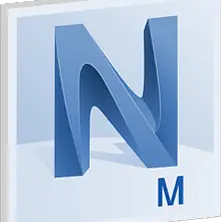

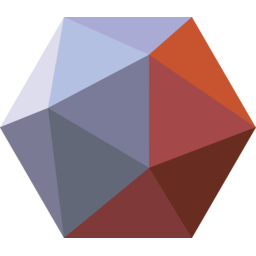
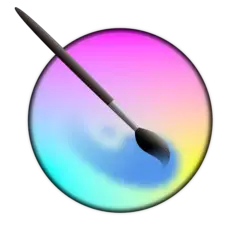
What is your favorite Navisworks Freedom 2020 hotkey? Do you have any useful tips for it? Let other users know below.
1103675
496798
410581
363616
305369
275909
20 hours ago
20 hours ago
2 days ago
2 days ago
2 days ago Updated!
3 days ago Updated!
Latest articles