|
|
Change directory to home |
||
|
|
First difference |
||
|
|
Change left drive |
||
|
|
Column select down |
||
|
|
Insert an horizontal separator line below the current position |
||
|
|
Invoke command line history pop up menu |
||
|
|
Column select up |
||
|
|
Column select right |
||
|
|
Column select left |
||
|
|
Select all |
||
|
|
Change right drive |
||
|
|
Unpack all files from archive under cursor |
||
|
|
Unselect all |
||
|
|
Undo |
||
|
|
Invert selection |
||
|
|
Find files |
||
|
|
Go to page "Standard" |
||
|
|
Wipe file/directory |
||
|
|
Pack selected files |
||
|
|
Select text up to the topmost visible line in the editor window |
||
|
|
Select text up to the lowest visible line in the editor window |
||
|
|
Extension: show the submenu of placeholders "Name" |
||
|
|
Open drive by index (see cm_OpenDriveByIndex) |
||
|
|
Go to bookmark |
||
|
|
Extension: show the submenu of placeholders "Time" |
||
|
|
Last difference |
||
|
|
New search instance |
||
|
|
Extension: show the submenu of placeholders "Counter" |
||
|
|
Extension: show the submenu of placeholders "Extension" |
||
|
|
Extension: show the submenu of placeholders "Date" |
||
|
|
Tree view panel |
||
|
|
The action depends on the settings |
||
|
|
Delete the selected elements and if a sub menu is met, will delete the whole thing as well |
||
|
|
Activate tab by index (see cm_ActivateTabByIndex) |
||
|
|
Will invoke a program for the selected file from the system file associations |
||
|
|
Load preset by index: 1st, 2nd and so on |
||
|
|
Extension: show menu with placeholders |
||
|
|
Thumbnails view |
||
|
|
Extension: show submenu with plugin fields |
||
|
|
Validate the integrity of the content of selected archive file |
||
|
|
Select all files in the current directory with the same extension as the focused file |
||
|
|
Column select page down |
||
|
|
Calculate size of all directories |
||
|
|
Unselect all files in the current directory with the same extension as the focused file |
||
|
|
Column select page up |
||
|
|
Redo |
||
|
|
Set bookmark |
||
|
|
Column select line start |
||
|
|
Column select page down |
||
|
|
Column select line end |
||
|
|
Column select page up |
||
|
|
Column select up to the beginning of the file |
||
|
|
Column select up to the end of the file |
||
|
|
Delete all the elements, no matter if selected or not |
Advertisement
|
|
Paste |
||
|
Inside an open document, you can paste a copy of the selected text anywhere in the document without using the clipboard: just select the text, move the mouse cursor to the desired position and press the mouse wheel.
|
|||
|
Internal editor supports multi-carets mode: mouse selection with the Alt key, Alt+Shift+click or Alt+Shift+arrows for column editing and Ctrl+Shift+click for multi-carets editing.
|
|||
|
Note: If the contents of more than one line are selected, the indent change commands do not work correctly, this is a limitation of the component used.
|
|
Source: doublecmd.github.io
|
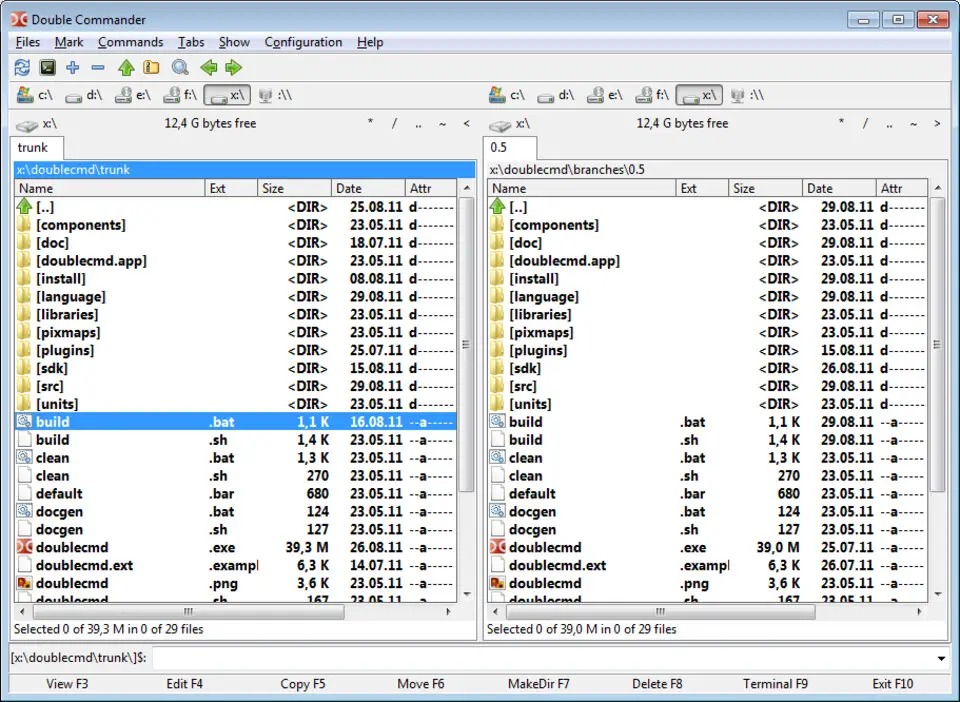
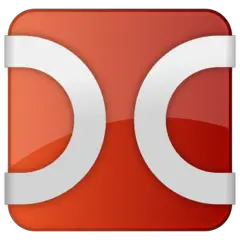



What is your favorite Double Commander 1.1.20 hotkey? Do you have any useful tips for it? Let other users know below.
1106799
498270
411259
366077
306918
277367
Yesterday
Yesterday
Yesterday
2 days ago
2 days ago Updated!
2 days ago Updated!
Latest articles