|
|
Turn NVDA on |
||
|
|
Turn NVDA off |
Advertisement
|
|
Stop reading |
||
|
|
Start reading continuously from this point |
||
|
|
(numpad) Start reading continuously from this point |
||
|
|
Read next item |
||
|
|
Read next focusable item (button, link, etc.) |
|
|
Go to next heading |
||
|
|
...to |
||
|
|
List all headings |
|
|
Go to next landmark/region |
|
|
Show list of all links, headings and landmarks |
|
|
Go to next table |
||
|
|
Navigate table cells |
|
|
Go to next graphic |
|
|
List all links |
||
|
|
Go to next link |
||
|
|
Go to next unvisited link |
||
|
|
Go to next visited link |
|
|
Toggle between radio buttons, "select" tag list items, tabs (ARIA widget), menu items (ARIA widget), tree view items (ARIA widget) |
|
|
or |
|
|
Say prior line |
||
|
|
(numpad) Say prior line |
||
|
|
Say next line |
||
|
|
(numpad) Say next line |
||
|
|
Say current line |
||
|
|
(numpad) Say current line |
||
|
|
(numpad) Start of line |
||
|
|
(numpad) End of line |
||
|
|
(numpad) Top line |
||
|
|
(numpad) Bottom line |
|
|
(on numpad. Press twice quickly) Say current sentence |
||
|
|
(press up arrow twice quickly) Spell current line |
|
|
Go to next table |
||
|
|
Go to previous table |
||
|
|
Cell to right |
||
|
|
Cell to left |
||
|
|
Cell below |
||
|
|
Cell above |
|
“Forms mode” allows you to enter data into form fields. Browse mode allows you to navigate the page using standard screen reader shortcuts (e.g. to navigate headings, landmarks, links, etc.)
|
|||
|
|
Toggle between forms mode and browse mode |
||
|
|
Search for a word or a phrase |
||
|
|
Keyboard help |
||
|
|
Next blockquote |
||
|
|
Next key you hit ignores NVDA and is a normal keystroke |
||
|
|
Speak characters typed |
||
|
|
Speak words typed |
||
|
|
entire foreground window (e.g. for dialogs) |
||
|
|
Announce title of the current foreground window |
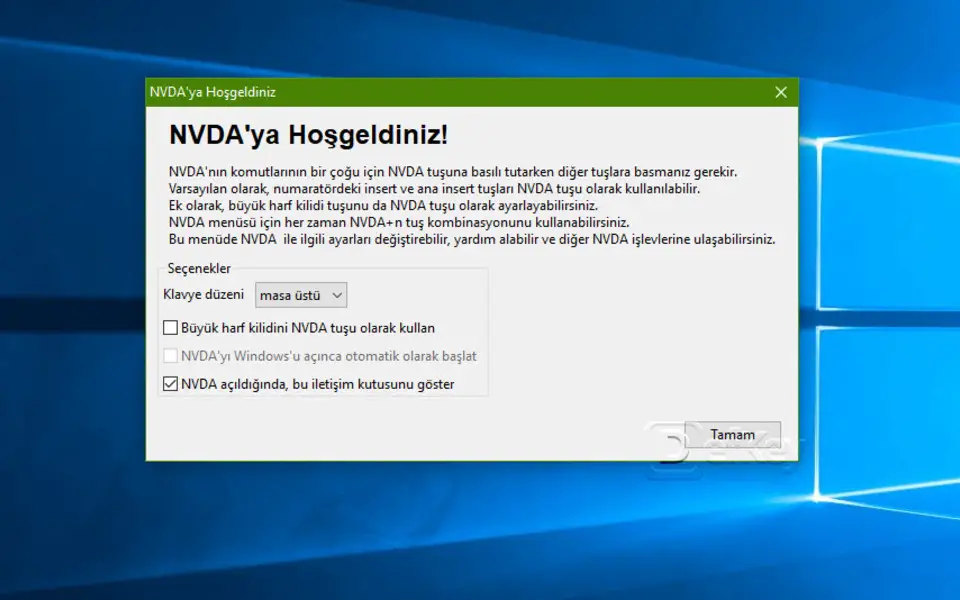

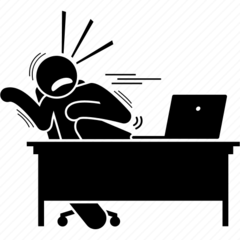


What is your favorite NVDA Screen Reader hotkey? Do you have any useful tips for it? Let other users know below.
1109400
499338
411810
368063
308188
278653
10 hours ago
14 hours ago
Yesterday Updated!
1 days ago Updated!
2 days ago Updated!
2 days ago Updated!
Latest articles