|
|
Open Project |
||
|
|
Save Project |
||
|
|
Undo |
||
|
|
Redo |
||
|
|
Tools |
||
|
|
Brushes |
||
|
|
Strokes |
||
|
|
Alphas |
||
|
|
Textures |
||
|
|
(with cursor off canvas area)Materials |
||
|
|
Show QuickMenu |
||
| or | |||
|
|
Show/hide floating palettes |
||
|
|
(cursor over item) Show item description (when Popup Info is switched on) |
||
|
|
(cursor over item) Show alternative item description |
||
|
|
Assign custom hotkey (store hotkeys in Preferences> Hotkeys submenu) |
||
|
|
Projection Master |
Advertisement
|
|
Show/hide Lightbox |
||
|
Double-click on Lightbox thumbnail (texture/alphas will be loaded into Spotlight if it is active) Load selected item |
|||
|
|
Turn on/off Spotlight |
||
|
|
Show/hide Spotlight Dial |
|
With a 3D mesh in Edit mode
|
|||
| + |
(drag background) Free Rotate |
||
|
|
(drag Background) Move |
||
|
+ then |
Constrain to 90-degree rotation |
||
|
|
(then release Alt, drag Background) Scale |
||
|
|
(then release Shift, drag) Rotate around Z-axis |
||
|
For best results turn off RightClick Navigation in the Preferences>Interface menu.
|
|||
|
With a 3D mesh in Edit mode, click W, E, R and draw the orange action line.
|
|||
|
Click on the mesh to reposition the action line aligned to the surface normal.
|
|||
|
To align to an axis, click the end of the red, green or blue axis line.
|
|||
|
|
To move action line while drawing |
||
| + |
(drag orange line or center orange ring) To move action line after drawing |
||
| + |
(drag orange end ring) To change action line end point position |
||
|
Tip: in Move/Scale mode, Alt+click+drag on the mesh (not on action line) to move or scale mesh.
|
|||
|
These actions apply to the inner red or white rings of the action line. The terms center or end refer to the position on the line.
|
|||
|
|
Move mode |
||
| + |
(drag center) Move |
||
|
|
(drag center) Duplicate mesh |
||
|
|
(drag center or end point) Bend mesh |
||
| + |
(drag end point furthest from mesh) Stretch mesh |
||
| + |
(drag end point next to mesh) Flatten mesh |
||
| + |
(drag end ring furthest from mesh) Inflate |
||
|
|
(with partially masked mesh, hold Ctrl and click + drag center point) Create Edgeloop & extrude |
||
|
|
Scale |
||
| + |
(drag end point in line direction) Scale |
||
| + |
(center point) Scale along axis |
||
|
|
(center point) Create Edgeloop and deflate/inflate |
||
|
|
Rotate |
||
| + |
(click + drag other end point) Rotate around end point |
||
Advertisement |
|||
| + |
(drag center) Rotate around action line |
||
|
|
(drag end point (rotation around same point)) Joint bend |
||
|
|
Show Brush pop-up |
||
|
|
Standard Brush |
||
|
|
Smooth Stronger |
||
|
|
Move Elastic |
||
|
|
MPolish |
||
|
|
ClipCurve |
||
|
|
ClayLine |
||
|
|
|||
|
|
Show all meshes in brush |
|
|
Save Tool |
||
|
|
Fit Mesh to view |
||
|
|
Perspective |
||
|
|
Floor Grid |
||
|
|
Activate Symmetry |
||
|
|
Show/hide Polyframe & polygroups |
||
|
|
Point Selection Mode |
||
|
|
Set Pivot Point |
||
|
|
Clear Pivot Point |
||
|
|
Snapshot a version to canvas |
|
|
List all SubTools |
||
|
|
(on SubTool) Select that SubTool |
||
|
|
(on selected SubTool) Frame that SubTool (Note this option can be set in the Preferences > Edit > Enable Auto Center slider; 0 = off; 1 = Alt+click; 2 = Shift+Alt+click) |
||
|
(on paintbrush icon) Toggle Polypaint Colorize |
|||
|
|
(on paintbrush icon) Toggle Polypaint Colorize for all SubTools |
|
|
Divide |
||
|
|
Lower Res |
||
|
|
Higher Res |
||
|
|
(partially hidden mesh) Edge Loop |
|
|
(in Edit > Draw mode drag Background) Remesh Dynamesh sculpt |
|
|
View Mask |
||
|
|
Invert Mask |
||
|
|
Mask All |
||
|
|
(hold Ctrl while selecting brush from popup) Select Masking Brush |
||
|
|
(hold) Paint mask on object (alphas/strokes can be used) |
||
|
|
(hold) Delete or paint reverse mask |
||
|
|
(click background) Reverse mask |
||
|
|
(drag background) Clear Mask |
||
|
|
(then release Ctrl, drag (starting off mesh)) Constant-intensity mask |
||
|
|
Alpha-intensity mask (using MaskPen or MaskRect brush) (select alpha while holding Ctrl) |
||
|
|
(on mesh) Blur mask |
||
|
|
(on mesh) Sharpen mask |
|
|
(drag the action line on the model) In Move, Scale or Rotate mode |
|
|
Group Masked and Clear Mask |
|
|
(hold while selecting brush from popup) Select Selection or Clip Brush |
||
|
|
(then release keys & drag (green selection area)) Show mesh portion |
||
|
|
(then release keys & drag) Hide mesh portion (press Alt (red selection area)) |
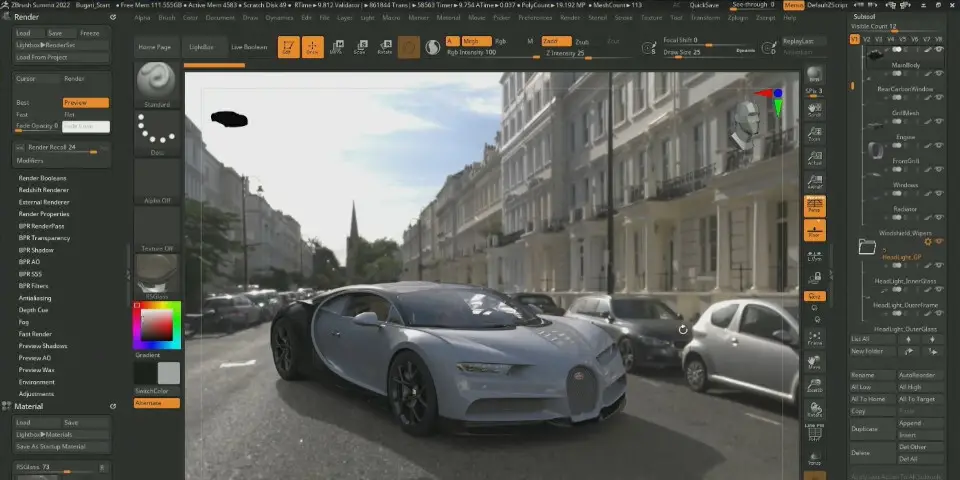
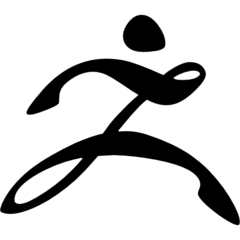

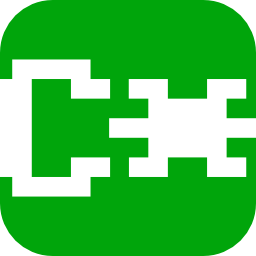


What is your favorite Zbrush 2023.1 hotkey? Do you have any useful tips for it? Let other users know below.
1088766
488887
406639
350558
297279
270003
19 hours ago
21 hours ago
22 hours ago Updated!
Yesterday Updated!
Yesterday Updated!
Yesterday Updated!
Latest articles