|
|
Asset Tracking Toggle |
||
|
|
Align |
||
|
|
Clone |
||
|
|
Delete Objects |
||
|
|
Fetch |
||
|
|
Hold |
||
|
|
Normal Align |
||
|
|
Redo Scene Operation |
||
|
|
Transform Type-In Dialog Toggle |
||
|
|
Undo Scene Operation |
||
|
Editable Polygon Object
|
|||
|
|
Extrude Face (Poly) |
||
|
|
Grow Selection (Poly) |
||
|
|
Ignore Backfacing Toggle (Poly) |
||
|
|
Select Sub-object Loop |
||
|
|
Select Sub-object Ring |
||
|
|
Shrink Selection (Poly) |
||
|
|
Soft Selection Toggle (Poly) |
||
|
|
Refine (Spline) |
||
|
File
|
|||
|
|
New Scene |
||
|
|
Open File |
||
|
|
Save File |
||
|
|
Save File As |
||
|
|
Save Incremental (+) |
||
|
Group
|
|||
|
|
Group Attach |
||
|
Lights and Cameras
|
|||
|
|
Create Camera (Physical) From View |
||
|
|
Create Camera (Standard) From View |
||
|
MAX Script
|
|||
|
|
MAXScript Listener |
||
|
Modifier Stack
|
|||
|
|
Show End Result |
||
|
|
Sub-Object Level 1 |
||
|
|
Sub-Object Level 2 |
||
|
|
Sub-Object Level 3 |
||
|
|
Sub-Object Level 4 |
||
|
|
Sub-object Level 5 |
||
|
PolyTools
|
|||
|
|
Circle Loops |
||
|
|
Geo Poly |
||
|
|
Insert Loop |
||
|
|
PolyShift Move |
||
|
|
Set Flow |
||
|
|
Spin Edge |
||
|
|
Straighten Loops |
||
|
|
Swift Loop |
||
|
Projection Modifier
|
|||
|
|
Geometry Selection Visibility Toggle |
||
|
Quad Menu Sets
|
|||
|
|
Animation |
||
|
|
Custom |
||
|
or
|
|||
|
|
Lighting | Render |
||
|
|
Lock |
||
|
|
Modeling |
||
|
|
Snap |
||
|
|
Viewports |
||
Advertisement |
|||
|
|
Windows |
||
|
Render
|
|||
|
|
Advanced Lighting Panel |
||
|
|
Create Animated Sequence File... |
||
|
|
Environment Dialog Toggle |
||
|
|
Render |
||
|
|
Render Last |
||
|
|
Render SetUp... |
||
|
Selection
|
|||
|
|
Select All |
||
|
|
Select Ancestor |
||
|
|
Select By Name |
||
|
|
Select Child |
||
|
|
Select Children |
||
|
|
Select Invert |
||
|
|
Select None |
||
|
|
Select Similar |
||
|
|
Selection Lock Toggle |
||
|
|
Smart Select |
||
|
Set Key Tools
|
|||
|
|
Auto Key Mode Toggle |
||
|
|
Set Keys |
||
|
Snaps
|
|||
|
|
Angle Snap Toggle |
||
|
|
Cycle Active Snap Type |
||
|
|
Enable Axis Constraints in Snaps Toggle |
||
|
|
Snaps Toggle |
||
|
Time
|
|||
|
|
Backup Time One Unit |
||
|
|
Forward Time One Unit |
||
|
|
Go to End Frame |
||
|
|
Go to Start Frame |
||
|
|
Play Animation |
||
|
Tools
|
|||
|
|
Affect Pivot Only Mode Toggle |
||
|
|
Center Point Cycle |
||
|
|
Cycle Selection Method |
||
|
|
Display as See-Through Toggle |
||
|
|
Hide Selection |
||
|
|
Hide Unselected |
||
|
|
Isolate Selection |
||
|
|
Isolate Selection Toggle |
||
|
|
Keyboard Shortcut Override Toggle |
||
|
|
Material Editor Toggle |
||
|
|
Maximize Viewport Toggle |
||
|
|
Pan Viewport |
||
|
|
Quick Align |
||
|
|
Scale Cycle |
||
|
|
Select and Move |
||
|
|
Select and Rotate |
||
|
|
Main Toolbar Toggle |
||
|
|
Show Statistics Toggle |
||
|
|
Smart Place |
||
|
|
Smart Scale |
||
|
|
Sound Toggle |
||
|
|
Spacing Tool |
||
|
|
Sub-object Selection Toggle |
||
|
|
Transform Gizmo Plane Constraint Cycle |
||
|
|
Transform Gizmo Size Down |
||
|
|
Transform Gizmo Size Up |
||
|
|
Transform Gizmo X Constraint |
||
|
|
Transform Gizmo Y Constraint |
||
|
|
Transform Gizmo Z Constraint |
||
|
|
Unhide All |
||
|
|
Viewport Lighting Illuminate with Default / Scene Lights Toggle |
||
|
|
Viewport Safe Frames Toggle |
||
|
|
Viewport Selection Shade Selected Faces Toggle |
||
|
|
Viewport Selection Show Selection Bracket Toggle |
||
|
|
Virtual Viewport Pan Down |
||
|
|
Virtual Viewport Pan Left |
||
|
|
Virtual Viewport Pan Right |
||
|
|
Virtual Viewport Pan Up |
||
|
|
Virtual Viewport Toggle |
||
|
|
Virtual Viewport Zoom In |
||
|
|
Virtual Viewport Zoom Out |
||
|
|
Window / Crossing Toggle |
||
|
|
Zoom Extents |
||
|
|
Zoom Extents All |
||
|
|
Zoom Extents Selected |
||
|
|
Zoom In 2X |
||
|
|
Zoom Mode |
||
|
|
Zoom Region Mode |
||
|
|
Zoom Viewport In |
||
|
|
Zoom Viewport Out |
||
|
Track View
|
|||
|
|
Add/Edit Parameters... (TV) |
||
|
User Interface
|
|||
|
|
Launch Global Search |
||
|
Viewport Lighting and Shadows
|
|||
|
|
High Quality |
||
Autodesk 3ds Max 2021 keyboard shortcuts
Autodesk 3ds Max 2021
Suggestion: This program has lots of (516) shortcuts. Try our shortened list of
20 basic Autodesk 3ds Max 2021 shortcuts if you just want to get started.
Table of contents
Advertisement
Program information
Program name:
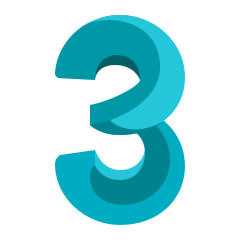
Web page: autodesk.com/products/3ds-max/...
Last update: 08/11/2021 12:03 UTC
How easy to press shortcuts: 81%
More information >>Featured shortcut
Similar programs
Tools
Autodesk 3ds Max 2021:Learn: Jump to a random shortcut
Hardest shortcut of Autodesk 3ds Ma...
Other


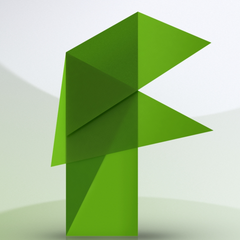

What is your favorite Autodesk 3ds Max 2021 hotkey? Do you have any useful tips for it? Let other users know below.
1088766
488887
406639
350558
297279
270003
20 hours ago
21 hours ago
23 hours ago Updated!
Yesterday Updated!
Yesterday Updated!
Yesterday Updated!
Latest articles