|
|
Execute the command in the command line |
||
|
|
The selected folders and files will be copied into the clipboard |
||
|
|
Show only selected files |
||
|
|
Copy selected files and folders |
||
|
|
Rename selected object |
||
|
|
The folders and files from the clipboard will be inserted into the folder of the current window |
||
|
|
Select all files and folders in the current window |
||
|
|
Delete selected files and folders |
||
|
(Right mouse click into the status line) Quickly change settings |
|||
|
|
View selected file |
||
|
|
Search for files / folders |
||
|
|
The selected folders and files will be moved into the clipboard |
||
|
|
Open DOS window |
||
|
|
Change view in current window to: thumbnails |
||
|
|
Refresh current window |
||
|
|
Edit selected file |
||
|
|
Activate/deactivate quick filter |
||
|
|
Move selected files and folder |
||
|
|
Plain view - files |
||
|
|
Same folder in both windows |
||
|
|
Toggle view in current window |
||
|
|
Create new folder in current folder |
||
|
|
New folder TAB |
||
|
|
Go one folder up |
||
|
|
Full screen mode |
||
|
|
Swap the both windows |
||
|
|
Close folder TAB |
||
|
|
Multi rename selected files |
||
|
|
Switch between dual and one window |
||
|
|
Create MD5-checksums |
||
|
|
Switch main splitter horizontal/vertical |
||
|
|
Quick view on/off |
||
|
|
Settings |
||
|
|
Insert name of the selected file or folder into the command line |
||
|
|
Define favorite items |
||
|
|
Refresh all |
||
|
|
Insert name of the current folder into the command line |
||
|
|
Go down in the list of commands from the history |
||
|
|
Go up in the list of command from the history |
||
|
|
Add current folder to the list of favorite items |
||
|
|
Change date and attributes of selected object |
||
|
|
History - back |
||
|
|
History - forward |
||
|
|
Restore last closed TAB |
||
|
|
Display properties of selected objects |
||
|
|
Execute the command in the command line |
||
|
|
Go to the root folder |
||
|
|
Split selected files into multiple files |
||
|
|
Synchronize folders |
||
|
|
Exit program |
||
|
|
Sort the files and folders in current window by type |
||
|
|
Plain view - folders |
||
|
|
Show history of last 20 selected folders |
||
|
|
Show list of commands from the history |
||
|
|
View selected file |
||
|
|
Show popup menu for favorite items |
||
|
|
Close all folder TABs |
||
|
|
Open archive file |
||
|
|
Change to last active TAB |
||
Advertisement |
|||
|
|
Locked TAB - Go to locked path |
||
|
|
Show context menu |
||
|
|
Show/hide favorites tree |
||
|
|
Sort the files and folders in current window by size |
||
|
|
Show/hide tree view for current window |
||
|
|
Sort the files and folders in current window by date/time |
||
|
|
Sort the files and folders in current window by name |
||
|
|
Change view in current window to: file details |
||
|
|
Refresh network caches |
||
|
|
Create and edit a file |
||
|
|
Change view in current window to: list |
||
|
|
Popup menu for views |
||
|
|
Select some of the files and folders in the current window |
||
|
|
Deselect some files and folders in the current window |
||
|
|
Find folder in tree view |
||
|
|
Go to folder |
||
|
|
Compare files (see Settings→Programs→Compare files) |
||
|
|
Detail view: show size of selected folder |
||
|
|
Quick starter |
||
|
|
Insert path and name of the selected file or folder into the command line |
||
|
|
Locks view and disable automatic views |
||
|
|
Compare files from active and inactive window |
||
|
|
Disconnect network drive |
||
|
|
Plain view - files, folders |
||
|
|
Define favorite tools |
||
|
|
Connect network drive |
||
|
|
Toggle between command line and current window |
||
|
|
Change drive in the left window |
||
|
|
Minimize FreeCommander Window |
||
|
|
Deselect all files and folders in the current window |
||
|
|
Change drive in the right window |
||
|
|
Detail view: show size of subfolder |
||
|
|
Wipe selected files and folders |
||
|
|
Invert the selection in the current window |
||
|
|
Jump left / right in the command line |
||
|
|
Search for files / folders |
||
|
|
Pack selected files |
||
|
|
Define a filter to hide/show a distinct group of files |
||
|
|
Unpack selected archive |
||
|
|
Sort the files and folders in current window by extension |
||
|
|
Copy the full path and file name into the clipboard |
||
|
|
Open "Desktop Snapshot" dialog |
||
|
|
Access the first 10 favorite tools |
||
|
|
Equalize size for left and right window |
||
|
|
Take the desktop snapshot |
||
|
|
Invert the selection in the current window - only files |
||
|
|
Autoresize columns |
||
|
|
Copy the full path of the current window into the clipboard |
||
|
|
Access the first 10 layouts |
||
|
|
Deselect all files with the same extension in the current window |
||
|
|
Select all files with the same extension in the current window |
||
|
|
Copy file names into the clipboard |
||
|
|
Change drive in current window to drive A: .. Z: |
||
|
|
Access the first 10 favorite items |
||
|
|
Display filter popup menu |
||
Advertisement
|
Press and hold Ctrl and click on a drive in the drive bar: Change to the root folder of the drive in the current window
|
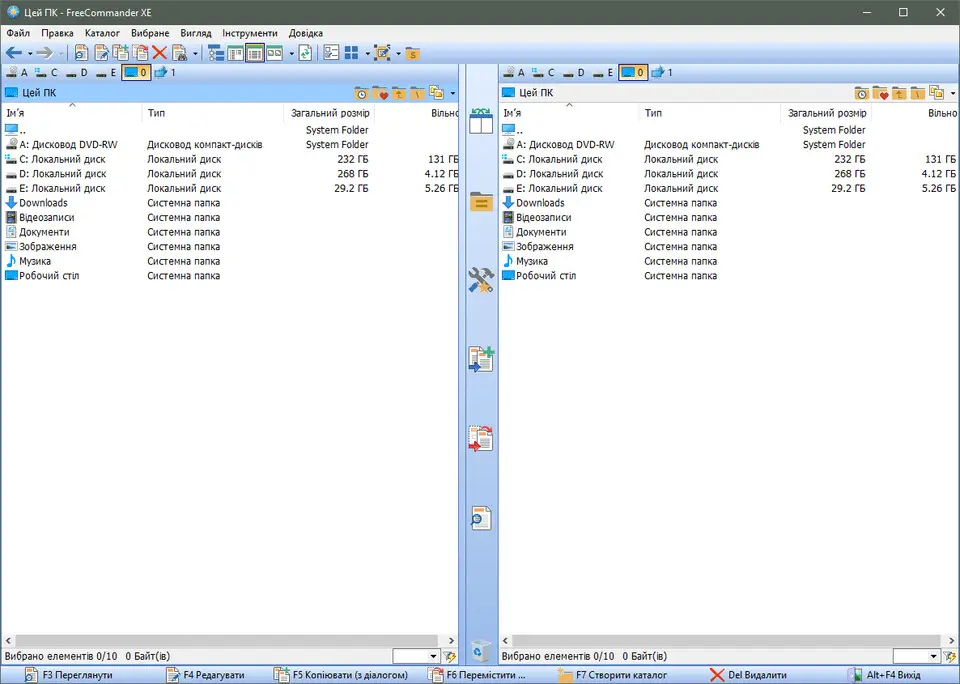


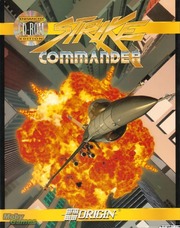

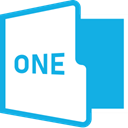
What is your favorite FreeCommander hotkey? Do you have any useful tips for it? Let other users know below.
1108032
498772
411518
366987
307454
277921
19 hours ago
Yesterday Updated!
1 days ago
2 days ago
2 days ago Updated!
4 days ago
Latest articles