|
|
Cycle local adjustment mask overlay colors |
||
|
|
Cycle Crop grid overlay orientation |
||
|
|
Increase/decrease brush feathering |
||
|
or
|
|||
|
|
Switch between local adjustment brush A and B |
||
|
|
Show/hide margins and gutters |
||
|
|
Create a new slide show template folder |
||
|
|
Show/hide guides |
||
|
|
Create a new print template folder |
||
|
|
Create a new web gallery template folder |
||
|
|
Show/hide guides |
||
|
|
Play impromptu slide show |
||
|
|
Export web gallery |
||
|
|
Export PDF slide show |
||
|
|
Preview slide show |
||
|
|
Rotate photo right (clockwise) |
||
|
|
Rotate photo left (counterclockwise) |
||
|
|
Play impromptu slide show |
||
|
or
|
|||
|
|
Rotate photo right (clockwise) |
||
|
|
Rotate photo left (counterclockwise) |
||
|
|
Go to previous page |
||
|
|
Go to next page |
||
|
|
|
||
|
|
Reset crop |
||
|
|
Create a new preset folder |
||
|
|
Open Develop view options |
||
|
|
Play impromptu slide show |
||
|
|
Zoom in / zoom out |
||
|
|
Rotate photo right (clockwise) |
||
|
|
Rotate photo left (counterclockwise) |
||
|
|
Crop from center of photo |
||
|
|
Sync settings bypassing Synchronize Settings dialog box |
||
|
|
Auto tone |
||
|
|
Check spelling |
||
|
|
Open Character palette |
||
|
|
Add keywords |
||
|
|
Save Quick Collection |
||
|
|
Toggle filters on/off |
||
|
|
Refine photos |
||
|
|
Print selected photo |
||
|
|
Play impromptu slide show |
||
|
|
Rotate photo right (clockwise) |
||
|
|
Rotate photo left (counterclockwise) |
||
|
|
Zoom in / zoom out in Loupe view |
||
|
|
Open Library view options |
||
|
|
Select flagged photos |
||
|
|
Delete rejected photo(s) |
||
|
|
Remove selected photo(s) from catalog |
||
|
|
Go to Normal screen mode |
||
|
|
Go to Library module |
||
|
|
Go to Develop module |
||
|
|
Go to Slideshow module |
||
|
|
Toggle Lights Dim mode |
||
|
|
Enter locked Loupe view |
||
|
|
Import photos from disk |
||
|
|
Open catalog |
||
|
|
Open Page Setup dialog box |
||
|
|
Edit keywords |
||
Advertisement |
|||
|
|
Auto white balance |
||
|
|
Increase/decrease selected slider in larger increments |
||
|
or
|
|||
|
|
Paint a horizontal or vertical line |
||
|
|
Open Page Setup dialog box |
||
|
|
Go to first page |
||
|
|
Go to last page |
||
|
|
Show/hide page bleed |
||
|
|
Show/hide image cells |
||
|
|
Show/hide dimensions |
||
|
|
Export JPEG slide show |
||
|
|
Print one copy |
||
|
|
Preview in browser |
||
|
|
Display current module shortcuts |
||
|
|
Zoom in / zoom out |
||
|
|
Temporarily switch from brush A or B to Eraser |
||
|
|
Paste settings from previous photo |
||
|
|
Open Spelling dialog box |
||
|
|
Cycle forward / backward through keyword sets |
||
|
|
Zoom in / zoom out in Loupe view |
||
|
|
Open Preferences |
||
|
|
Show/hide info overlay |
||
|
|
Open in other editor |
||
|
|
Open secondary window |
||
|
|
Create virtual copy (Library and Develop module only) |
||
|
|
Go to Print module |
||
|
|
Go to Web module |
||
|
|
Zoom in / zoom out |
||
|
|
Enter full-screen mode (requires a second monitor) |
||
|
|
Show/hide Library Filter bar |
||
|
|
Cycle forward / backward through keyword sets |
||
|
|
View Before only |
||
|
|
Export video slide show |
||
|
|
Enable painting |
||
|
|
Add a keyword from a keyword set to selected photo |
||
|
|
Go back / go forward |
||
|
|
Go back to previous module |
||
|
|
… to |
||
|
|
Show/hide all panels |
||
|
|
Show/hide Filter bar |
||
|
|
Zoom in / zoom out |
||
|
|
Open Catalog Settings |
||
|
|
Set as target collection |
||
|
|
Export with previous settings |
||
|
|
Deselect unflagged photos |
||
|
|
Show/hide badges |
||
|
|
Copy/paste metadata |
||
|
or
|
|||
|
|
Enable Auto Sync |
||
|
|
Match total exposures |
||
|
|
Select Targeted Adjustment tool to apply a Tone Curve adjustment |
||
|
|
Select Targeted Adjustment tool to apply a Hue adjustment |
||
|
|
Select Targeted Adjustment tool to apply a Saturation adjustment |
||
|
|
Select Targeted Adjustment tool to apply a Grayscale Mix adjustment |
||
|
|
Deselect Targeted Adjustment tool |
||
|
|
with metadata and keywords in the Library module |
||
|
|
Set a keyword shortcut |
||
|
|
Enter Slideshow view |
||
|
|
Delete selected photo(s) and move to Recycling Bin (Windows) or Trash (Mac OS) |
||
|
|
Open/close right panels, Library and Develop modules, top to bottom |
||
|
|
Select Targeted Adjustment tool to apply a Luminance adjustment |
||
|
|
Copy After settings to Before |
||
|
|
Copy Before settings to After |
||
|
|
Swap Before and After settings |
||
|
|
Open Print Settings dialog box |
||
|
|
Add previous/next photo to selection |
||
|
|
Open plug-in manager |
||
|
|
Go to current module Help |
||
Advertisement
|
Source: Adobe
|
|
Shortcuts for the Windows version of Lightroom are here.
|
|
Note: The shortcuts for using the secondary window are the same as the equivalent shortcuts in the Library module, with the Shift key added.
|
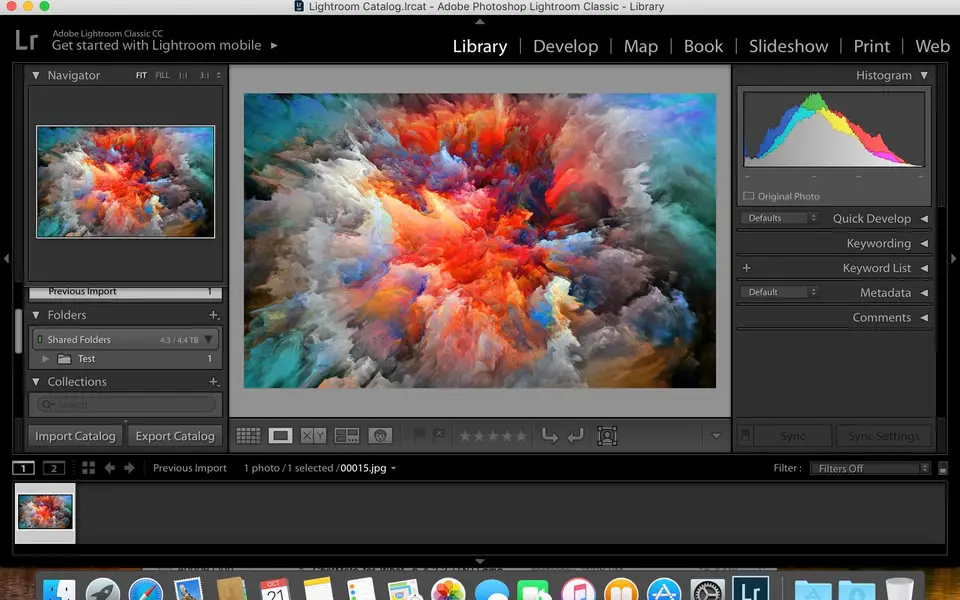





What is your favorite Adobe Lightroom Classic (Mac) hotkey? Do you have any useful tips for it? Let other users know below.
1104982
497575
410897
364747
306151
276541
8 hours ago
14 hours ago
15 hours ago
Yesterday
Yesterday Updated!
Yesterday Updated!
Latest articles