|
|
Create a new web gallery template folder |
||
|
|
Create a new slide show template folder |
||
|
|
Create a new preset |
||
|
|
… to |
||
|
|
Export selected photo(s) |
||
|
|
Copy/paste Develop settings |
||
|
|
Clear Quick Collection |
||
|
|
Deselect all photos |
||
|
|
Switch between Normal and full-screen, hide panels |
||
|
|
Increase/decrease flag status |
||
|
|
Cycle forward / backward through Lights Out modes |
||
|
|
Unflag photo and go to next photo |
||
|
|
Deselect active photo |
||
|
|
Switch between local adjustment brush A and B |
||
|
|
Increase/decrease selected slider in small increments |
||
|
or
|
|||
|
|
Increase/decrease Grid thumbnail size |
||
|
|
Flag photo as a pick and go to next photo |
||
|
|
Cycle through Basic panel settings (forward/backward) |
||
|
or
|
|||
|
|
Cycle info overlay |
||
|
|
Cycle local adjustment mask overlay colors |
||
|
|
Cycle Crop grid overlay orientation |
||
|
|
Add/remove keyword shortcut from selected photo |
||
|
|
(click Sync button) Toggle Auto Sync |
||
|
|
Select multiple discrete photos |
||
|
|
Select multiple folders or collections (in Library, Slideshow, Print, and Web modules) |
||
|
|
(click a panel) Open/close all panels |
||
|
|
Select all photos |
||
|
|
Group into stack |
||
|
|
Create a new collection in the Library module |
||
|
|
Create a new slide show template |
||
|
|
Create a new snapshot |
||
|
|
Create a new web gallery template |
||
|
|
Create a new print template |
||
|
|
Show/hide rulers |
||
|
|
Reload web gallery |
||
|
|
Show in Explorer/Finder (Library and Develop module only) |
||
|
|
Hide/show tether capture bar |
||
|
|
Deselect all photos |
||
|
|
Find photo in the Library module |
||
|
|
Save print settings |
||
|
|
Save web gallery settings |
||
|
|
Save slide show settings |
||
|
|
Save metadata to file |
||
|
|
… to |
||
|
|
(click a panel) Toggle solo mode |
||
|
|
(click group name) Reset a group of sliders |
||
|
|
Show Quick Collection |
||
|
|
Edit in Photoshop |
||
|
or
|
|||
|
|
View Before and After top/bottom |
||
|
|
Scroll up/down Grid thumbnails |
||
|
|
Scroll up/down zoomed photo in Loupe view (also works in Develop and Web modules) |
||
|
|
… to |
||
|
|
Cycle flag settings |
||
|
(on slider name) Reset a slider |
|||
|
|
(click a panel) Open a new panel without closing soloed panel |
||
|
|
Select multiple folders or collections (in Library, Slideshow, Print, and Web modules) |
||
Advertisement |
|||
|
|
Select multiple contiguous photos |
||
|
|
(click filter labels) Open multiple filters in the Filter bar |
||
|
|
Add to Quick Collection and go to next photo |
||
|
|
Flag photo as a reject and go to next photo |
||
|
Hide current module shortcuts |
|||
|
|
Go to previous/next photo in the Filmstrip |
||
|
|
View Before and After in a split screen |
||
|
|
Increase/decrease selected slider in small increments |
||
|
|
Increase/decrease Grid thumbnail size |
||
|
|
Enter Library Compare view |
||
|
|
Switch to Compare view |
||
|
|
Increase/decrease brush size |
||
|
|
Increase/decrease rating by one star |
||
|
or
|
|||
|
|
Increase/decrease brush size |
||
|
|
Enter normal Loupe view |
||
|
|
Enter Grid view |
||
|
|
Switch to Grid view |
||
|
|
Enter Library Grid view |
||
|
|
View Before and After left/right |
||
|
|
Enter Compare view |
||
|
|
Assign a red label |
||
|
|
Assign a yellow label |
||
|
|
Assign a green label |
||
|
|
Assign a blue label |
||
|
|
Constrain aspect ratio when Crop tool is selected |
||
|
|
Show/hide toolbar |
||
|
|
Select White Balance tool (from any module) |
||
|
|
Enter Library Loupe view |
||
|
|
Switch to Loupe view |
||
|
|
Switch from Grid to Loupe view |
||
|
|
Select the Spot Removal tool |
||
|
|
Flag photo as a reject |
||
|
|
Switch crop between portrait and landscape orientation |
||
|
|
Crop to same aspect ratio as previous crop |
||
|
|
Cycle Crop grid overlay |
||
|
|
Show/hide local adjustment mask overlay |
||
|
|
Toggle between Loupe and 1:1 Zoom preview |
||
|
|
Toggle Zoom view |
||
|
|
Toggle stack |
||
|
|
Toggle Brush between Clone and Heal modes when Spot Removal tool is selected |
||
|
|
Select the Guided Upright tool (also works in the Library module when a photo is selected) |
||
|
|
Toggle Mask between Edit and Brush modes when the Graduated Filter or Radial Filter is selected |
||
|
|
Move to top of stack |
||
|
|
Previous screen mode |
||
|
|
Unflag photo |
||
|
|
Add to Quick Collection |
||
|
|
Show/hide right panels |
||
|
|
Convert to grayscale |
||
|
|
Open selected photo in the Develop module |
||
|
|
Enter Survey view |
||
|
|
Switch to Survey view |
||
|
|
Enter Library Survey view |
||
|
|
Cycle Grid views |
||
|
|
Show clipping |
||
|
|
Go to next slide |
||
|
|
Flag photo as a pick |
||
|
|
Select the Adjustment Brush tool (from any module) |
||
|
|
Go to previous slide |
||
|
|
Select the Crop tool (from any module) |
||
|
|
Show/hide local adjustment pin |
||
|
|
Show/hide left panels |
||
|
|
Switch from Grid to Loupe view |
||
|
|
Pause slide show |
||
|
|
Toggle between Loupe and 1:1 Zoom preview |
||
|
|
Swap select and candidate photos in Compare view |
||
|
|
Make next photos select and candidate in Compare view |
||
|
|
Rename photo (in Library module) |
||
|
|
Show/hide side panels |
||
|
|
Switch to Loupe view |
||
|
|
Play slide show |
||
|
|
Open Community Help |
||
|
|
Select the Graduated Filter tool |
||
|
|
Cycle forward / backward through Lights Out modes |
||
|
|
Remove star rating |
||
|
|
… to |
||
|
|
Cycle screen modes |
||
|
|
Show/hide Module Picker |
||
|
|
Switch to Grid view |
||
|
|
End slide show |
||
|
|
Go to beginning/end of Grid view |
||
|
or
|
|||
|
|
Show/hide Filmstrip |
||
|
|
Delete selected photo(s) |
||
Adobe Lightroom Classic (Mac) keyboard shortcuts
By
 Zeynel
-
Zeynel
-
7 years ago
1 10月 2018 月曜日 8:50 午前 (UTC)
- in
Shortcuts
- Show: 20 essential shortcuts / All shortcuts
Adobe Lightroom Classic (Mac)
Suggestion: This program has lots of (277) shortcuts. Try our shortened list of
20 basic Adobe Lightroom Classic (Mac) shortcuts if you just want to get started.
This shortcut list is sorted by user, meaning that original structure (headings) is disregarded. You can see the original page here:
Adobe Lightroom Classic (Mac) keyboard shortcuts.
Table of contents
Advertisement
Program information
Program name:

Web page: adobe.com/products/photoshop-l...
Last update: 2019/11/11 20:10 UTC
How easy to press shortcuts: 83%
More information >>Similar programs
Tools
Adobe Lightroom Classic (Mac):Learn: Jump to a random shortcut
Hardest shortcut of Adobe Lightroom...
Other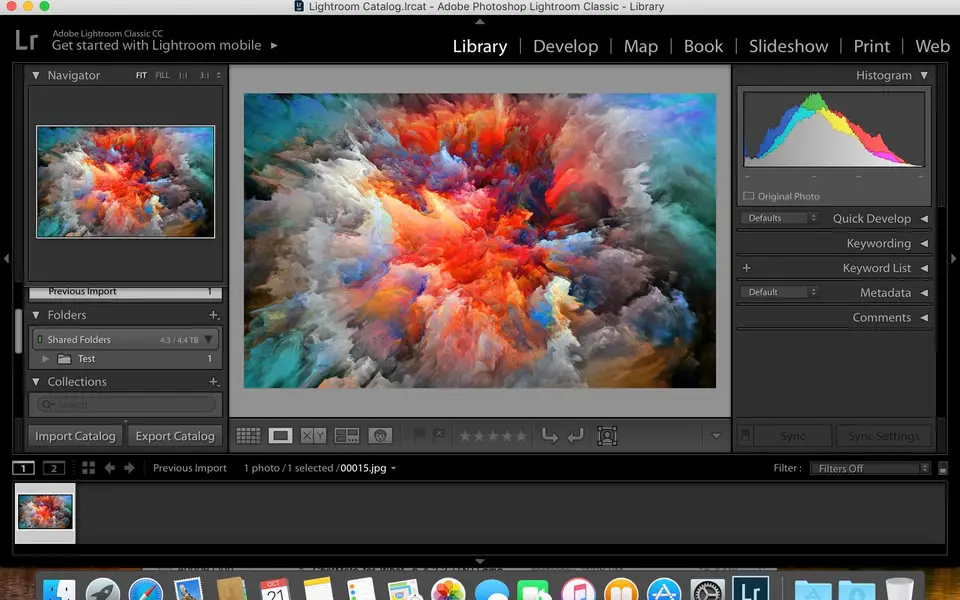

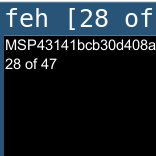

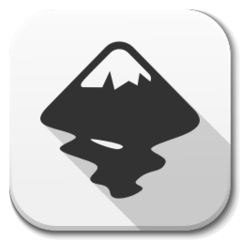
What is your favorite Adobe Lightroom Classic (Mac) hotkey? Do you have any useful tips for it? Let other users know below.
1106298
498136
411175
365732
306750
277187
Yesterday
Yesterday
2 days ago
3 days ago Updated!
3 days ago
3 days ago
Latest articles