Advertisement
|
Shortcuts for the Windows version of Lightroom are here.
|
|
Note: The shortcuts for using the secondary window are the same as the equivalent shortcuts in the Library module, with the Shift key added.
|
|||
|
|
Switch between local adjustment brush A and B |
||
|
|
Enter Library Survey view |
||
|
|
Switch to Survey view |
||
|
|
Show clipping |
||
|
|
Cycle Grid views |
||
|
|
Go to next slide |
||
|
|
Go to previous slide |
||
|
|
Show/hide local adjustment pin |
||
|
|
Show/hide left panels |
||
|
|
Pause slide show |
||
|
|
Toggle between Loupe and 1:1 Zoom preview |
||
|
|
Swap select and candidate photos in Compare view |
||
|
|
Rename photo (in Library module) |
||
|
|
Switch to Loupe view |
||
|
|
Play slide show |
||
|
|
Open Community Help |
||
|
|
Select the Graduated Filter tool |
||
|
|
Remove star rating |
||
|
|
Switch to Compare view |
||
|
|
Increase/decrease selected slider in small increments |
||
|
|
Enter Survey view |
||
|
|
Cycle through Basic panel settings (forward/backward) |
||
|
or
|
|||
|
|
Convert to grayscale |
||
|
|
Cycle info overlay |
||
|
|
Flag photo as a reject |
||
|
|
Cycle Crop grid overlay |
||
|
|
Toggle Zoom view |
||
|
|
Toggle Brush between Clone and Heal modes when Spot Removal tool is selected |
||
|
|
Toggle Mask between Edit and Brush modes when the Graduated Filter or Radial Filter is selected |
||
|
|
Move to top of stack |
||
|
|
Previous screen mode |
||
|
|
Cycle local adjustment mask overlay colors |
||
|
|
Constrain aspect ratio when Crop tool is selected |
||
|
|
Show/hide toolbar |
||
|
|
Enter Library Loupe view |
||
|
|
Switch from Grid to Loupe view |
||
|
|
Add/remove keyword shortcut from selected photo |
||
|
|
Switch to Grid view |
||
|
|
View Before and After left/right |
||
|
|
Enter Compare view |
||
|
|
Assign a green label |
||
|
|
Check spelling |
||
|
|
Increase/decrease rating by one star |
||
|
or
|
|||
|
|
Increase/decrease brush size |
||
|
|
Unflag photo and go to next photo |
||
|
|
Increase/decrease Grid thumbnail size |
||
|
|
View Before only |
||
|
|
Enter normal Loupe view |
||
Advertisement |
|||
|
|
Enter Grid view |
||
|
|
Cycle forward / backward through Lights Out modes |
||
|
|
Increase/decrease selected slider in larger increments |
||
|
|
Open Library view options |
||
|
|
Zoom in / zoom out |
||
|
or
|
|||
|
|
Select all photos |
||
|
|
Group into stack |
||
|
|
Go to previous page |
||
|
|
|
||
|
|
Go to previous/next photo in the Filmstrip |
||
|
|
Display current module shortcuts |
||
|
|
(click Sync button) Toggle Auto Sync |
||
|
|
Play impromptu slide show |
||
|
or
|
|||
|
or
|
|||
|
|
(click group name) Reset a group of sliders |
||
|
|
Select multiple contiguous photos |
||
|
|
(click filter labels) Open multiple filters in the Filter bar |
||
|
|
(click a panel) Open a new panel without closing soloed panel |
||
|
|
Select multiple folders or collections (in Library, Slideshow, Print, and Web modules) |
||
|
|
Create a new collection in the Library module |
||
|
|
Create a new print template |
||
|
|
Toggle filters on/off |
||
|
|
Add to Quick Collection and go to next photo |
||
|
|
Open catalog |
||
|
|
Clear Quick Collection |
||
|
|
Show/hide rulers |
||
|
|
Deselect all photos |
||
|
|
Show/hide image cells |
||
|
|
Show/hide guides |
||
|
|
Toggle cell extras |
||
|
|
Show/hide guides |
||
|
|
Show/hide margins and gutters |
||
|
|
Rotate photo right (clockwise) |
||
|
|
Rotate photo left (counterclockwise) |
||
|
|
Preview slide show |
||
|
|
Show Quick Collection |
||
|
|
… to |
||
|
|
Increase/decrease selected slider in larger increments |
||
|
|
Increase/decrease brush feathering |
||
|
|
Add keywords |
||
|
|
Crop from center of photo |
||
|
|
Add previous/next photo to selection |
||
|
|
Open Spelling dialog box |
||
|
|
… to |
||
|
|
Open Page Setup dialog box |
||
|
or
|
|||
|
|
Create new subfolder (segmented tethered capture) |
||
|
|
Zoom in / zoom out |
||
|
|
Create a new slide show template folder |
||
|
|
Create a new folder in the Library module |
||
|
|
Create a new web gallery template folder |
||
|
|
Export JPEG slide show |
||
|
|
Create a new preset folder |
||
|
|
Copy/paste Develop settings |
||
|
|
Reset crop |
||
|
|
Go back / go forward |
||
|
|
… to |
||
|
|
Sync settings bypassing Synchronize Settings dialog box |
||
|
|
Create virtual copy (Library and Develop module only) |
||
|
|
Scroll up/down zoomed photo in Loupe view (also works in Develop and Web modules) |
||
|
|
Scroll up/down Grid thumbnails |
||
|
|
Open/close right panels, Library and Develop modules, top to bottom |
||
|
|
Go to Library module |
||
|
|
Go to Slideshow module |
||
|
|
Go to Print module |
||
|
|
Go back to previous module |
||
|
|
Enter full-screen mode (requires a second monitor) |
||
|
|
Open Catalog Settings |
||
|
|
Delete selected photo(s) and move to Recycling Bin (Windows) or Trash (Mac OS) |
||
|
|
Open plug-in manager |
||
|
|
Deselect unflagged photos |
||
|
|
Cycle forward / backward through keyword sets |
||
|
|
Copy/paste metadata |
||
|
|
Copy After settings to Before |
||
|
|
Copy Before settings to After |
||
|
|
Match total exposures |
||
|
|
Select Targeted Adjustment tool to apply a Tone Curve adjustment |
||
|
|
Select Targeted Adjustment tool to apply a Luminance adjustment |
||
|
|
Deselect Targeted Adjustment tool |
||
|
|
Open Print Settings dialog box |
||
|
|
Go to current module Help |
||
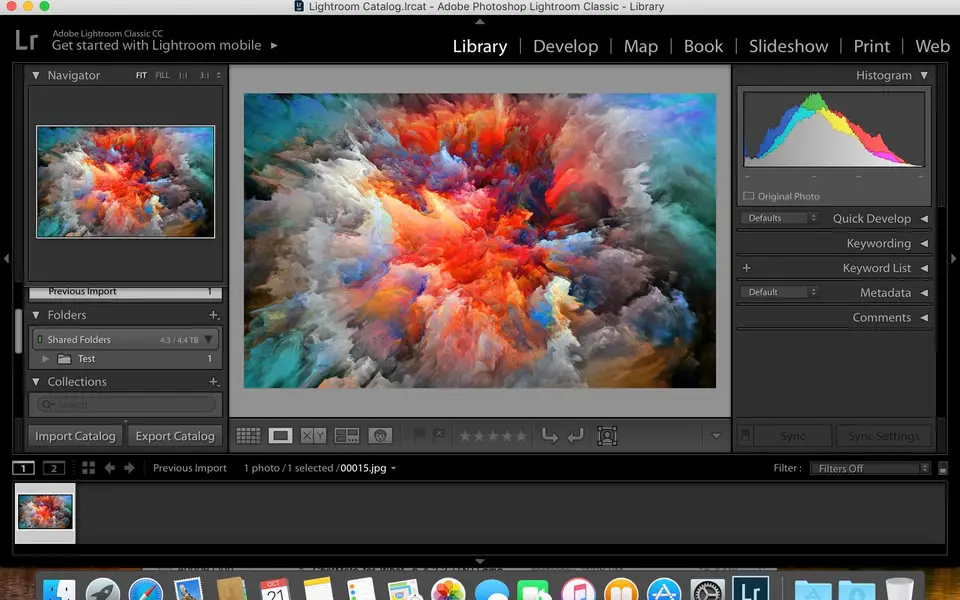





What is your favorite Adobe Lightroom Classic (Mac) hotkey? Do you have any useful tips for it? Let other users know below.
1104982
497575
410897
364747
306151
276541
8 hours ago
14 hours ago
15 hours ago
Yesterday
Yesterday Updated!
Yesterday Updated!
Latest articles