|
|
Create a new project |
||
|
|
New workspace |
||
|
|
Open existing project |
||
|
|
Save project |
||
|
|
Save project as |
||
|
|
Import media files |
||
|
|
Import a media folder |
||
|
|
Switch to Capture module |
||
|
|
Switch to Produce module |
||
|
|
Switch to Burn (EZProducer / Create Disc) module |
||
|
|
Display project properties |
||
|
|
Exit CyberLink PowerDirector |
Advertisement
|
|
Undo |
||
|
|
Redo |
||
|
|
Cut |
||
|
|
Cut and leave gap |
||
|
|
Cut and move clips on the same track |
||
|
|
Cut and move all timeline clips after removed clip |
||
|
|
Copy |
||
|
|
Paste |
||
|
|
Move timeline selected object one frame left |
||
|
|
Move timeline selected object one frame right |
||
|
|
Go to previous marker |
||
|
|
Go to next marker |
||
|
|
Add marker at current timeline position |
||
|
|
Open Pan & Zoom function |
||
|
|
Open Magic Cut function |
||
|
|
Open Magic Movie Wizard |
||
|
|
Modify (selected clip in PiP/Particle/Title Designer) |
||
|
|
Open Trim window |
||
|
|
Delete / Remove selected items |
||
|
|
Remove and leave gap |
||
|
|
Remove and move clips on the same track |
||
|
|
Remove and move all timeline clips after removed clip |
||
|
|
Select all |
||
|
|
Split clip at current timeline slider position |
||
|
|
Take a snapshot of content in the preview window |
||
|
|
Detect scenes |
||
|
|
Customize keyboard shortcuts |
||
|
|
Open user preferences window |
|
|
Switch between timeline / storyboard mode |
||
|
|
Switch to Media Room |
||
|
|
Switch to Effect Room |
||
|
|
Switch to PiP Room |
||
|
|
Switch to Particle Room |
||
|
|
Switch to Title Room |
||
|
|
Switch to Transition Room |
||
|
|
Switch to Audio Mixing Room |
||
|
|
Switch to Voice Over Room |
||
|
|
Switch to Chapter Room |
||
|
|
Switch to Subtitle Room |
||
|
|
Zoom in on timeline ruler |
||
|
|
Zoom out on timeline ruler |
||
|
|
View SVRT information |
|
|
Switch to Clip mode |
||
|
|
Switch to Movie mode |
||
Advertisement |
|||
|
|
Play / Pause |
||
|
|
Stop |
||
|
|
Previous unit (seek by frame, second, etc.) |
||
|
|
Next unit (seek by frame, second, etc.) |
||
|
|
Go to the beginning of clip / project |
||
|
|
Go to the end of clip / project |
||
|
|
Go to previous clip in track (Clip mode) |
||
|
|
Go to next clip in track (Clip mode) |
||
|
|
Next second |
||
|
|
Previous second |
||
|
|
Go to timecode |
||
|
|
Fast forward |
||
|
|
Adjust system volume |
||
|
|
Mute / Mute off |
||
|
|
Full screen |
||
|
|
Open help file |
||
|
|
Delete / Remove selected items |
||
|
|
View keyboard shortcuts list |
||
|
|
Exit PowerDirector |
|
|
Select all |
||
|
|
Filter media type in media library |
||
|
|
Detect scenes |
||
|
|
Import media files |
||
|
|
Import a media folder |
|
Scroll timeline horizontally * |
|||
|
|
Scroll timeline vertically * |
||
|
|
Zoom timeline in / out * |
||
|
|
(drop) Overwrite content on track when a clip is dropped on another clip |
||
|
|
(drop) Move all clips on timeline to the right when a clip is dropped on another clip |
||
|
|
(drop) Lay the clip over the existing clip and add a transition between the two clips when a clip is dropped on another clip |
||
|
|
Mark in |
||
|
|
Mark out |
||
|
|
Select camera 1 in MultiCam Designer |
||
|
|
Select camera 2 in MultiCam Designer |
||
|
|
Select camera 3 in MultiCam Designer |
||
|
|
Select camera 4 in MultiCam Designer |
||
|
(*) Note: This feature is only available in the subscription version of CyberLink PowerDirector.
|
|||
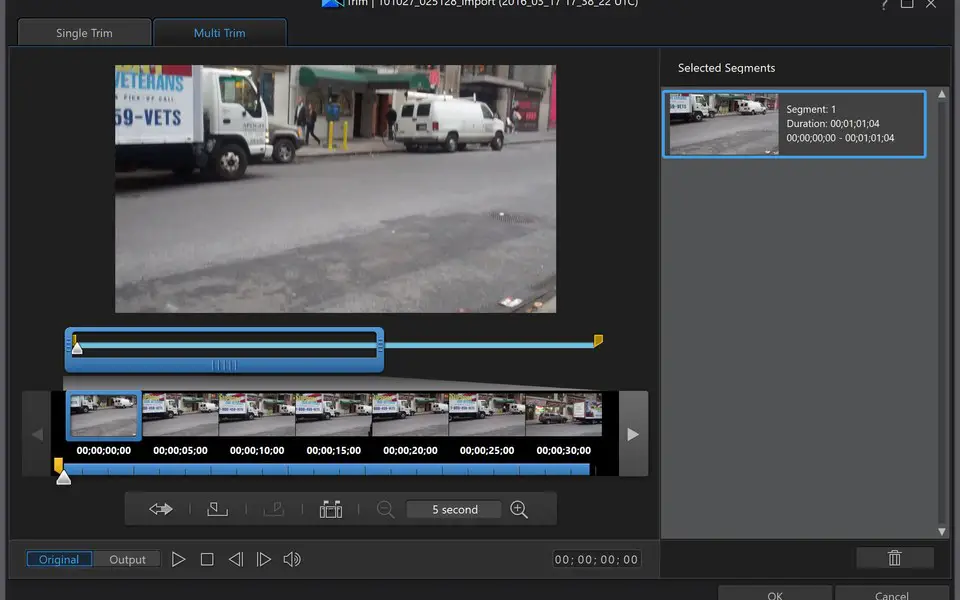
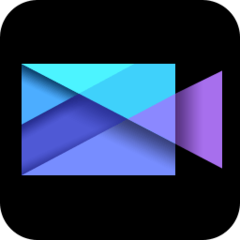


What is your favorite PowerDirector 17 hotkey? Do you have any useful tips for it? Let other users know below.
1094330
491330
408184
355191
300039
271479
16 hours ago
17 hours ago
19 hours ago Updated!
2 days ago Updated!
2 days ago Updated!
2 days ago Updated!
Latest articles