|
|
Undo |
||
|
|
Redo |
||
|
|
Cut |
||
|
|
Copy |
||
|
|
Paste |
||
|
|
Paste in front |
||
|
|
Paste at back |
||
|
|
Paste in place |
||
|
|
Paste on all artboards |
||
|
|
Check spelling |
||
|
|
Open the Color Settings dialog box |
||
|
|
Open the Keyboard Shortcuts dialog box |
||
|
|
Open the Preferences dialog box |
Advertisement
|
|
Create a document |
||
|
|
Create a document from a template |
||
|
|
Create a document without opening the New Document dialog box |
||
|
|
Open a document |
||
|
|
Place a file in the document |
||
|
|
Open the File Information dialog box |
||
|
|
Open the Document Setup dialog box |
||
|
|
Browse in Adobe Bridge |
||
|
|
Close the document window |
||
|
|
Save changes made to the document |
||
|
|
Open the Save As dialog box |
||
|
|
Save a copy of the document |
||
|
|
Save the document as script files |
||
|
|
Open the Export for screens dialog box |
||
|
|
Open the Save For Web dialog box |
||
|
|
Package the document |
||
|
|
|
||
|
|
Exit the application |
|
|
Artboard tool |
||
|
|
Selection tool |
||
|
|
Direct Selection tool |
||
|
|
Magic Wand tool |
||
|
|
Lasso tool |
||
|
|
Pen tool |
||
|
|
Curvature tool |
||
|
|
Blob Brush tool |
||
|
|
Add Anchor Point tool |
||
|
|
Delete Anchor Point tool |
||
|
|
Switch to Anchor Point tool |
||
|
|
Type tool |
||
|
|
Touch Type tool |
||
|
|
Line Segment tool |
||
|
|
Rectangle tool |
||
|
|
Ellipse tool |
||
|
|
Paintbrush tool |
||
|
|
Pencil tool |
||
|
|
Shaper tool |
||
|
|
Rotate tool |
||
|
|
Reflect tool |
||
|
|
Scale tool |
||
|
|
Warp tool |
||
|
|
Width tool |
||
|
|
Free Transform tool |
||
|
|
Shape Builder Tool |
||
Advertisement |
|||
|
|
Perspective Grid Tool |
||
|
|
Perspective Selection Tool |
||
|
|
Symbol Sprayer tool |
||
|
|
Column Graph tool |
||
|
|
Mesh tool |
||
|
|
Gradient tool |
||
|
|
Eyedropper tool |
||
|
|
Blend tool |
||
|
|
Live Paint Bucket tool |
||
|
|
Live Paint Selection tool |
||
|
|
Slice tool |
||
|
|
Eraser tool |
||
|
|
Scissors tool |
||
|
|
Hand tool |
||
|
|
Zoom tool |
||
|
|
Switch to Smooth tool while using Blob Brush tool |
||
|
|
Toggle between screen modes: Normal Screen Mode, Full Screen Mode with Menu Bar, Full Screen Mode |
||
|
(double click Hand tool) Fit imageable area in window |
|||
|
(double click Zoom tool) Magnify 100% |
|||
|
|
Magnify 100% |
||
|
|
Switch to Hand tool (when not in text-edit mode) |
||
|
|
Switch to Zoom tool in magnify mode |
||
|
|
Switch to Zoom tool in reduce mode |
||
|
|
Move Zoom marquee while dragging with the Zoom tool |
||
|
|
Hide bounding box |
||
|
|
Hide unselected artwork |
||
|
|
(drag guide) Convert between horizontal and vertical guide |
||
|
|
(double click guide) Release guide |
||
|
|
Show document template |
||
|
|
Show/Hide artboards |
||
|
|
Show/Hide artboard rulers |
||
|
|
Show transparency grid |
||
|
|
View all artboards in window |
||
|
|
Paste in place on the active artboard |
||
|
|
Exit Artboard tool mode |
||
|
|
Create artboard inside another artboard |
||
|
|
Select multiple artboards in the Artboards panel |
||
|
|
Navigate to next document |
||
|
|
Navigate to previous document |
||
|
|
Navigate to next document group |
||
|
|
Navigate to previous document group |
||
|
|
Toggle between Outline and GPU Preview of the document |
||
|
|
Toggle between GPU and CPU Preview of the document |
||
|
|
View the document in Overprint Preview mode |
||
|
|
View the document in Pixel Preview mode |
||
|
|
Exit Full Screen mode |
||
|
|
Zoom in |
||
|
|
Zoom out |
||
|
|
Hide guides |
||
|
|
Lock guides |
||
|
|
Make guides |
||
|
|
Release guides |
||
|
|
Show/ hide smart guides |
||
|
|
Show/ hide perspective grid |
||
|
|
Show grid |
||
|
|
Snap to grid |
||
|
|
Snap to point |
|
|
Switch to last-used selection tool (Selection tool, Direct Selection tool, or Group Selection tool) |
||
|
|
Switch between Direct Selection tool and Group Selection tool |
||
|
|
Add to a selection with Selection tool, Direct Selection tool, Group Selection tool, Live Paint Selection tool, or Magic Wand tool |
||
|
|
Subtract a selection with Selection tool, Direct Selection tool, Group Selection tool, or Live Paint Selection tool |
||
|
|
Subtract from selection with Magic Wand tool |
||
|
|
Add to selection with Lasso tool |
||
|
|
Subtract from selection with Lasso tool |
||
|
|
Change pointer to cross hair for Lasso tool |
||
|
|
Select artwork in active artboard |
||
|
|
Select all |
||
|
|
Deselect |
||
|
|
Reselect |
||
|
|
Select the object above the current selection |
||
|
|
the object below the current selection |
||
|
|
Select behind an object |
||
|
|
Select behind in isolation mode |
||
|
|
Group the selected artwork |
||
|
|
Ungroup the selected artwork |
||
|
|
Lock a selection |
||
|
|
Unlock a selection |
||
|
|
Hide a selection |
||
|
|
Show all selections |
||
|
|
Move selection in user-defined increments |
||
|
|
Move selection in 10x user-defined increments |
||
|
|
Lock all deselected artwork |
||
|
|
(hold) Constrain movement to 45° angle (except when using Reflect tool) |
||
|
|
Bring a selection forward |
||
|
|
Move a selection to the front |
||
|
|
Send a selection backward |
||
|
|
Move a selection to the back |
||
|
Note: Set keyboard increments in General Preferences (Ctrl/ Cmd + K).
|
|||
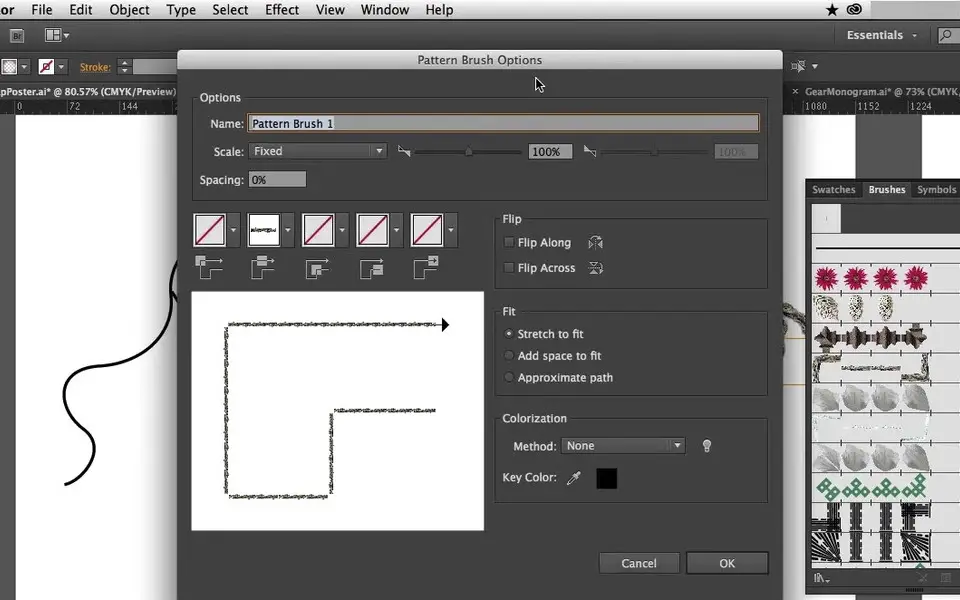



What is your favorite Adobe Illustrator (Mac) hotkey? Do you have any useful tips for it? Let other users know below.
1082047
486442
404792
345871
293724
268579
13 hours ago
Yesterday
Yesterday
2 days ago
2 days ago Updated!
2 days ago Updated!
Latest articles