|
|
Move forward between the following main regions: Top navigation bar, Secondary navigation bar, Storyline, Design, Task pane |
||
|
|
Move backward between the following main regions: Top navigation bar, Secondary navigation bar, Storyline, Design, Task pane |
||
|
|
Cancel the current action, remove the current selection, or exit the Play mode. |
||
|
|
Copy text |
||
|
|
Cut text |
||
|
|
Paste text |
||
|
|
Delete the selected Card and all of its contents |
||
|
|
Undo the last action |
||
|
|
Redo the last action |
||
|
|
Switch to the Accessibility view |
||
|
|
Turn on the Play mode |
||
|
|
Share the current Sway |
Advertisement
|
|
Move forward between the following main regions: Top navigation bar, Secondary navigation bar, Storyline, Design, Task pane |
||
|
|
Move backward between the following main regions: Top navigation bar, Secondary navigation bar, Storyline, Design, Task pane |
||
|
|
Close a help tip or Sway dialog box. |
||
|
|
Open and close the Insert pane. |
||
|
|
Open and close the Styles pane. |
||
|
|
From Play, return to the Storyline, or from Storyline, return to the Sway home page. |
|
|
Apply bold formatting to the text |
||
|
or
|
|||
|
|
Apply italic formatting to the text |
||
|
or
|
|||
|
|
Apply a heading style to the text |
||
|
|
Create a bulleted list |
||
|
|
Create a numbered list |
||
|
|
Add or edit a hyperlink |
||
|
|
Follow a hyperlink |
||
|
|
Group all cards in a Card selection |
||
|
|
Ungroup all cards in a Card selection |
||
|
|
Copy all cards in a Card selection |
||
|
|
Cut all cards in a Card selection |
||
|
|
Paste all cards in a Card selection |
|
|
Select a character to the left |
||
|
|
Select a character to the right |
||
|
|
Select left, one word at a time |
||
|
|
Select right, one word at a time |
||
|
|
Select up, one line at a time |
||
|
|
Select down, one line at a time |
||
|
|
Select up, one paragraph at a time |
||
|
|
Select down, one paragraph at a time |
||
|
|
Go to the previous word |
||
|
|
Go to the next word |
||
|
|
Go to the start of the previous paragraph |
||
|
|
Go to the end of the next paragraph |
|
|
Select the current Card |
||
|
|
Move focus to the next Card |
||
|
|
Move focus to the previous Card |
||
|
|
Expand the selected Group or Section |
||
|
|
Collapse the selected Group or Section |
||
|
|
Move the current Card up in the Storyline |
||
|
|
Move the current Card down in the Storyline |
|
When you play a Sway that includes a comparison, use these commands to control the divider line.
|
|||
|
|
Move the focus to the divider line |
||
|
|
Slide left by chunks |
||
|
|
Slide right by chunks |
||
|
|
Slide left by pixels |
||
|
|
Slide right by pixels |
||
|
|
Snap left |
||
|
|
Snap right |
||
|
Source: Microsoft Sway documentation
|
|||
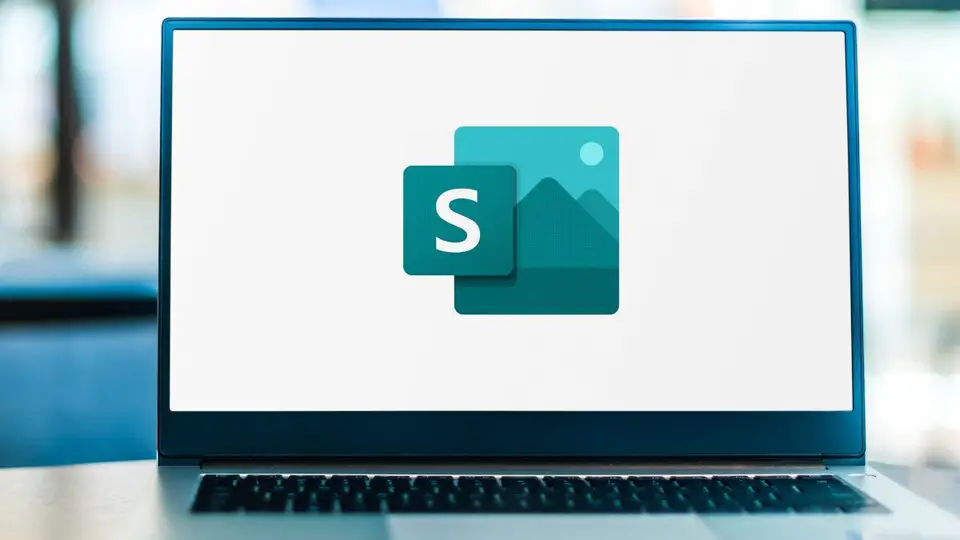
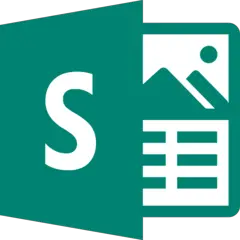
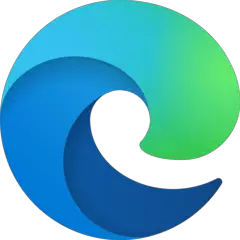

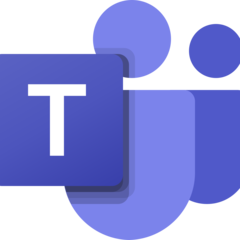
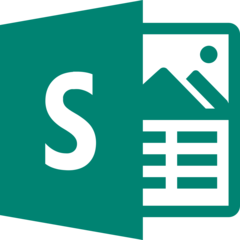
What is your favorite Microsoft Sway (macOS) hotkey? Do you have any useful tips for it? Let other users know below.
1094330
491330
408184
355191
300039
271479
4 hours ago
5 hours ago Updated!
5 hours ago Updated!
18 hours ago Updated!
Yesterday
Yesterday
Latest articles