|
|
Create a 2-second hold segment |
||
|
|
Reset the selection to play forward at normal (100 percent) speed |
||
|
|
Show one effect at a time in the Video Animation editor |
Advertisement
|
|
Delete the timeline selection, reject the browser selection, or remove a through edit |
||
|
|
Show or hide the Filter window (in the browser) or the timeline index (in the timeline) |
||
|
|
Make the event viewer active |
||
|
|
Import media from a device, a camera, or an archive |
||
|
|
Open the Library Properties inspector for the current library |
||
|
|
Move the selection to the Finder Trash |
||
|
|
Create a new project |
||
|
|
Open the Properties inspector for the current project |
||
|
|
Start all rendering tasks for the current project |
||
|
|
Start rendering tasks for the selection |
||
|
|
Reveal the selected event clip’s source media file in the Finder |
|
|
(or Control+Option+C if the caption editor is open) Add a caption to the active language subrole at the playhead location |
||
|
|
Add a marker at the location of the skimmer or playhead |
||
|
|
Change the browser filter settings to show all clips |
||
|
|
Add a marker and edit the marker’s text |
||
|
|
Apply keyword 1 to the selection |
||
|
|
Apply keyword 2 to the selection |
||
|
|
Apply keyword 3 to the selection |
||
|
|
Apply keyword 4 to the selection |
||
|
|
Apply keyword 5 to the selection |
||
|
|
Apply keyword 6 to the selection |
||
|
|
Apply keyword 7 to the selection |
||
|
|
Apply keyword 8 to the selection |
||
|
|
Apply keyword 9 to the selection |
||
|
|
Clear the range selection |
||
|
|
Clear the range’s end point |
||
|
|
Clear the range’s start point |
||
|
|
Delete the selected marker |
||
|
|
Delete all of the markers in the selection |
||
|
|
Deselect all selected items |
||
|
|
Open the selected caption in the caption editor |
||
|
|
Rate the browser selection as favorite |
||
|
|
Change the browser filter settings to show favorites |
||
|
|
Change the browser filter settings to hide rejected clips |
||
|
|
Create a new Keyword Collection |
||
|
|
Create a new Smart Collection |
||
|
|
Make the Range Selection tool active |
||
|
|
Mark the current selection in the browser as rejected |
||
|
Note: The Delete key removes selected items if the timeline is active instead of the browser.
|
|||
|
|
Change the browser filter settings to show rejected clips |
||
|
|
Remove all keywords from the browser selection |
||
|
|
Apply Dialogue subroles to the selected clip’s components |
||
|
|
Apply Effects subroles to the selected clip’s components |
||
|
|
Apply Music subroles to the selected clip’s components |
||
|
|
Apply the Titles role to the selected clip |
||
|
|
Apply the Video role to the selected clip |
||
|
|
Select all clips |
||
|
|
Set the range selection to match the boundaries of the clip below the skimmer or playhead |
||
|
|
Set an additional range selection end point at the playhead or skimmer location |
||
|
|
Set an additional range selection start point at the playhead or skimmer location |
||
|
|
Set the end point for the range |
||
|
|
Set the end point for the range while editing a text field |
||
|
|
Set the start point for the range |
||
|
|
Set the start point for the range while editing a text field |
||
Advertisement |
|||
|
|
Remove ratings from the selection |
||
|
|
Create a new event |
||
|
|
Create a new folder |
||
|
|
Reveal the selected clip in the browser |
||
|
|
Reveal the open project in the browser |
||
|
|
Sync the selected event clips |
||
|
|
and navigation |
||
|
|
Turn audio skimming on or off |
||
|
|
Play the pick in context in the timeline |
||
|
|
Turn clip skimming on or off |
||
|
|
Turn on audio-only mode for multicam cutting and switching |
||
|
|
Turn on audio/video mode for multicam cutting and switching |
||
|
|
Turn on video-only mode for multicam cutting and switching |
||
|
|
Go to the next item (in the browser) or the next edit point (in the timeline) |
||
|
|
While editing a text field, go to the next item (in the browser) or the next edit point (in the timeline) |
||
|
|
Move the playhead back 10 frames |
||
|
|
Move the playhead forward 10 frames |
||
|
|
Move the playhead to the beginning of the timeline or the first clip in the browser |
||
|
|
Move the playhead to the end of the timeline or to the last clip in the browser |
||
|
|
Display the next bank of angles in the current multicam clip |
||
|
|
Move the playhead to the next edit point in the timeline |
||
|
|
Move the playhead to the next field in an interlaced clip |
||
|
|
Move the playhead to the next frame |
||
|
|
Move the playhead to the next audio subframe |
||
|
|
Display the previous bank of angles in the current multicam clip |
||
|
|
Move the playhead to the previous edit point in the timeline |
||
|
|
Move the playhead to the previous field in an interlaced clip |
||
|
|
Move the playhead to the previous frame |
||
|
|
Move the playhead to the previous audio subframe |
||
|
|
Move the playhead to the end of the range selection |
||
|
|
Move the playhead to the beginning of the range selection |
||
|
|
Roll the 360° viewer clockwise |
||
|
|
Roll the 360° viewer counterclockwise |
||
|
|
Tilt the 360° viewer down |
||
|
|
Pan the 360° viewer to the left |
||
|
|
Pan the 360° viewer to the right |
||
|
|
Pan the 360° viewer up |
||
|
|
Turn looped playback on or off |
||
|
|
Mirror the display of the connected VR headset in the 360° viewer |
||
|
|
Turn on or turn off audio monitoring for the angle being skimmed |
||
|
|
Enter a negative timecode value to move the playhead back, move a clip earlier, or trim a range or clip, depending on your selection |
||
|
|
Go to the next item (in the browser) or the next edit point (in the timeline) |
||
|
|
Move the playhead to the next marker |
||
|
|
Send 360° video to the connected VR headset |
||
|
|
Play around the playhead position |
||
|
|
Play forward (press L multiple times to increase the playback speed) |
||
|
|
Play from the playhead position |
||
|
|
Play full screen from the skimmer or playhead position |
||
|
|
Play in reverse (press J multiple times to increase the reverse playback speed) |
||
|
|
Play in reverse while editing a text field (press J multiple times to increase the reverse playback speed) |
||
|
|
Play in reverse |
||
|
|
Play the selection |
||
|
|
Play from the playhead to the end of the selection |
||
|
|
Start or pause playback |
||
|
|
Start or pause playback while editing a text field |
||
|
|
Enter a positive timecode value to move the playhead forward, move a clip later, or trim a range or clip, depending on your selection |
||
|
|
Go to the previous item (in the browser) or the previous edit point (in the timeline) |
||
|
|
Move the playhead to the previous marker |
||
|
|
Set the angle being skimmed as the monitoring angle |
||
|
|
Turn skimming on or off |
||
|
|
Start or stop recording audio from the Record Voiceover window |
||
|
|
Stop playback |
||
|
|
Stop playback while editing a text field |
||
|
|
Go back one level in the timeline history |
||
|
|
Go forward one level in the timeline history |
||
|
|
Go to the previous item (in the browser) or the previous edit point (in the timeline) |
||
|
|
While editing a text field, go to the previous item (in the browser) or the previous edit point (in the timeline) |
|
|
Share the selected project or clip using the default destination |
||
|
|
Make the Select tool active |
||
|
|
Make the Blade tool active |
||
|
|
Make the Crop tool active and display onscreen controls for the selected clip or the topmost clip under the playhead |
||
|
|
Make the Distort tool active and display onscreen controls for the selected clip or the topmost clip under the playhead |
||
|
|
Make the Hand tool active |
||
|
|
Make the Position tool active |
||
|
|
Make the Transform tool active and display onscreen controls for the selected clip or the topmost clip under the playhead |
||
|
|
Make the Trim tool active |
||
|
|
Make the Zoom tool active |
|
|
Depending on the clip name setting, display timeline clips with clip names, role names, or active angle names only |
||
|
|
Decrease the size of audio waveforms for timeline clips |
||
|
|
Display timeline clips with large filmstrips only |
||
|
|
Increase the size of audio waveforms for timeline clips |
||
|
|
Display timeline clips with small audio waveforms and large filmstrips |
||
|
|
Display timeline clips with large audio waveforms and small filmstrips |
||
|
|
Display timeline clips with audio waveforms and video filmstrips of equal size |
||
|
|
Display timeline clips with large audio waveforms only |
||
|
|
Decrease the browser clip height |
||
|
|
Increase the browser clip height |
||
|
|
Show fewer filmstrip frames in browser clips |
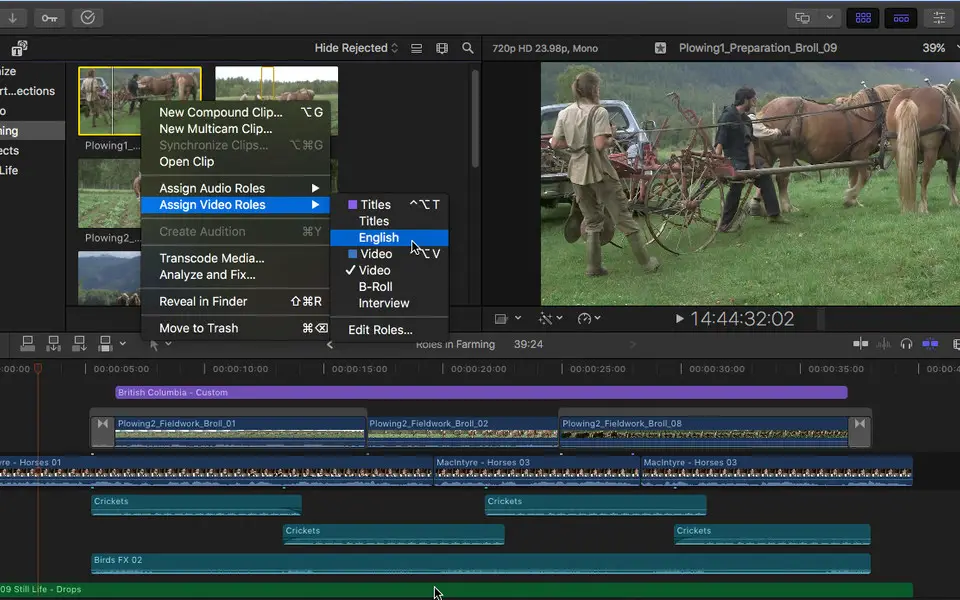

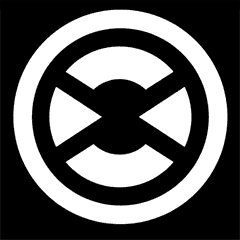



What is your favorite Final Cut Pro X hotkey? Do you have any useful tips for it? Let other users know below.
1106799
498270
411259
366077
306918
277367
12 hours ago
19 hours ago
20 hours ago
23 hours ago
Yesterday Updated!
2 days ago Updated!
Latest articles