|
|
switch to insert/overtype |
||
|
|
line above |
||
|
|
line below |
||
|
|
from clipboard |
||
|
|
Start a new line |
||
|
|
Indent the selected lines |
||
|
|
Unindent the selected lines |
||
|
|
Insert tab character |
Advertisement
|
|
Use in conjunction with the cursor movement function to select regions |
||
|
|
Characters/lines |
||
|
|
Words |
||
|
|
Deselect |
|
|
On menus and commands |
||
|
|
Getting started |
|
|
To Clipboard |
|
|
Search for text |
||
|
|
Repeat find |
|
|
Cut current line |
||
|
|
Cut to end of line |
||
|
|
Cut selected text |
||
|
|
Erase selected text |
|
|
Character left |
||
|
or
|
|||
|
|
Character right |
||
|
or
|
|||
|
|
Word left |
||
|
or
|
|||
|
or
|
|||
|
|
Word right |
||
|
|
Line up |
||
|
or
|
|||
|
|
Line down |
||
|
|
First indentation level of current line |
||
|
|
Begining of current line |
||
|
|
Begining of next line |
||
|
|
End of line |
||
|
|
Top of window |
||
|
|
Bottom of window |
||
|
|
Move to next window |
||
|
|
Increase size of current window |
||
|
|
Decrease size of current window |
||
|
|
Move to the End of the document and add new line bellow |
||
|
|
Move to the start of the document |
|
|
Line up |
||
|
or
|
|||
|
|
Line down |
||
|
or
|
|||
|
|
Page up |
||
|
or
|
|||
|
|
Page down |
||
|
or
|
|||
|
|
Left one window |
||
Advertisement |
|||
|
|
Right one window |
||
|
|
Set bookmarks (macimum of 4) |
||
|
or
|
|||
|
or
|
|||
|
or
|
|||
|
|
Go to set bookmarks |
||
|
or
|
|||
|
or
|
|||
|
or
|
|||
|
|
Character left |
||
|
|
Character right |
||
|
|
Word left |
||
|
|
Word right |
||
|
--
|
|||
|
|
Current line |
||
|
|
Line above |
||
|
|
Screen up |
||
|
|
Screen down |
||
|
|
To beginning of file |
||
|
|
To end of file |
||
|
|
Switch between insert and overstrike modes |
||
|
|
(MS-DOS but not Windows) Switch between insert and overstrike modes |
||
|
--
|
|||
|
|
Copy selected text to the Clipboard |
||
|
|
Copy the current selection to buffer (Windows but not MS-DOS) |
||
|
--
|
|||
|
|
Delete selected text and copy it to the Clipboard |
||
|
|
Delete current line and copy it to the Clipboard |
||
|
|
Delete the current selection and copy it to buffer (Windows but not MS-DOS) |
||
|
|
Delete to end of line and copy it to the Clipboard |
||
|
--
|
|||
|
|
Paste the contents of the Clipboard |
||
|
|
Paste (Windows but not MS-DOS) |
||
|
|
Insert a blank line below the cursor position |
||
|
|
Insert a blank line above the cursor position |
||
|
|
Insert special characters |
||
|
|
Repeat find for same text |
||
|
or
|
|||
|
|
Search for text |
||
|
|
Change text |
|
|
View Help on the MS-DOS Editor environment |
||
| or | |||
|
|
Exit Help |
||
|
|
View Getting Started |
||
|
|
Display the Help menu |
||
|
|
Move cursor to next Help topic |
||
|
|
Move cursor to previous Help topic |
||
|
|
Move cursor to next Help topic with starting character |
||
|
|
View previous Help topic (repeat up to 20 times) |
||
|
(on the |
|||
|
|
View the next topic in the Help file |
||
|
|
View the previous topic in the Help file |
|
|
Ads space to the left (Windows but not MS-DOS) |
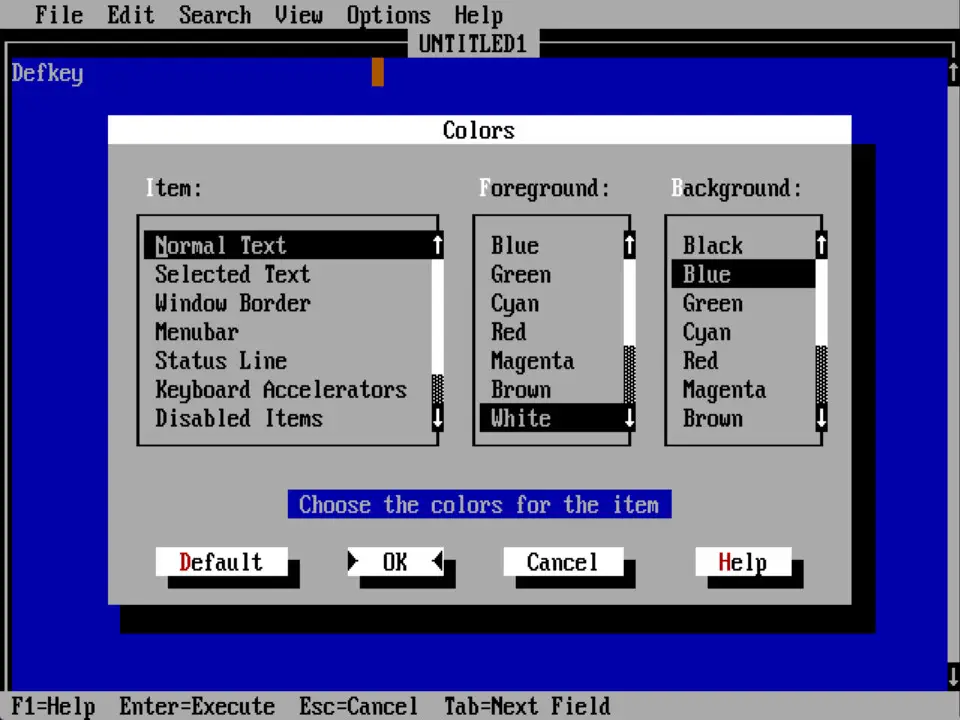
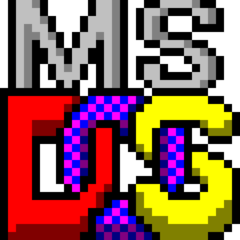
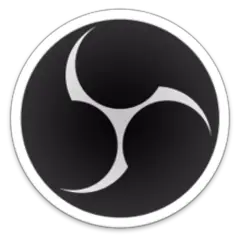


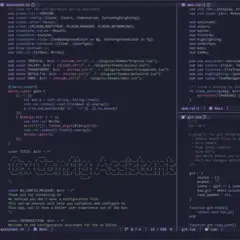
What is your favorite MS-DOS Edit hotkey? Do you have any useful tips for it? Let other users know below.
1094330
491330
408184
355191
300039
271479
1 hour ago
2 hours ago
4 hours ago Updated!
23 hours ago Updated!
Yesterday Updated!
2 days ago Updated!
Latest articles