|
Note: Windows key is called "Super" in Ubuntu world.
|
|||
|
|
Display recently used and installed applications |
||
|
|
Display files and folders |
||
|
|
Display media files |
||
|
|
Display music files |
||
|
|
Open Trash can |
||
|
|
Display hidden files in file manager |
||
|
|
Lock the PC |
||
|
|
Minimize everything to show desktop |
||
|
|
Open terminal |
||
|
You can configure your own keyboard shortcuts by pressing
|
|||
Advertisement
|
|
Open Applications menu |
||
|
|
Run an application by typing its name |
||
|
|
Take a screenshot of whole screen |
||
|
|
Take a screenshot of the current windows |
||
|
|
Take a screenshot of a selected rectangle on the screen |
|
|
Switch between open windows |
||
|
|
Switch between currently-open windows in all Workspaces |
||
|
|
Quickly switch between Workspaces |
||
|
Shortcuts below may not work on every machine but they're quite common.
|
|||
|
|
Move current window |
||
|
|
Resize current window |
||
|
|
Minimize current window |
||
|
|
Maximize current window |
||
|
|
Bring up window menu with with ‘Always on Top’ and ‘Minimize’ and ‘Maximize’ and above commands |
||
|
Shortcuts below may behave different depending on the application, but works on most applications.
|
|||
|
|
Return window to "normal" or previous size |
||
|
|
Close the window |
||
|
|
Spins the ‘cube’ that your workspaces reside on, allowing you to select the workspace you wish to use |
||
|
|
Enables an ‘expose’ like feature that presents you with all the windows you currently have open, allowing you to select the one you wish to give focus to |
||
|
|
Unfolds your workspace cube allowing you to see more than one of your workspaces at once, using the left and right cursor keys with this active will allow you to select the workspace you wish to use |
||
|
|
Switch between currently-open windows across all workspaces. |
||
|
|
Enables the ‘scale’ effect, it shows all windows from the current workspace |
||
|
|
Enables the ‘scale’ effect, it shows all windows from all workspaces |
||
|
|
Invert colours of the focused window |
||
|
|
Invert colours for the whole screen |
||
|
|
Zooms in on the screen |
||
|
|
Select a region to zoom into, using a rectangle. |
||
|
|
Toggles ‘Show Desktop’ |
||
|
|
Resize focused window |
||
|
|
Move focused window |
||
|
|
Show window menu |
||
|
|
Zoom out, show workspace switcher |
|
|
Copy the selected text/object |
||
|
|
Cut the selected text/object |
||
|
|
Paste/insert the selected text/object |
||
|
|
Select all text |
||
|
|
Make the selected text bold |
||
|
|
Make the selected text italic |
||
|
|
Underline the selected text |
||
|
|
Open a new document or window |
||
|
|
Save the current document |
||
|
|
Open another document |
||
|
|
Print the current document |
||
|
|
Undo the last change you made |
||
Advertisement |
|||
|
|
Redo a change that you just undid |
||
|
|
Restart the computer immediately, without saving open files |
||
|
|
(numeric keypad) Rotate through supported screen resolutions |
||
|
|
(numeric keypad) Rotate backwards through supported screen resolutions |
||
|
Source: Ubuntu help page
|
|||
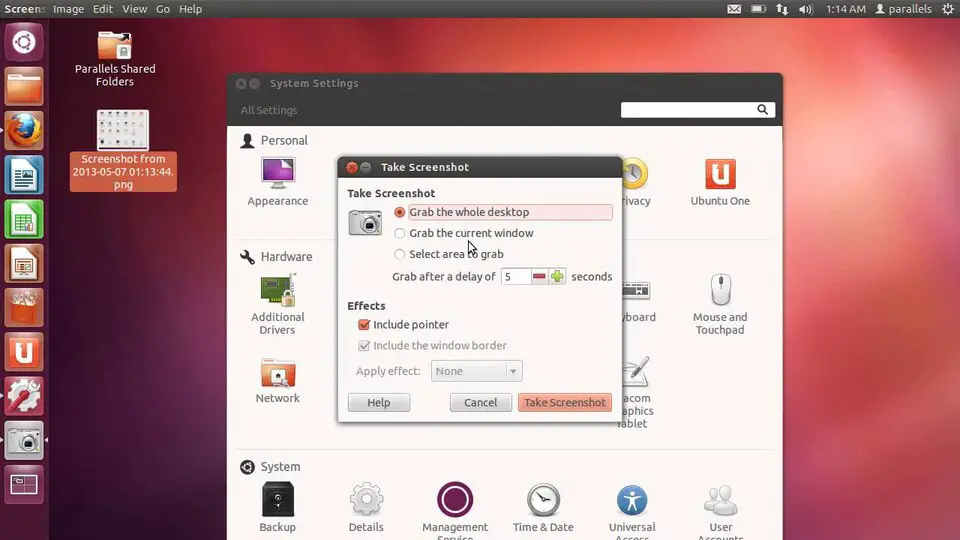


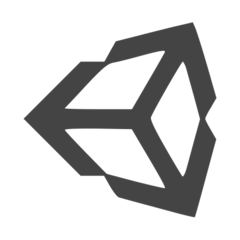
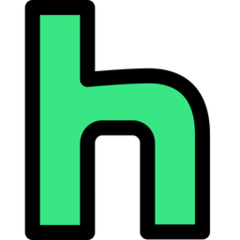

What is your favorite Ubuntu hotkey? Do you have any useful tips for it? Let other users know below.
1089498
489146
406861
351014
297627
270163
1 hour ago
2 hours ago Updated!
2 hours ago
24 hours ago Updated!
24 hours ago Updated!
24 hours ago
Latest articles