|
|
Read a file into Emacs |
||
|
|
Save a file back to disk |
||
|
|
Save all files |
||
|
|
Insert contents of another file into this buffer |
||
|
|
Replace this file with another file |
||
|
|
Write buffer to specified file |
||
|
|
Toggle read only status of buffer |
Advertisement
|
|
Suspend or iconify Emacs |
||
|
|
Exit Emacs completely |
|
The help system is simple. Type Ctrl + H or F1 and follow the directions. If you are a first time user, type Ctrl + H for a tutorial.
|
|||
|
|
Remove help window |
||
|
|
Scroll help window |
||
|
|
Show commands matching a string |
||
|
|
Describe the function a key runs |
||
|
|
Describe a function |
||
|
|
Get mode specific information |
||
|
|
Abort partially typed or executing command |
||
|
|
then type recover-session to recover files lost by a system crash |
||
|
|
Undo an unwanted change |
||
|
or
|
|||
|
or
|
|||
|
|
then type revert-buffer to restore a buffer to its original contents |
||
|
|
Redraw garbaged screen |
|
|
Search forward |
||
|
|
Search backward |
||
|
|
Regular expression search |
||
|
|
Reverse regular expression search |
||
|
|
Select previous search string |
||
|
|
Select next later search string |
||
|
|
Exit incremental search |
||
|
|
Undo effect of last character |
||
|
|
Abort current search |
||
|
Use Ctrl + S or Ctrl + R again to repeat the search in either direction. If Emacs is still searching, Ctrl + G cancels only the part not matched.
|
|||
|
|
Character - backward |
||
|
|
Character - forward |
||
|
|
Word - backward |
||
|
|
Word - forward |
||
|
|
Line - backward |
||
|
|
Line - forward |
||
|
|
Go to line beginning |
||
|
|
Go to line ending |
||
|
|
Sentence - backward |
||
|
|
Sentence - forward |
||
|
|
Paragraph - backward |
||
|
|
Paragraph - forward |
||
|
|
Page - backward |
||
|
|
Page - forward |
||
|
|
sexp - backward |
||
|
|
sexp - forward |
||
|
|
function - backward |
||
|
|
function - forward |
||
|
|
Go to beginning of buffer |
||
|
|
Go to end of buffer |
||
|
|
Scroll to next screen |
||
Advertisement |
|||
|
|
Scroll to previous screen |
||
|
|
Scroll left |
||
|
|
Scroll right |
||
|
|
Scroll current line to center, top, bottom |
||
|
|
Go to line |
||
|
|
Go to character |
||
|
|
Back to indentation |
||
|
|
Character (delete, not kill) - backward |
||
|
|
Character (delete, not kill) - forward |
||
|
|
Word - backward |
||
|
|
Word - forward |
||
|
|
Line (to end of) - backward |
||
|
|
Line (to end of) - forward |
||
|
|
Sentence - backward |
||
|
|
Sentence - forward |
||
|
|
sexp - backward |
||
|
|
sexp - forward |
||
|
|
Kill region |
||
|
|
Copy region to kill ring |
||
|
|
then press char to kill through next occurence of char |
||
|
|
Yank back last thing killed |
||
|
|
Replace last yank with previous kill |
|
|
Set mark here |
||
|
or
|
|||
|
|
Exchange point and mark |
||
|
|
Set mark arg words away |
||
|
|
Mark paragraph |
||
|
|
Mark page |
||
|
|
Mark sexp |
||
|
|
Mark function |
||
|
|
Mark entire buffer |
|
|
(then query-replace-regexp) Interactively replace a text string using regular expressions |
||
|
Valid responses in query-replace mode are replace, skip, back up and exit.
|
|||
|
|
Replace this one, go to next |
||
|
or
|
|||
|
|
Skip to next without replacing |
||
|
or
|
|||
|
|
Replace all remaining matches |
||
|
|
Back up to the previous match |
||
|
|
Exit query-replace |
||
|
|
Enter recursive edit |
||
|
|
Exit recursive edit |
||
|
|
Delete all other windows |
||
|
|
Delete all other windows (for frame) |
||
|
|
Split window, above and below |
||
|
|
Split window, above and below (for frame) |
||
|
|
Delete this window |
||
|
|
Delete this window (for frame) |
||
|
|
Split window, side by side |
||
|
|
Scroll other window |
||
|
|
Switch cursor to another window |
||
|
|
Switch cursor to another window (for frame) |
||
|
|
Select buffer in other window |
||
|
|
Select buffer in other window (for frame) |
||
|
|
Display buffer in other window |
||
|
|
Display buffer in other window (for frame) |
||
|
|
Find file in other window |
||
|
|
Find file in other window (for frame) |
||
|
|
Find file read-only in other window |
||
|
|
Find file read-only in other window (for frame) |
||
|
|
Run Dired in other window |
||
|
|
Run Dired in other window (for frame) |
||
|
|
Find tag in other window |
||
|
|
Find tag in other window (for frame) |
||
|
|
Grow window taller |
||
|
|
Shrink window smaller |
||
|
|
Grow window wider |
|
|
Indent current line (mode-dependent) |
||
|
|
Indent region (mode-dependent) |
||
|
|
Indent sexp (mode-dependent) |
||
|
|
Indent region rigidly arg columns |
||
|
|
Indent for comment |
||
|
|
Insert newline after point |
||
|
|
Move rest of line vertically down |
||
|
|
Delete blank lines around point |
||
|
|
Join line with previous (with arg, next) |
||
|
|
Delete all white space around point |
||
|
|
Put exactly one space at point |
||
|
|
Fill paragraph |
||
|
|
Set fill column to arg |
||
|
|
Prefix each line starts with |
||
|
|
Set face |
|
|
Uppercase word |
||
|
|
Lowercase word |
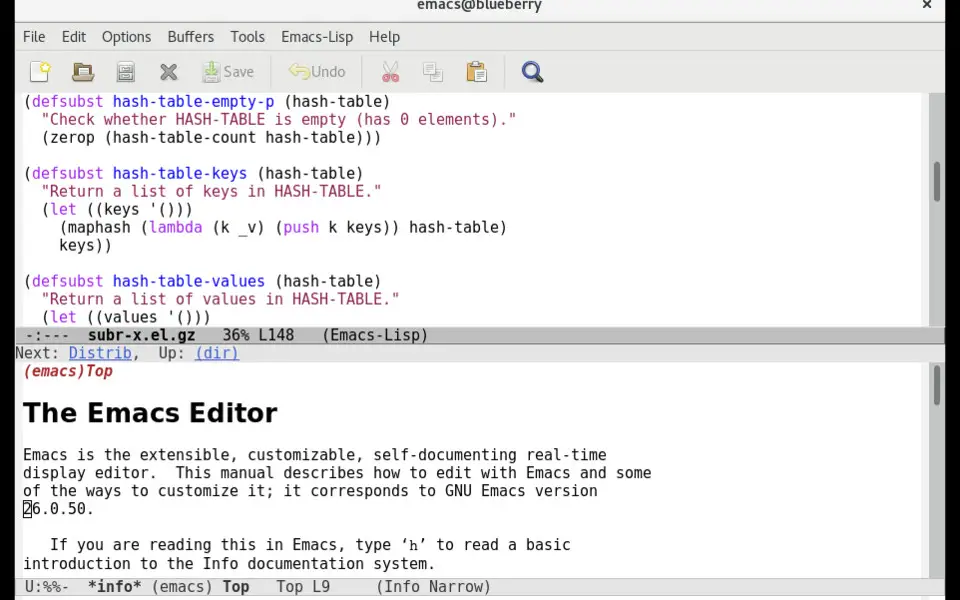




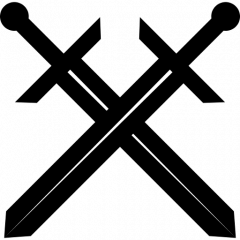
What is your favorite GNU Emacs hotkey? Do you have any useful tips for it? Let other users know below.
1108668
499007
411655
367529
307784
278296
47 minutes ago
Yesterday
2 days ago
2 days ago
2 days ago Updated!
3 days ago
Latest articles