|
|
Close document |
||
|
|
(Text) Select to the end of the line |
||
|
|
(Text) Select to the start of the line |
||
|
|
(Tables) Start Row on Next Frame |
||
|
|
(Text) Select one character to the left |
||
|
|
(Text) Select one character to the right |
||
|
|
(Text) Select one line above |
||
|
|
(Text) Select one line below |
||
|
|
(Tables) Select Cells Above |
||
|
|
(Tables) Select Cells Below |
||
|
|
(Tables) Select Cells to the Left |
||
|
|
(Tables) Select Cells to the Right |
||
|
|
Normal horizontal text scale |
||
|
|
(Text) Move to the right one word |
||
|
|
Align right |
||
|
|
Apply bold |
||
|
|
Apply normal |
||
|
|
Align centre |
||
|
|
Align force justify |
||
|
|
Eyedropper Tool |
||
|
|
(Text) Move to beginning of story |
||
|
|
(Text) Move to end of story |
||
|
|
(Text) Move to the left one word |
||
|
|
(Text) Move to the next paragraph |
||
|
|
(Text) Move to the previous paragraph |
||
|
|
(Tables) Move to First Cell in Column |
||
|
|
(Tables) Move to First Cell in Row |
||
|
|
(Tables) Move to Last Cell in Column |
||
|
|
(Tables) Move to Last Cell in Row |
||
|
|
Toggle Keyboard Focus in Control Panel |
||
|
|
Show/Hide all panels |
||
|
|
(Tables) Move to Last Row in Frame |
||
|
|
(Tables) Move to Next Cell |
||
|
|
(Tables) Move to First Row in Frame |
||
|
|
(Text) Move to the right one character |
||
|
|
(Text) Move to the end of the line |
||
|
|
(Text) Move to the left one character |
||
|
|
(Text) Load Find and Find Next instance |
||
|
|
(Text) Load Find with selected text |
||
|
|
(Text) Load Replace with selected text |
||
|
|
(Tables) Move Down |
||
|
|
(Tables) Move Left |
||
|
|
(Tables) Move Right |
||
|
|
(Tables) Move Up |
||
|
|
(Text) Move down one line |
||
|
|
Free Transform Tool |
||
|
|
Gap Tool |
||
|
|
Gradient Feather Tool |
||
|
|
Gradient Swatch Tool |
||
|
|
Hand Tool |
||
|
|
Measure Tool |
||
|
|
(Text) Find Next |
||
|
|
(Text) Move to the start of the line |
||
|
|
(Text) Move up one line |
||
|
|
(Table Object Context) Object Down |
||
|
|
(Table Object Context) Object Esc |
||
|
|
(Table Object Context) Object Left |
||
|
|
(Table Object Context) Object Move to Next Cell |
||
|
|
(Text) Replace with Change To text |
||
Advertisement |
|||
|
|
(Text) Replace with Change To text and Find Next |
||
|
|
(Table Object Context) Object Right |
||
|
|
(Table Object Context) Object Up |
||
|
|
(Tables) Toggle Cell/Text Selection |
||
|
|
(Tables) Start Row on Next Column |
||
|
|
First Spread |
||
|
|
200% size |
||
|
|
400% size |
||
|
|
50% size |
||
|
|
(Presentation Mode) First Spread |
||
|
|
Last Spread |
||
|
|
(Presentation Mode) Last Spread |
||
|
|
Scroll down one screen |
||
|
|
(Text) Scroll down one screen |
||
|
|
Scroll up one screen |
||
|
|
(Text) Scroll up one screen |
||
|
|
Text Frame Options... |
||
|
|
Select: Container |
||
|
|
Group |
||
|
|
Hide |
||
|
|
(Presentation Mode) Previous Spread |
||
|
or
|
|||
|
|
(Presentation Mode) Right Spread |
||
|
|
(Presentation Mode) Left Spread |
||
|
|
(Tables) Select: Row |
||
|
|
Actual Size |
||
|
|
Extras: Hide Conveyor |
||
|
|
Preview on CPU |
||
|
|
(Presentation Mode) Screen Mode: Presentation |
||
|
or
|
|||
|
or
|
|||
|
|
(Presentation Mode) Screen Mode: Set Presentation Background to Black |
||
|
|
(Presentation Mode) Screen Mode: Set Presentation Background to Grey |
||
|
|
(Presentation Mode) Screen Mode: Set Presentation Background to White |
||
|
|
Save |
||
|
|
Export... |
||
|
|
Close |
||
|
|
Place... |
||
|
|
New: Document... |
||
|
|
Select All |
||
|
|
Undo |
||
|
|
Copy |
||
|
|
Cut |
||
|
|
Find/Change... |
||
|
|
Paste |
||
|
|
Edit in Story Editor |
||
|
|
(Text) Insert Break Character: Column Break |
||
|
|
(Presentation Mode) Next Spread |
||
|
or
|
|||
|
or
|
|||
|
or
|
|||
|
|
End Path Drawing |
||
|
|
Nudge down |
||
|
|
Type & Tables: Character |
||
|
|
Nudge up |
||
|
|
Nudge left |
||
|
|
Nudge right |
||
|
|
Pages |
||
|
|
Layers |
||
|
|
Info |
||
|
|
Stroke |
||
|
|
Styles: Paragraph Styles |
||
|
|
Hide Rulers |
||
|
|
Color: Colour |
||
|
|
Color: Swatches |
||
|
|
Move XML selection down |
||
|
|
Move XML selection up |
||
|
|
Scroll structure pane down one screen |
||
|
|
Scroll structure pane up one screen |
||
|
|
Select first XML node |
||
|
|
Select last XML node |
||
|
|
Collapse element |
||
|
|
Toggle Live Edit Mode |
||
|
|
Pen Tool |
||
|
|
Pencil Tool |
||
|
|
Rectangle Frame Tool |
||
|
|
Rectangle Tool |
||
|
|
Rotate Tool |
||
|
|
Scale Tool |
||
|
|
Scissors Tool |
||
|
|
Selection Tool |
||
|
|
(Text) Selection Tool |
||
|
|
Shear Tool |
||
|
|
Swap fill and stroke activation |
||
|
|
Swap fill and stroke colours |
||
|
|
Toggle Content Collector and Content Placer |
||
|
|
Toggle Text and Object Control |
||
|
|
Toggle view setting between default and preview |
||
|
|
Type Tool |
||
|
|
Type on a Path Tool |
||
|
|
Zoom Tool |
||
Adobe InDesign 2020 (Windows) keyboard shortcuts
Adobe InDesign 2020 (Windows)
Suggestion: This program has lots of (440) shortcuts. Try our shortened list of
20 basic Adobe InDesign 2020 (Windows) shortcuts if you just want to get started.
This shortcut list is sorted by user, meaning that original structure (headings) is disregarded. You can see the original page here:
Adobe InDesign 2020 (Windows) keyboard shortcuts.
Table of contents
Advertisement
Program information
Program name:
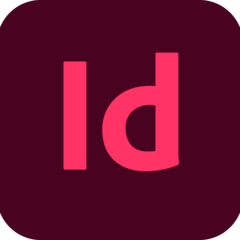
Web page: adobe.com/products/indesign.ht...
How easy to press shortcuts: 70%
More information >>Featured shortcut
Similar programs
Tools
Adobe InDesign 2020 (Windows):Learn: Jump to a random shortcut
Hardest shortcut of Adobe InDesign ...
Other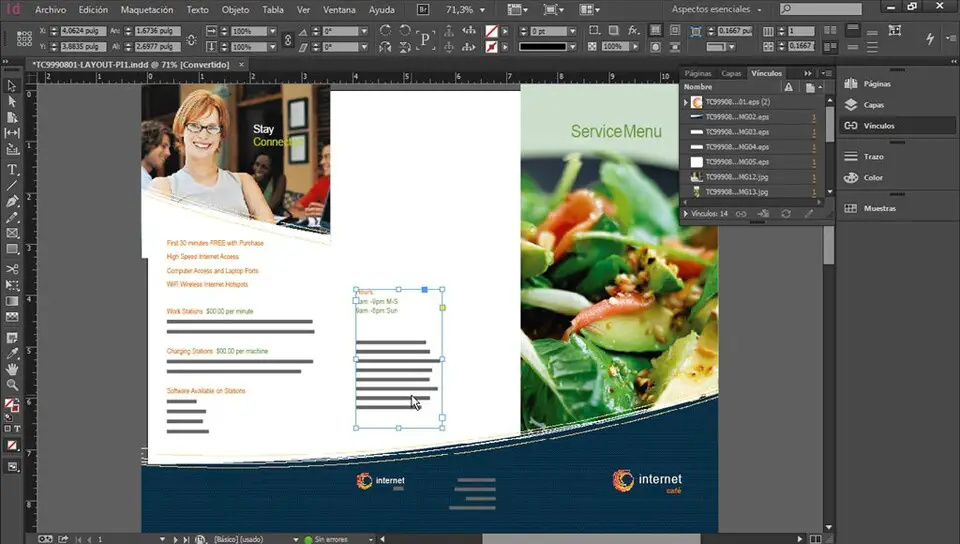
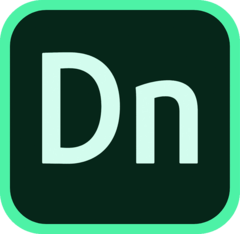



What is your favorite Adobe InDesign 2020 (Windows) hotkey? Do you have any useful tips for it? Let other users know below.
1106799
498270
411259
366077
306918
277367
Yesterday
1 days ago
2 days ago
2 days ago
2 days ago Updated!
2 days ago Updated!
Latest articles