|
|
(Presentation Mode) Next Spread |
||
|
|
Select: Container |
||
|
|
(Presentation Mode) Screen Mode: Presentation |
||
|
|
(Text) Selection Tool |
||
|
|
(Table Object Context) Object Esc |
||
|
|
(Tables) Toggle Cell/Text Selection |
||
|
|
(Table Object Context) Object Move to Next Cell |
||
|
|
(Tables) Move to Next Cell |
||
|
|
Show/Hide all panels |
||
|
|
Free Transform Tool |
||
|
|
Rotate Tool |
||
|
|
Rectangle Frame Tool |
||
|
|
Scale Tool |
||
|
|
Scissors Tool |
||
|
|
Direct Selection Tool |
||
|
|
End Path Drawing |
||
|
|
(Presentation Mode) Next Spread |
||
|
|
(Text) Insert Break Character: Column Break |
||
|
|
(Tables) Start Row on Next Column |
||
|
|
Apply default fill and stroke colours |
||
|
|
Rectangle Tool |
||
|
|
Type Tool |
||
|
|
Toggle view setting between default and preview |
||
|
|
(Presentation Mode) Screen Mode: Set Presentation Background to White |
||
|
|
Swap fill and stroke activation |
||
|
|
Copy |
||
|
|
Save |
||
|
|
Zoom Tool |
||
|
|
Selection Tool |
||
|
|
Color: Swatches |
||
|
|
Undo |
||
|
|
Paste |
||
|
|
Select All |
||
|
|
Eyedropper Tool |
||
|
|
Pen Tool |
||
|
|
(Presentation Mode) Screen Mode: Set Presentation Background to Black |
||
|
|
Toggle Content Collector and Content Placer |
||
|
|
(Presentation Mode) Screen Mode: Set Presentation Background to Grey |
||
|
|
Gradient Swatch Tool |
||
|
|
Ellipse Tool |
||
|
|
Hand Tool |
||
|
|
Find/Change... |
||
|
|
Cut |
||
|
|
(Presentation Mode) Left Spread |
||
|
|
(Presentation Mode) Previous Spread |
||
|
|
(Presentation Mode) Right Spread |
||
|
|
Expand element |
||
|
|
Move XML selection up |
||
|
|
Nudge up |
||
|
|
Collapse element |
||
|
|
Nudge left |
||
|
|
Nudge right |
||
|
|
(Tables) Move Left |
||
|
|
(Tables) Move Right |
||
|
|
(Tables) Move Up |
||
|
|
(Text) Move to the left one character |
||
|
|
(Text) Move to the right one character |
||
|
|
(Table Object Context) Object Right |
||
|
|
(Table Object Context) Object Up |
||
Advertisement |
|||
|
|
(Table Object Context) Object Left |
||
|
|
(Text) Move up one line |
||
|
|
(Table Object Context) Object Down |
||
|
|
(Text) Move down one line |
||
|
|
(Tables) Move Down |
||
|
|
Nudge down |
||
|
|
Move XML selection down |
||
|
|
(Presentation Mode) Next Spread |
||
|
|
Place... |
||
|
|
New: Document... |
||
|
|
Open... |
||
|
|
Shear Tool |
||
|
|
Measure Tool |
||
|
|
Toggle Live Edit Mode |
||
|
|
Print... |
||
|
|
Pencil Tool |
||
|
|
Spelling: Check Spelling... |
||
|
|
Hide Rulers |
||
|
|
Toggle Text and Object Control |
||
|
|
Color: Colour |
||
|
|
Edit in Story Editor |
||
|
|
Text Frame Options... |
||
|
|
Export... |
||
|
|
Lock |
||
|
|
Select first XML node |
||
|
|
(Text) Move to the start of the line |
||
|
|
First Spread |
||
|
|
(Presentation Mode) First Spread |
||
|
|
Layers |
||
|
|
Info |
||
|
|
Group |
||
|
|
Type & Tables: Character |
||
|
|
(Presentation Mode) Previous Spread |
||
|
|
Clear |
||
|
|
(Tables) Clear |
||
|
|
(Tables) Delete |
||
|
|
(Text) Delete one character to the left |
||
|
|
(Text) Delete one character to the right |
||
|
|
Styles: Paragraph Styles |
||
|
|
Gap Tool |
||
|
|
Grids & Guides: Smart Guides |
||
|
|
Select last XML node |
||
|
|
Last Spread |
||
|
|
(Text) Move to the end of the line |
||
|
|
(Presentation Mode) Last Spread |
||
|
|
Scroll down one screen |
||
|
|
(Text) Scroll down one screen |
||
|
|
(Tables) Move to Last Row in Frame |
||
|
|
Scroll structure pane down one screen |
||
|
|
Close |
||
|
|
(Presentation Mode) Next Spread |
||
|
|
(Presentation Mode) Previous Spread |
||
|
|
Scroll structure pane up one screen |
||
|
|
(Tables) Move to First Row in Frame |
||
|
|
Scroll up one screen |
||
|
|
(Text) Scroll up one screen |
||
|
|
Arrange: Minimize |
||
|
|
Stroke |
||
|
|
Preferences: General... |
||
|
|
Save As... |
||
|
|
Pages |
||
|
|
Quick Apply... |
||
|
|
(Text) Insert Break Character: Page Break |
||
|
|
(Text) Insert Special Character: Other: Right Indent Tab |
||
|
|
Show/Hide all panels except toolbox |
||
|
|
(Tables) Move to Previous Cell |
||
|
|
(Table Object Context) Object Move to Prev Cell |
||
|
|
Actual Size |
||
|
|
Align centre |
||
|
|
Align force justify |
||
|
|
Apply None |
||
|
|
Go to Page... |
||
|
|
Apply Gradient |
||
|
|
View previous validation error |
||
|
|
(Text) Move to the left one word |
||
|
|
(Text) Move to the right one word |
||
|
|
View next validation error |
||
|
|
(Presentation Mode) Next window |
||
|
|
Redo |
||
|
|
Deselect All |
||
|
|
200% size |
||
|
|
Align right |
||
|
|
Fit Page in Window |
||
|
|
Align left |
||
|
|
(Text) Move to the next paragraph |
||
|
|
(Text) Move to the previous paragraph |
||
|
|
Paste without Formatting |
||
|
|
Zoom Out |
||
|
|
Apply Colour |
||
|
|
(Text) Insert Break Character: Forced Line Break |
||
|
|
(Text) Insert Break Character: Frame Break |
||
Adobe InDesign 2020 (Windows) keyboard shortcuts
Adobe InDesign 2020 (Windows)
Suggestion: This program has lots of (440) shortcuts. Try our shortened list of
20 basic Adobe InDesign 2020 (Windows) shortcuts if you just want to get started.
This shortcut list is sorted by user, meaning that original structure (headings) is disregarded. You can see the original page here:
Adobe InDesign 2020 (Windows) keyboard shortcuts.
Table of contents
Advertisement
Program information
Program name:
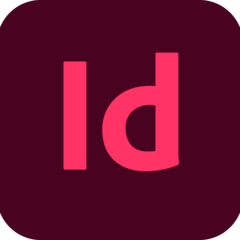
Web page: adobe.com/products/indesign.ht...
How easy to press shortcuts: 70%
More information >>Featured shortcut
Similar programs
Tools
Adobe InDesign 2020 (Windows):Learn: Jump to a random shortcut
Hardest shortcut of Adobe InDesign ...
Other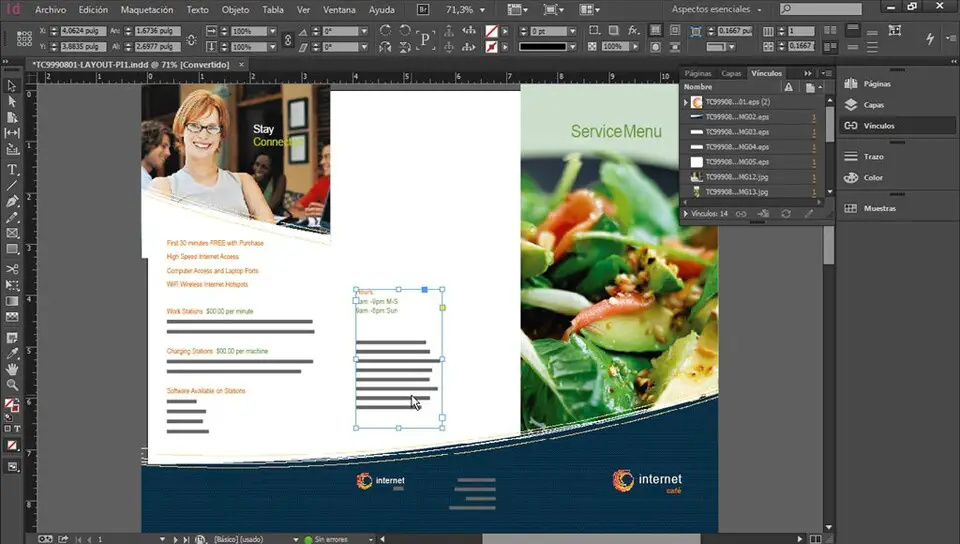
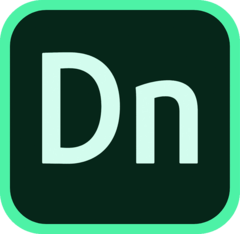



What is your favorite Adobe InDesign 2020 (Windows) hotkey? Do you have any useful tips for it? Let other users know below.
1105696
497894
411070
365288
306464
276920
6 hours ago
2 days ago
2 days ago Updated!
2 days ago Updated!
2 days ago Updated!
3 days ago Updated!
Latest articles