|
|
MLEADERCOLLECT / Organizes selected multileaders that contain blocks into rows or columns, and displays the result with a single leader. |
||
|
|
MLEADER / Creates a multileader object. |
||
|
|
MLEADEREDIT / Adds leader lines to, or removes leader lines from, a multileader object. |
||
|
|
MLEADERSTYLE / Creates and modifies multileader styles. |
||
|
|
PROPERTIES / Controls properties of existing objects. |
||
|
|
MSPACE / Switches from paper space to a model space viewport. |
||
|
|
MARKUP / Opens the Markup Set Manager. |
||
|
|
MTEXT / Creates a multiline text object. |
||
|
|
MVIEW / Creates and controls layout viewports. |
||
|
|
GEOGRAPHICLOCATION / Specifies the geographic location information for a drawing file. |
||
|
|
ETRANSMIT / Creates a Self-Extracting or Zipped Transmittal Package. |
||
|
|
NAVSWHEEL / Displays a wheel that contains a collection of view navigation tools. |
||
|
|
XATTACH / Inserts a DWG file as an external reference (xref). |
||
|
|
XBIND / Binds one or more definitions of named objects in an xref to the current drawing. |
||
|
|
XCLIP / Crops the display of a selected external reference or block reference to a specified boundary. |
||
|
|
XLINE / Creates a line of infinite length. |
||
|
|
XREF / Starts the EXTERNALREFERENCES command. |
||
|
|
VIEWGO / Restores a named view. |
||
|
|
DIMJOGGED / Creates jogged dimensions for circles and arcs. |
||
|
|
OPTIONS / Customizes the program settings. |
||
|
|
OSNAP / Sets running object snap modes. |
||
|
|
TEXTALIGN / Aligns multiple text objects vertically, horizontally, or obliquely |
||
|
|
TABLE / Creates an empty table object. |
||
|
|
TEXTEDIT / Edits a dimensional constraint, dimension, or text object. |
||
|
|
THICKNESS / Sets the default 3D thickness property when creating 2D geometric objects. |
||
|
|
TILEMODE / Controls whether paper space can be accessed. |
||
|
|
TOLERANCE / Creates geometric tolerances contained in a feature control frame. |
||
|
|
TOOLPALETTES / Opens the Tool Palettes window. |
||
|
|
TRIM / Trims objects to meet the edges of other objects. |
||
|
|
TABLESTYLE / Creates, modifies, or specifies table styles. |
||
|
|
UCSMAN / Manages defined user coordinate systems. |
||
|
|
UNITS / Controls coordinate and angle display formats and precision. |
||
|
|
UNISOLATEOBJECTS / Displays UNISOLATE objects previously hidden with the ISOLATEOBJECTS or HIDEOBJECTS command. |
||
|
|
UNION / Unions two solid or two region objects. |
||
|
|
SCALE / Enlarges or reduces selected objects, keeping the proportions of the object the same after scaling. |
||
|
|
SCRIPT / Executes a sequence of commands from a script file. |
||
|
|
SETVAR / Lists or changes the values of system variables. |
||
|
|
SHADEMODE / Starts the VSCURRENT command. |
||
|
|
SNAP / Restricts cursor movement to specified intervals. |
||
|
|
SOLID / Creates solid-filled triangles and quadrilaterals. |
||
|
|
SPELL / Checks spelling in a drawing. |
||
|
|
SPLINEDIT / Edits a spline or spline-fit polyline. |
||
|
|
SPLINE / Creates a smooth curve that passes through or near specified points. |
||
|
|
SHEETSET / Opens the Sheet Set Manager. |
||
|
|
STYLE / Creates, modifies, or specifies text styles. |
||
|
|
SUBTRACT / Creates a new region by subtracting one overlapping region from another. |
||
|
|
REVCLOUD /Creates or modifies a revision cloud. |
||
|
|
REGEN / Regenerates the entire drawing from the current viewport. |
||
|
|
REGENALL / Regenerates the drawing and refreshes all viewports. |
||
|
|
RECTANG / Creates a rectangular polyline. |
||
|
|
REGION / Converts an object that encloses an area into a region object. |
||
|
|
RENAME / Changes the names assigned to items such as layers and dimension styles. |
||
|
|
REVDATE /Inserts or updates a block containing user name, current time and date, and drawing name. |
||
|
|
ROTATE / Rotates objects around a base point. |
||
S-U |
|||
V-Z |
|||
P-R |
|||
|
Source: Autodesk.com
|
|||
D-F |
|||
Advertisement
G-I |
|||
M-O |
|||
J-L |
|
The following commands change based on specific editor pane you are actively using.
|
|||
A-C |
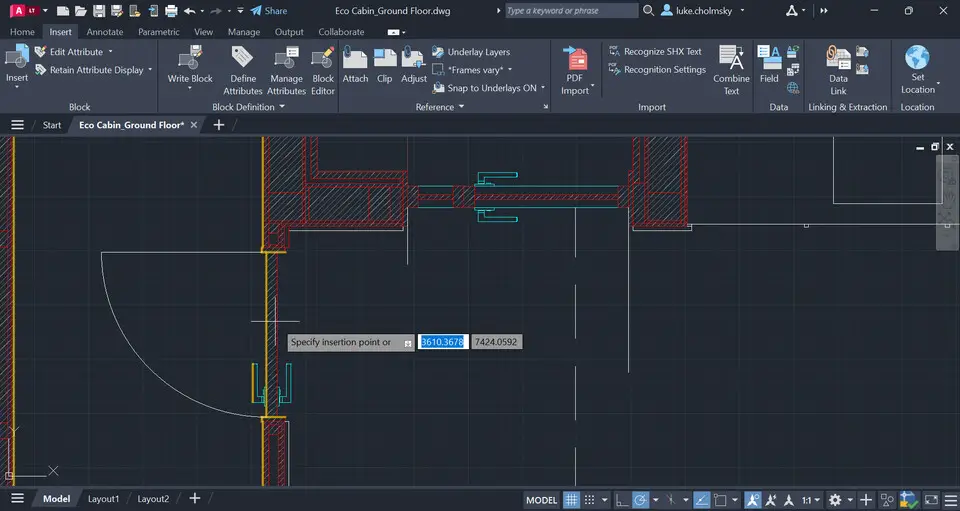
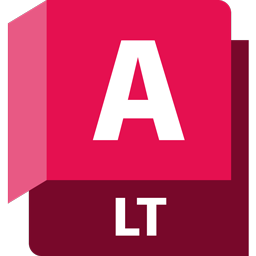
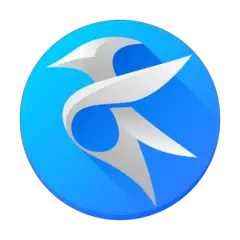
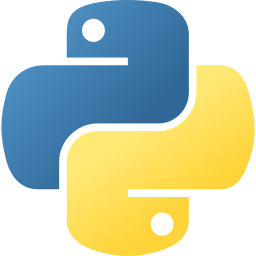
What is your favorite AutoCAD LT (2024) hotkey? Do you have any useful tips for it? Let other users know below.
1107370
498481
411364
366526
307197
277628
26 minutes ago
11 hours ago Updated!
11 hours ago Updated!
22 hours ago
23 hours ago
Yesterday Updated!
Latest articles