|
|
Record |
||
|
|
Record into cell |
||
|
|
Record/record toggle |
||
|
|
Discard recording and return to last play position |
||
|
|
(in Show Advanced Tools) capture as recording |
||
|
|
Play |
||
|
|
Pause |
||
|
|
Stop |
||
|
|
Play or stop |
||
|
|
Preview selection-based processing |
||
|
|
Rewind |
||
|
|
Forward |
||
|
|
Fast rewind |
||
|
|
Fast forward |
||
|
|
Forward by transient |
||
|
|
Rewind by transient |
||
|
|
(in Show Advanced Tools) Play from left window edge |
||
|
|
Go to position |
||
|
|
Set punch in locator by playhead |
||
|
|
Set punch in locator by rounded playhead |
||
|
|
Set punch out locator by playhead |
||
|
|
Set punch out locator point by rounded playhead |
||
|
|
Set locators by regions/events/marquee and enable cycle |
||
|
|
(in Show Advanced Tools) set rounded locators by regions/events and enable cycle |
||
|
|
Play from selection |
||
|
|
Swap left and right locator |
||
|
|
Move locators forward by cycle length |
||
|
|
Move locators backwards by cycle length |
||
|
|
(in Show Advanced Tools) go to selection start |
||
|
|
(in Show Advanced Tools) go to selection end |
||
|
|
Go to end of last region |
||
|
|
Go to beginning |
||
|
|
Create marker |
||
|
|
Create marker without rounding |
||
|
|
Create marker for selected regions |
||
|
|
Delete marker |
||
|
|
Set locators by marker and enable cycle |
||
|
|
Set locators by previous marker and enable cycle |
||
|
|
Set locators by next marker and enable cycle |
||
|
|
Go to previous marker and set locators |
||
|
|
Go to next marker and set locators |
||
|
|
Go to marker number |
||
|
|
Rename marker |
||
|
|
Go to marker number 1 |
||
|
|
Go to marker number 2 |
||
|
|
Go to marker number 3 |
||
|
|
Go to marker number 4 |
||
|
|
Go to marker number 5 |
||
|
|
Go to marker number 6 |
||
|
|
Go to marker number 7 |
||
|
|
Go to marker number 8 |
||
|
|
Go to marker number 9 |
||
|
|
Go to marker number 10 |
||
|
|
Go to marker number 11 |
||
|
|
Go to marker number 12 |
||
|
|
Go to marker number 13 |
||
|
|
Go to marker number 14 |
||
|
|
Go to marker number 15 |
||
|
|
Go to marker number 16 |
||
Advertisement |
|||
|
|
Go to marker number 17 |
||
|
|
Go to marker number 18 |
||
|
|
Go to marker number 19 |
||
|
|
Cycle mode |
||
|
|
Double cycle/loop length |
||
|
|
Halve cycle/loop length |
||
|
|
(in Show Advanced Tools) Autopunch mode |
||
|
|
Replace |
||
|
|
Solo mode |
||
|
|
Set solo lock mode |
||
|
|
Reselect solo-locked regions |
||
|
|
Clear/recall solo |
||
|
|
Mute off for all |
||
|
|
Cycle audition on/off |
||
|
|
Midi/monitor metronome click |
||
|
|
Count in |
||
|
|
(in Show Advanced Tools) Recall screenset 1 |
||
|
|
(in Show Advanced Tools) Recall screenset 2 |
||
|
|
(in Show Advanced Tools) Recall screenset 3 |
||
|
|
(in Show Advanced Tools) Recall screenset 4 |
||
|
|
(in Show Advanced Tools) Recall screenset 5 |
||
|
|
(in Show Advanced Tools) Recall screenset 6 |
||
|
|
(in Show Advanced Tools) Recall screenset 7 |
||
|
|
(in Show Advanced Tools) Recall screenset 8 |
||
|
|
(in Show Advanced Tools) Recall screenset 9 |
||
|
|
(in Show Advanced Tools) Recall screenset 1x |
||
|
|
(in Show Advanced Tools) Recall screenset 2x |
||
|
|
(in Show Advanced Tools) Recall screenset 3x |
||
|
|
(in Show Advanced Tools) Recall screenset 4x |
||
|
|
(in Show Advanced Tools) Recall screenset 5x |
||
|
|
(in Show Advanced Tools) Recall screenset 6x |
||
|
|
(in Show Advanced Tools) Recall screenset 7x |
||
|
|
(in Show Advanced Tools) Recall screenset 8x |
||
|
|
(in Show Advanced Tools) Recall screenset 9x |
||
|
|
(in Show Advanced Tools) Region inspector float |
||
|
|
Open preferences |
||
|
|
(in Show Advanced Tools) Open automation preferences |
||
|
|
(in Show Advanced Tools) Open event list |
||
|
|
Open main window |
||
|
|
(in Show Advanced Tools) Open mixer |
||
|
|
(in Show Advanced Tools) Open smart controls |
||
|
|
(in Show Advanced Tools) Open score editor |
||
|
|
(in Show Advanced Tools) Open transform |
||
|
|
(in Show Advanced Tools) Open piano roll |
||
|
|
(in Show Advanced Tools) Open environment |
||
|
|
(in Show Advanced Tools) Open project audio |
||
|
|
Note repeat |
||
|
|
Spot erase |
||
|
|
(in Show Advanced Tools) open audio file editor |
||
|
|
Show/hide musical typing |
||
|
|
(in Show Advanced Tools) show/hide event float |
||
|
|
Show/hide mixer |
||
|
|
Show/hide smart controls |
||
|
|
Show/hide score editor |
||
|
|
(in Show Advanced Tools) Show/hide staff style window |
||
|
|
(in Show Advanced Tools) Show/hide score sets window |
||
|
|
Show/hide piano roll |
||
|
|
(in Show Advanced Tools) Show/hide step input keyboard |
||
|
|
Show/hide loop browser |
||
|
|
Show/hide library |
||
|
|
(in Show Advanced Tools) Show/hide audio file editor |
||
|
|
Show/hide quick help |
||
|
|
Show detailed help |
||
|
|
(in Show Advanced Tools) Open in external sample editor |
||
|
|
(in Show Advanced Tools) Open tempo list |
||
|
|
(in Show Advanced Tools) Open key commands |
||
|
|
Show/hide colors |
||
|
|
Enter/exit full screen |
||
|
|
Open movie |
||
|
|
Toggle current track automation off/read |
||
|
|
Toggle current track automation latch/read |
||
|
|
Set all tracks to automation off |
||
|
|
Set all tracks to automation read |
||
|
|
Set all tracks to automation touch |
||
|
|
Set all tracks to automation latch |
||
|
|
Track automation event list |
||
|
|
(in Show Advanced Tools) Toggle automation quick access |
||
|
|
(in Show Advanced Tools) Enable/disable automation groups |
||
|
|
(in Show Advanced Tools) Open group settings |
||
|
|
Close window |
||
|
|
Cycle through windows |
||
|
|
Cycle through windows (counter clockwise) |
||
|
|
Select previous track |
||
|
|
Select next track |
||
|
|
(in Show Advanced Tools) New empty project |
||
|
|
New from template |
||
|
|
Open |
||
|
|
Project settings |
||
|
|
Close project |
||
|
|
Save |
||
Logic Pro 10.6 keyboard shortcuts
Logic Pro 10.6
Advertisement
Program information
Program name:

Web page: support.apple.com/en-us/HT2037...
How easy to press shortcuts: 75%
More information >>Featured shortcut
Similar programs
Tools
Logic Pro 10.6:Learn: Jump to a random shortcut
Hardest shortcut of Logic Pro 10.6
Other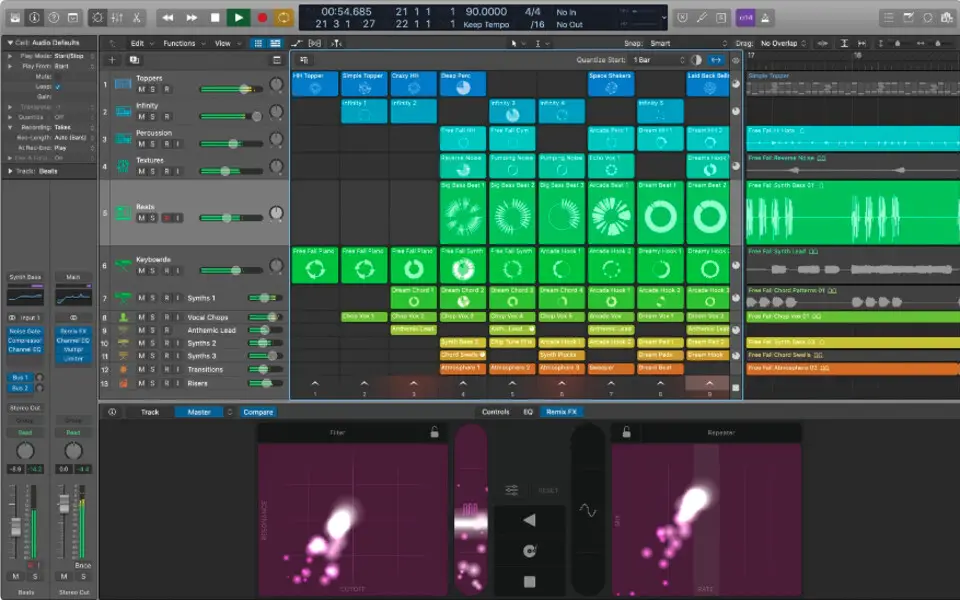
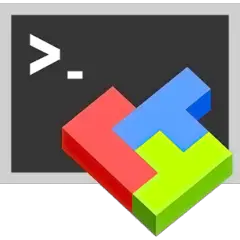

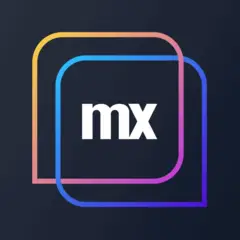

What is your favorite Logic Pro 10.6 hotkey? Do you have any useful tips for it? Let other users know below.
1088766
488887
406639
350558
297279
270003
12 hours ago
14 hours ago
15 hours ago Updated!
24 hours ago Updated!
Yesterday Updated!
Yesterday Updated!
Latest articles