|
|
Hide the Find window |
||
|
|
(sürüklerken) Stop the reordering of rows or columns |
||
|
|
In the Formula Editor, discard changes |
||
|
|
Close the template chooser |
||
|
|
Complete a cell entry and move the selection to the right |
||
|
|
In the Formula Editor, commit changes |
||
|
|
Select the next cell |
||
|
|
Select the next object in a group |
||
|
|
Increase the indent level of a list item |
||
|
|
Replace text |
||
|
|
Insert a paragraph break |
||
|
|
Insert a paragraph break (hard return) when editing text in a cell |
||
|
|
In the Formula Editor, commit changes |
||
|
|
(in a selected cell) Begin text editing |
||
|
or
|
|||
|
|
Hide image mask controls |
||
|
or
|
|||
|
|
Complete a cell entry and move the selection down |
||
|
|
Delete the selected table, or the contents of selected cells |
||
|
|
Delete the previous character or selection |
||
|
|
Move to the line above |
||
|
|
Move one character to the left |
||
|
|
Move one character to the right |
||
|
|
Move to the line below |
||
|
|
Move to the beginning of the document without moving the insertion point |
||
|
|
Move the selected object one screen pixel |
||
|
|
Move the selected table one point |
||
|
|
(on a selected cell) Select the next cell to the left, right, up, or down |
||
|
|
Move to the end of the document without moving the insertion point |
||
|
|
(press Shift while rotating) Rotate the object 45° |
||
|
|
Scroll down the page |
||
|
|
Scroll up the page |
||
|
|
Select the previous object on the page |
||
|
|
Select the previous object in a group |
||
|
|
Decrease the indent level of a list item |
||
|
|
Select the previous cell |
||
|
|
Complete a cell entry and move the selection to the left |
||
|
|
Complete a cell entry and move the selection up |
||
|
|
Insert a line break (soft return) |
||
|
|
Select or deselect additional objects |
||
|
|
(click in the destination cell) Extend the selection from the selected cell to the destination cell |
||
|
|
Select additional cells |
||
|
|
Select additional columns |
||
|
|
Extend the selection one character to the left |
||
|
|
Extend the selection one character to the right |
||
|
|
Select additional columns |
||
|
|
Select additional rows |
||
|
|
Extend the selection to the line above |
||
|
|
Extend the selection to the line below |
||
|
|
Select additional rows |
||
|
|
Move to the beginning of text or to the end of text |
||
|
|
Move one character to the left or right |
||
|
|
Undo the last action |
||
|
|
Open the Formula Editor for the selected nonformula cell |
||
|
|
Copy the selection |
||
|
|
Paste the selection |
||
|
|
Save a document |
||
|
|
Find |
||
|
|
Select all objects |
||
Advertisement |
|||
|
|
Select all objects and text |
||
|
|
(after selecting a cell) Select all content in a table |
||
|
|
Apply italic to selected text |
||
|
|
Apply boldface to selected text |
||
|
|
Move the selected object ten screen pixels |
||
|
|
Move the selected object ten points |
||
|
|
(on a selected cell) Extend the cell selection by one cell |
||
|
|
Move the selected table ten points |
||
|
Open the Formula Editor for the cell containing a formula or formatted number |
|||
|
To select only body cells in a row or column, double click the letter for the column or the number for the row |
|||
|
(doubleclick the curved point) Change a curve point of an editable shape into a corner point |
|||
|
Hide image mask controls |
|||
|
(doubleclick the masked image) Show image mask controls |
|||
|
(doubleclick the edge of the shape) Make a custom shape editable |
|||
|
(double click the object) Select an object in a group |
|||
|
|
Cut the selection |
||
|
(double click the word) Select a word |
|||
|
|
Redo the last action |
||
|
|
Open the template chooser |
||
|
|
Close a window |
||
|
|
Specify absolute and relative attributes of selected cell references |
||
|
|
Add a hyperlink to text |
||
|
|
Place the selected text in the Find & Replace text field. |
||
|
|
Find next |
||
|
|
Show or hide the ruler |
||
|
|
Open an existing document |
||
|
|
Stop editing the cell and select the cell |
||
|
|
Select a table from a cell selection |
||
|
|
Exit text editing and select the object |
||
|
|
Save a new comment |
||
|
|
Lock selected objects |
||
|
|
Show the Fonts window |
||
|
|
Duplicate a document |
||
|
|
Make the font size smaller |
||
|
|
Apply underline to selected text |
||
|
|
Constrain the movement of the object horizontally, vertically, or diagonally (45°) |
||
|
|
Add a range to (or remove it from) the selection |
||
|
|
(drag a selection handle) Constrain the aspect ratio when resizing the object |
||
| + |
(drag the midpoint of a line) Add a smooth point to an editable shape |
||
|
|
Show or hide layout boundaries |
||
| + |
(drag a selection handle) Resize the object |
||
|
|
Open Pages Preferences |
||
|
|
Print a document |
||
|
|
Show the Colors window |
||
|
|
Find previous |
||
|
|
Show the Colors window |
||
|
|
Bring the selected object to the front |
||
|
|
Minimize a window |
||
|
|
Increase the indent level of a block of text or a list item |
||
|
|
Quit Pages |
||
|
|
Return to actual size |
||
|
|
Decrease the indent level of a block of text or a list item |
||
|
|
Deselect all objects and text |
||
|
|
Move to the left edge of the current line |
||
|
|
Deselect all objects |
||
|
|
Move the insertion point to the bottom of the current text area (document, text box, shape, or table cell |
||
|
|
Move the insertion point to the beginning of the current text area (document, text box, shape, or table cell |
||
|
|
Make the font size bigger |
||
|
|
Move to the right edge of the current line |
||
|
|
Add an EndNote bibliography |
||
|
|
Show or hide the Chart Data editor |
||
|
|
Mask or unmask the image |
||
|
|
Choose an object to insert |
||
|
|
Choose a file to insert |
||
|
|
Show or hide the tab bar |
||
|
|
Open the page setup window |
||
|
|
Show formatting characters (invisibles) |
||
|
|
Hide Pages |
||
|
|
Highlight text |
||
|
|
Scroll the window to show the selected text or object |
||
|
|
Select or deselect additional objects |
||
|
|
Send the selected object to the back |
||
|
|
(click a selected or unselected cell) Add a cell to (or remove it from) the selection |
||
|
|
Specify absolute and relative attributes of selected cell references |
||
|
|
Open a new comment for the selected text, object, or table cell |
||
|
|
Copy the paragraph style |
||
|
|
Copy the graphic style of text |
||
|
|
Copy the graphic style |
||
|
|
Copy cell style |
||
|
|
Hide or show the toolbar |
||
|
|
Open the template chooser and show the Language pop-up menu |
||
|
|
Paste cell style |
||
|
|
Paste the graphic style |
||
|
|
Paste the graphic style of text |
||
|
|
Paste the paragraph style |
||
|
|
Show or hide word count |
||
|
|
Unlock selected objects |
||
|
|
Move to the left edge of the current word (works for left-to-right and right-to-left text) |
||
|
|
Extend the selection to the beginning of the text |
||
|
|
Add a column to the left of the selected cells |
||
|
|
Enter full-screen view |
||
Apple Pages keyboard shortcuts
Apple Pages
Suggestion: This program has lots of (257) shortcuts. Try our shortened list of
20 basic Apple Pages shortcuts if you just want to get started.
This shortcut list is sorted by user, meaning that original structure (headings) is disregarded. You can see the original page here:
Apple Pages keyboard shortcuts.
Table of contents
Advertisement
Program information
Program name:

Web page: apple.com/pages
Last update: 11/11/2562 20:10 UTC
How easy to press shortcuts: 77%
More information >>Similar programs
Tools
Apple Pages:Learn: Jump to a random shortcut
Hardest shortcut of Apple Pages
Other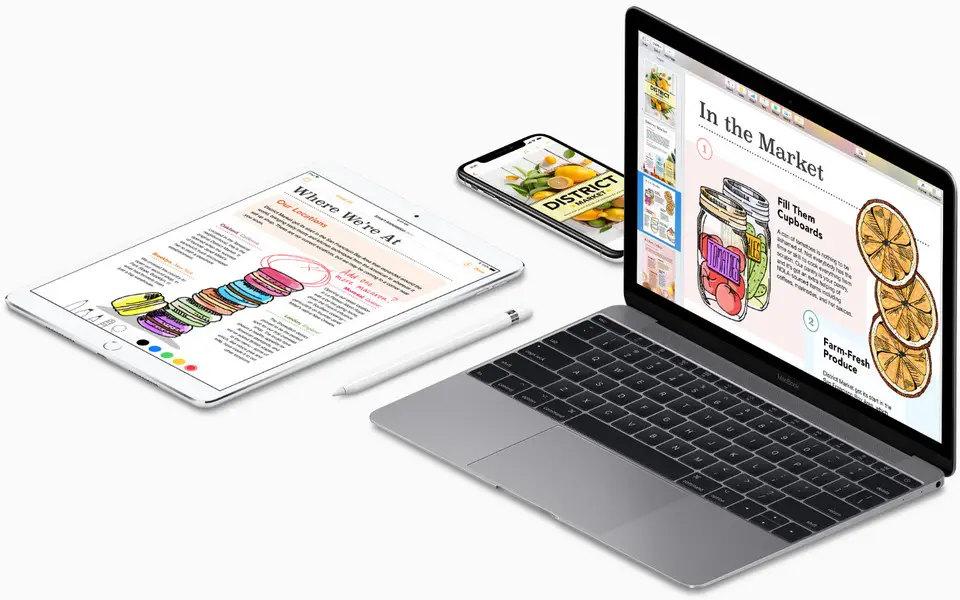

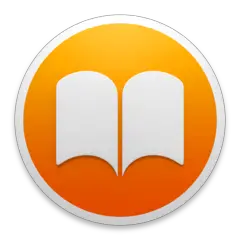


What is your favorite Apple Pages hotkey? Do you have any useful tips for it? Let other users know below.
1111187
500126
412200
369199
309098
279494
22 hours ago
23 hours ago
23 hours ago Updated!
2 days ago
2 days ago
2 days ago Updated!
Latest articles